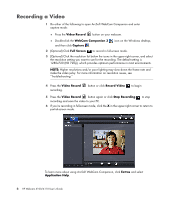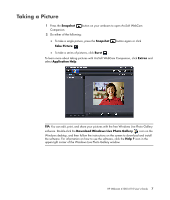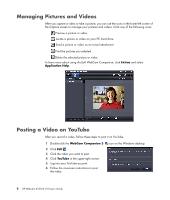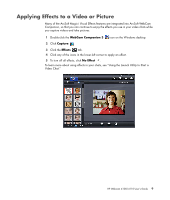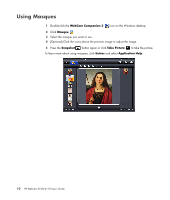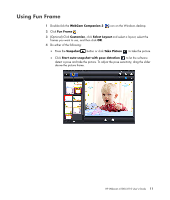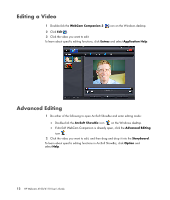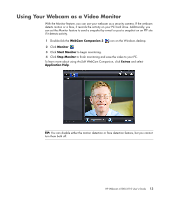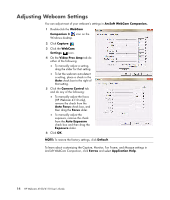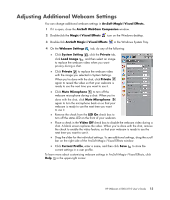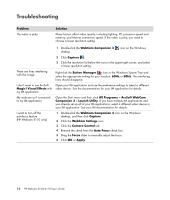HP HD-4110 User Guide - Page 15
Using Fun Frame, WebCam Companion 3, Fun Frame, Customize, Select Layout, Snapshot, Take Picture
 |
View all HP HD-4110 manuals
Add to My Manuals
Save this manual to your list of manuals |
Page 15 highlights
Using Fun Frame 1 Double-click the WebCam Companion 3 icon on the Windows desktop. 2 Click Fun Frame . 3 (Optional) Click Customize, click Select Layout and select a layout, select the frames you want to use, and then click OK. 4 Do either of the following: Press the Snapshot button or click Take Picture to take the picture. Click Start auto-snapshot with pose detection to let the software detect a pose and take the picture. To adjust the pose sensitivity, drag the slider above the picture frame. HP Webcam 4100/4110 User's Guide 11
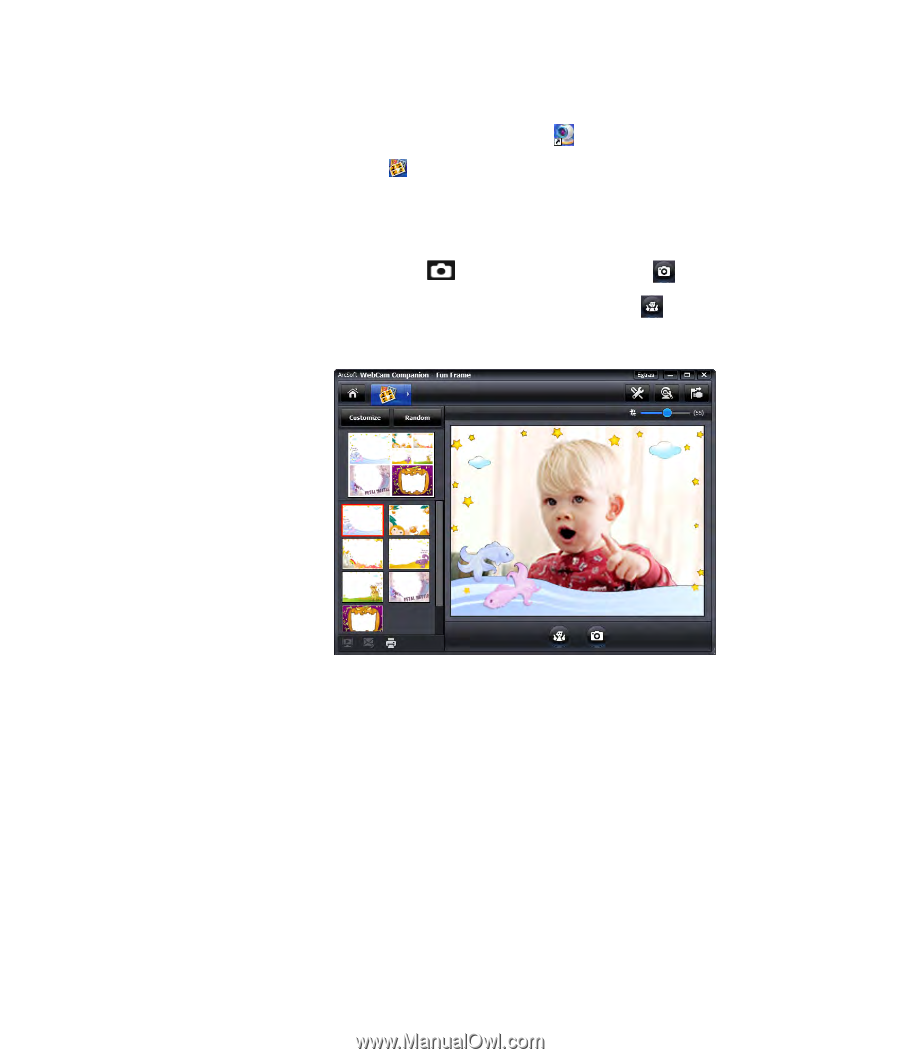
HP Webcam 4100/4110 User’s Guide
11
Using Fun Frame
1
Double-click the
WebCam Companion 3
icon on the Windows desktop.
2
Click
Fun Frame
.
3
(Optional) Click
Customize
, click
Select Layout
and select a layout, select the
frames you want to use, and then click
OK
.
4
Do either of the following:
±
Press the
Snapshot
button or click
Take Picture
to take the picture.
±
Click
Start auto-snapshot with pose detection
to let the software
detect a pose and take the picture. To adjust the pose sensitivity, drag the slider
above the picture frame.