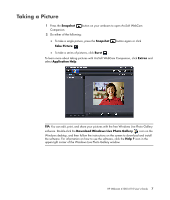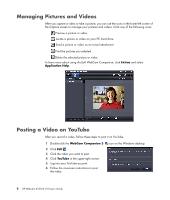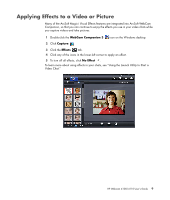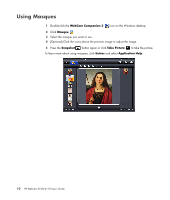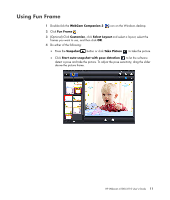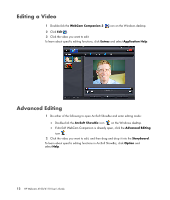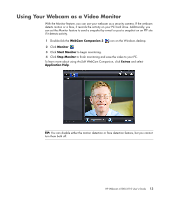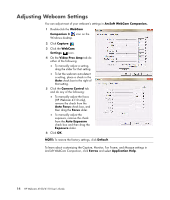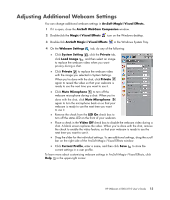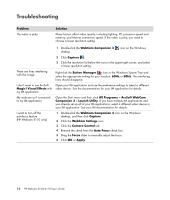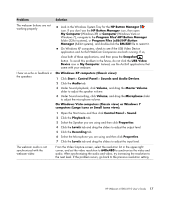HP HD-4110 User Guide - Page 16
Editing a Video, Advanced Editing, WebCam Companion 3, Extras, Application, ArcSoft ShowBiz
 |
View all HP HD-4110 manuals
Add to My Manuals
Save this manual to your list of manuals |
Page 16 highlights
Editing a Video 1 Double-click the WebCam Companion 3 icon on the Windows desktop. 2 Click Edit . 3 Click the video you want to edit. To learn about specific editing functions, click Extras and select Application Help. Advanced Editing 1 Do either of the following to open ArcSoft ShowBiz and enter editing mode: Double-click the ArcSoft ShowBiz icon on the Windows desktop. If ArcSoft WebCam Companion is already open, click the Advanced Editing icon . 2 Click the video you want to edit, and then drag and drop it into the Storyboard. To learn about specific editing functions in ArcSoft ShowBiz, click Option and select Help. 12 HP Webcam 4100/4110 User's Guide

12
HP Webcam 4100/4110 User’s Guide
Editing a Video
1
Double-click the
WebCam Companion 3
icon on the Windows desktop.
2
Click
Edit
.
3
Click the video you want to edit.
To learn about specific editing functions, click
Extras
and select
Application
Help
.
Advanced Editing
1
Do either of the following to open ArcSoft ShowBiz and enter editing mode:
±
Double-click the
ArcSoft ShowBiz
icon
on the Windows desktop.
±
If ArcSoft WebCam Companion is already open, click the
Advanced Editing
icon
.
2
Click the video you want to edit, and then drag and drop it into the
Storyboard
.
To learn about specific editing functions in ArcSoft ShowBiz, click
Option
and
select
Help
.