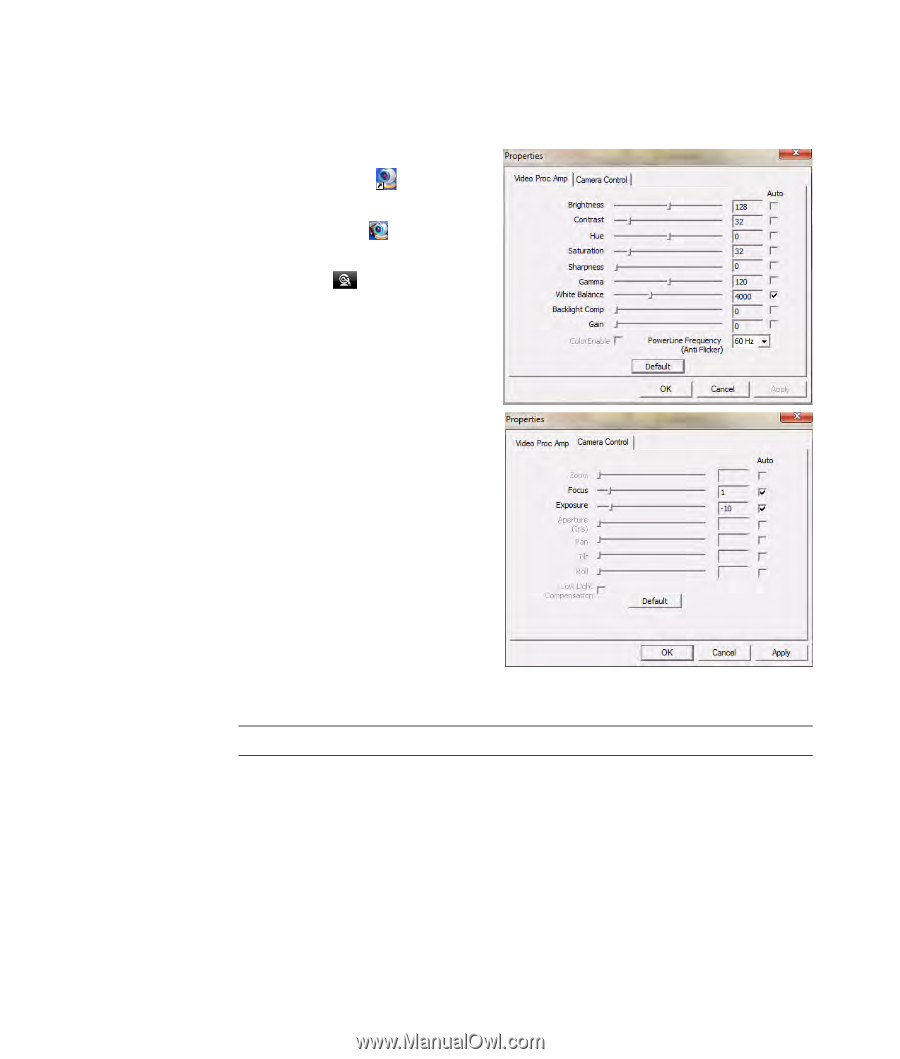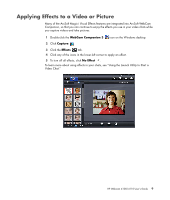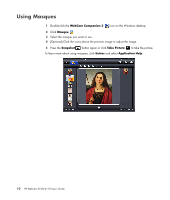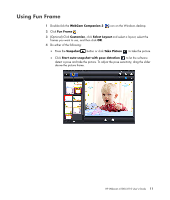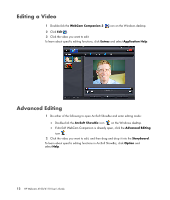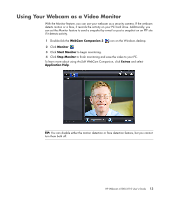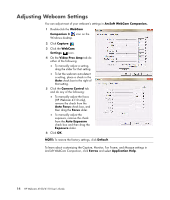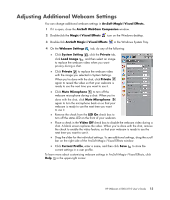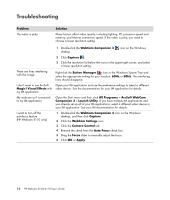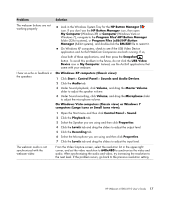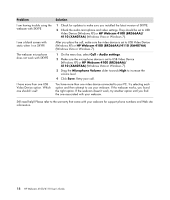HP HD-4110 User Guide - Page 18
Adjusting Webcam Settings - webcam manual
 |
View all HP HD-4110 manuals
Add to My Manuals
Save this manual to your list of manuals |
Page 18 highlights
Adjusting Webcam Settings You can adjust most of your webcam's settings in ArcSoft WebCam Companion. 1 Double-click the WebCam Companion 3 icon on the Windows desktop. 2 Click Capture . 3 Click the WebCam Settings icon. 4 On the Video Proc Amp tab do either of the following: To manually adjust a setting, drag the slider for that setting. To let the webcam auto-detect a setting, place a check in the Auto check box to the right of that setting. 5 Click the Camera Control tab and do any of the following: To manually adjust the focus (HP Webcam 4110 only), remove the check from the Auto Focus check box, and then drag the Focus slider. To manually adjust the exposure, remove the check from the Auto Exposure check box and then drag the Exposure slider. 6 Click OK. NOTE: To restore the factory settings, click Default. To learn about customizing the Capture, Monitor, Fun Frame, and Masque settings in ArcSoft WebCam Companion, click Extras and select Application Help. 14 HP Webcam 4100/4110 User's Guide