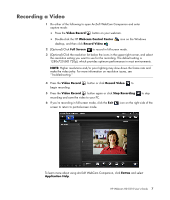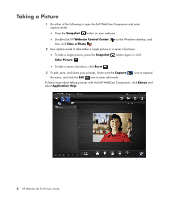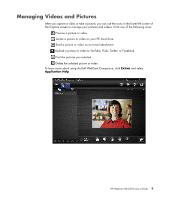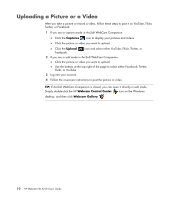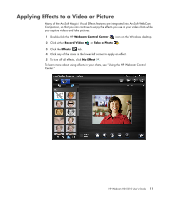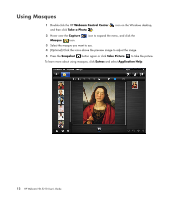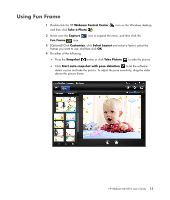HP HD-5210 User Guide - Page 12
Taking a Picture, Snapshot, Webcam Control Center, Take a Photo, Take Picture, Burst, Capture, Extras
 |
View all HP HD-5210 manuals
Add to My Manuals
Save this manual to your list of manuals |
Page 12 highlights
Taking a Picture 1 Do either of the following to open ArcSoft WebCam Companion and enter capture mode: Press the Snapshot button on your webcam. Double-click HP Webcam Control Center then click Take a Photo . on the Windows desktop, and 2 Use capture mode to take either a single picture or a series of pictures: To take a single picture, press the Snapshot Take Picture . button again or click To take a series of pictures, click Burst . 3 To edit, print, and share your pictures, hover over the Capture the menu, and click the Edit icon to enter edit mode. icon to expand To learn more about taking pictures with ArcSoft WebCam Companion, click Extras and select Application Help. 8 HP Webcam HD 5210 User's Guide

8
HP Webcam HD 5210 User’s Guide
Taking a Picture
1
Do either of the following to open ArcSoft WebCam Companion and enter
capture mode:
±
Press the
Snapshot
button on your webcam.
±
Double-click HP
Webcam Control Center
on the Windows desktop, and
then click
Take a Photo
.
2
Use capture mode to take either a single picture or a series of pictures:
±
To take a single picture, press the
Snapshot
button again or click
Take Picture
.
±
To take a series of pictures, click
Burst
.
3
To edit, print, and share your pictures, hover over the
Capture
icon to expand
the menu, and click the
Edit
icon to enter edit mode.
To learn more about taking pictures with ArcSoft WebCam Companion, click
Extras
and
select
Application
Help
.