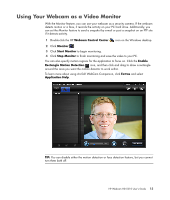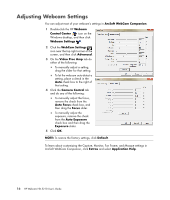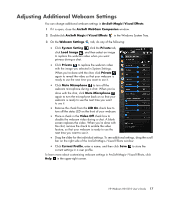HP HD-5210 User Guide - Page 24
Audio Settings, HP Webcam HD 5210 LR374AA, Microphone, Volume, Problem, Solution
 |
View all HP HD-5210 manuals
Add to My Manuals
Save this manual to your list of manuals |
Page 24 highlights
Problem I am having trouble using the webcam with Skype I see a blank screen with static when I run Skype The webcam microphone does not work with Skype I have more than one USB Video Device option. Which one should I use? Solution 1 Check for updates to make sure you installed the latest version of Skype. 2 Check the microphone setting in Audio Settings and the webcam setting in Video Settings. They should be set to USB Video Device (Windows XP) or HP Webcam HD 5210 (LR374AA) (Windows Vista or Windows 7). After you place the call, make sure the video device is set to USB Video Device (Windows XP) or HP Webcam HD 5210 (LR374AA) (Windows Vista or Windows 7). 1 On the menu bar, select Call > Audio Settings. 2 Make sure the microphone device is set to USB Video Device (Windows XP) or HP Webcam HD 5210 (LR374AA) (Windows Vista or Windows 7). 3 Drag the Microphone Volume slider towards High to increase the volume level. 4 Click Save. Retry your call. You have more than one video device connected to your PC. Try selecting each option and then attempt to use your webcam. If the webcam works, you found the right option. If the webcam doesn't work, try another option until you find the one associated with your webcam. Still need help? Please refer to the warranty that came with your webcam for support phone numbers and Web site information. 20 HP Webcam HD 5210 User's Guide