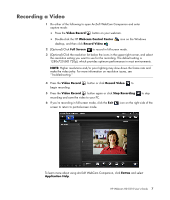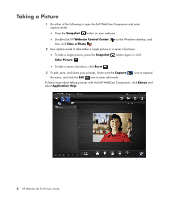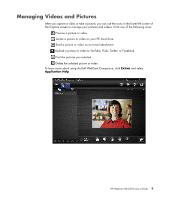HP HD-5210 User Guide - Page 8
Using the HP Webcam Control Center, Features, Start a Video Chat, Record Video, Take a Photo, Monitor
 |
View all HP HD-5210 manuals
Add to My Manuals
Save this manual to your list of manuals |
Page 8 highlights
Using the HP Webcam Control Center All of the software utilities included with your HP Webcam can be accessed through the HP Webcam Control Center. Simply double-click the icon on your desktop to open the control center. From the Features tab, you can click an icon to select one of the following features: Start a Video Chat - allows you to add live video to popular instant messaging applications Record Video - allows you to record and share video Take a Photo - allows you to capture and share still photos Monitor - allows you to set the webcam to record video whenever the camera detects motion or a face Webcam Gallery - displays all photos and videos you have captured and allows you to edit and share them Webcam Settings - allows you to change settings in order to optimize the webcam's functionality The Applications tab provides direct access to each of the ArcSoft applications. The Help & Support tab links you to your User's Guide, Online Support, and the HP online store. 4 HP Webcam HD 5210 User's Guide