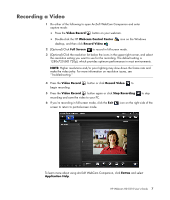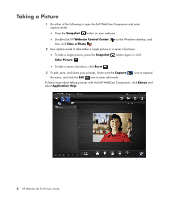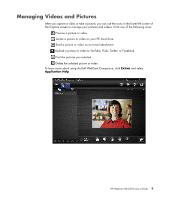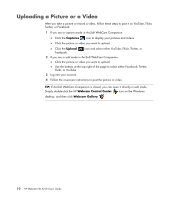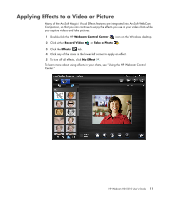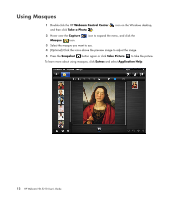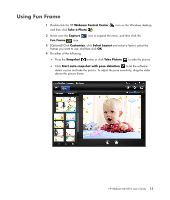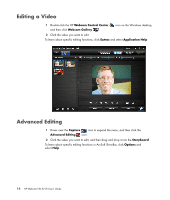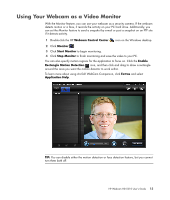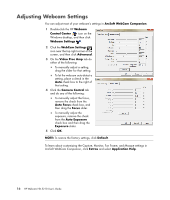HP HD-5210 User Guide - Page 15
Applying Effects to a Video or Picture, Webcam Control Center, Record Video, Take a Photo, Effects
 |
View all HP HD-5210 manuals
Add to My Manuals
Save this manual to your list of manuals |
Page 15 highlights
Applying Effects to a Video or Picture Many of the ArcSoft Magic-i Visual Effects features are integrated into ArcSoft WebCam Companion, so that you can continue to enjoy the effects you use in your video chats while you capture videos and take pictures. 1 Double-click the HP Webcam Control Center icon on the Windows desktop. 2 Click either Record Video or Take a Photo . 3 Click the Effects tab. 4 Click any of the icons in the lower-left corner to apply an effect. 5 To turn off all effects, click No Effect . To learn more about using effects in your chats, see "Using the HP Webcam Control Center." HP Webcam HD 5210 User's Guide 11

HP Webcam HD 5210 User’s Guide
11
Applying Effects to a Video or Picture
Many of the ArcSoft Magic-i Visual Effects features are integrated into ArcSoft WebCam
Companion, so that you can continue to enjoy the effects you use in your video chats while
you capture videos and take pictures.
1
Double-click the HP
Webcam Control Center
icon on the Windows desktop.
2
Click either
Record Video
or
Take a Photo
.
3
Click the
Effects
tab.
4
Click any of the icons in the lower-left corner to apply an effect.
5
To turn off all effects, click
No Effect
.
To learn more about using effects in your chats, see “Using the HP Webcam Control
Center.”