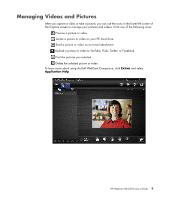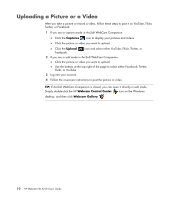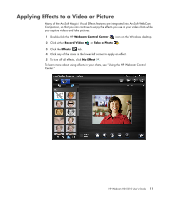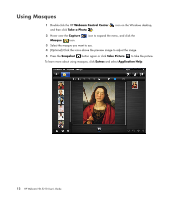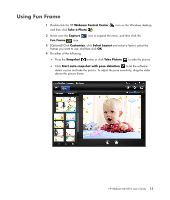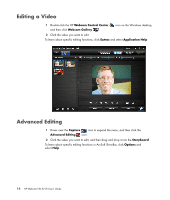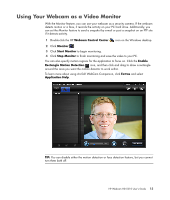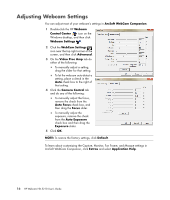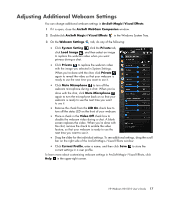HP HD-5210 User Guide - Page 18
Editing a Video, Advanced Editing, Webcam Control Center, Webcam Gallery, Extras, Application, Capture
 |
View all HP HD-5210 manuals
Add to My Manuals
Save this manual to your list of manuals |
Page 18 highlights
Editing a Video 1 Double-click the HP Webcam Control Center icon on the Windows desktop, and then click Webcam Gallery . 2 Click the video you want to edit. To learn about specific editing functions, click Extras and select Application Help. Advanced Editing 1 Hover over the Capture icon to expand the menu, and then click the Advanced Editing icon. 2 Click the video you want to edit, and then drag and drop it into the Storyboard. To learn about specific editing functions in ArcSoft ShowBiz, click Options and select Help. 14 HP Webcam HD 5210 User's Guide

14
HP Webcam HD 5210 User’s Guide
Editing a Video
1
Double-click the HP
Webcam Control Center
icon on the Windows desktop,
and then click
Webcam Gallery
.
2
Click the video you want to edit.
To learn about specific editing functions, click
Extras
and select
Application
Help
.
Advanced Editing
1
Hover over the
Capture
icon to expand the menu, and then click the
Advanced Editing
icon.
2
Click the video you want to edit, and then drag and drop it into the
Storyboard
.
To learn about specific editing functions in ArcSoft ShowBiz, click
Options
and
select
Help
.