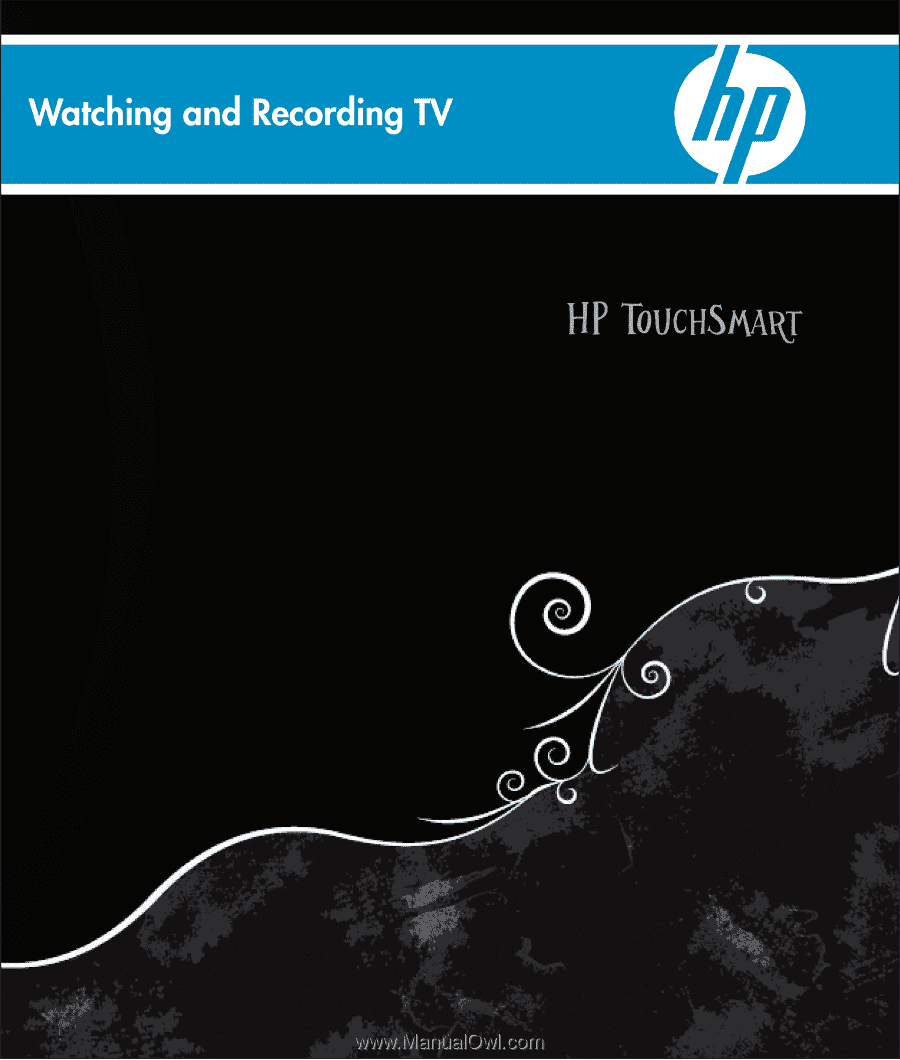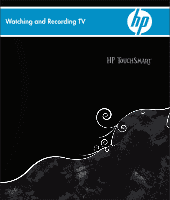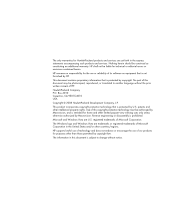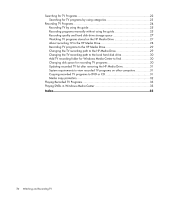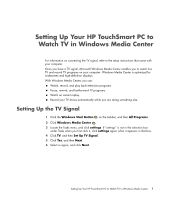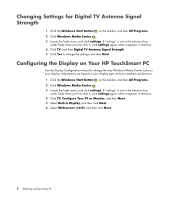HP IQ504 Watching and Recording TV
HP IQ504 - TouchSmart - 4 GB RAM Manual
 |
UPC - 883585932153
View all HP IQ504 manuals
Add to My Manuals
Save this manual to your list of manuals |
HP IQ504 manual content summary:
- HP IQ504 | Watching and Recording TV - Page 1
- HP IQ504 | Watching and Recording TV - Page 2
that is not furnished by HP. This document contains proprietary information that is protected by copyright. No part of this document may be Windows logo and Windows Vista are trademarks or registered trademarks of Microsoft Corporation in the United States and/or other countries/regions. HP supports - HP IQ504 | Watching and Recording TV - Page 3
8 Using the remote control with Windows Media Center 9 Setting up the HP TouchSmart PC with a Set-top Box 10 Troubleshooting the Remote Control 11 Watching and Recording TV Programs 13 Navigating TV + Movies 13 Watching TV ...15 Watching live TV 15 Controlling TV playback 16 Using the remote - HP IQ504 | Watching and Recording TV - Page 4
Searching for TV Programs 22 Searching for TV programs by using categories 23 Recording TV Programs 24 Recording TV by using the guide 25 Recording programs manually without using the guide 25 Recording quality and hard disk drive storage space 27 Watching TV programs stored on the HP Media - HP IQ504 | Watching and Recording TV - Page 5
Your HP TouchSmart PC to Watch TV in Windows Media Center For information on connecting the TV signal, refer to the setup instructions that came with your computer. Once you have a TV signal, Microsoft Windows Media Center enables you to watch live TV and record TV programs on your computer. Windows - HP IQ504 | Watching and Recording TV - Page 6
in that box. 4 Click TV, and then Digital TV Antenna Signal Strength. 5 Click Yes to change the settings, and then Next. Configuring the Display on Your HP TouchSmart PC Use the Display Configuration wizard to change the way Windows Media Center looks on your display. Adjustments are based on your - HP IQ504 | Watching and Recording TV - Page 7
then Finish. Or Select Preview automatic adjustments, and then click Next. Select a new display resolution, and then click Next. Select Keep my current settings and continue, click Next preferences, click Next, and then Finish. Setting Up Your HP TouchSmart PC to Watch TV in Windows Media Center 3 - HP IQ504 | Watching and Recording TV - Page 8
under Tasks when you first click it, click settings again when it appears in that box. 4 Click TV, and then Audio. 5 Select the appropriate audio format, and then click Save. Setting Your Closed Captioning Preferences 1 Click the Windows Start Button on the taskbar, and then All Programs. 2 Click - HP IQ504 | Watching and Recording TV - Page 9
control all Windows Media Center windows. Control the video display. Place the computer in and out of sleep mode. Shut down or restart the computer. Close Windows Media Center or switch users. Access Teletext menus while watching live TV. The remote control cannot: Navigate the Windows desktop or - HP IQ504 | Watching and Recording TV - Page 10
page either replaces the live TV picture or is displayed over it. TV sound is still available. 3 Green - Opens a Teletext menu. 4 Red - Opens a Teletext menu. 5 Guide - Opens the Television Program Guide. 6 Recorded TV - Opens the recorded tv window where recorded TV programs are listed. 7 Arrows - HP IQ504 | Watching and Recording TV - Page 11
emitting a signal when you press a button. 21 Print - Prints an item in Windows Media Center. 22 Yellow - Opens a Teletext menu. 23 Blue - Opens a Teletext menu. 24 Live TV - Displays the full-screen view of live TV. Moves a TV program forward to the end of the pause buffer and resumes playing live - HP IQ504 | Watching and Recording TV - Page 12
is available through the TV and the Windows Media Center remote control. Although the following information should describe the operation of Teletext for most TV sets, functions vary between manufacturers and models. For specific information about your particular TV model, see the documentation that - HP IQ504 | Watching and Recording TV - Page 13
watch TV programs, and perform many other activities. Use the arrow keys to select a shortcut, and then press the OK key to activate the selected shortcut. To navigate within the Windows Media Center program, point the remote control at the remote control sensor at the front of the HP TouchSmart PC - HP IQ504 | Watching and Recording TV - Page 14
by region) S-video (input) Stereo Audio (input) D IR Blaster (output) C A E B WARNING: Please read "Additional Safety Information" in the Limited Warranty and Support Guide before you install your HP TouchSmart PC and connect it to the electrical power system. 10 Watching and Recording TV - HP IQ504 | Watching and Recording TV - Page 15
Troubleshooting the Remote Control If the remote doesn't work: Make sure appears, then the problem is probably in the Windows Media Center software. Close Windows Media Center, restart the computer, and then open Windows Media Center again. If the remote control works in Windows Media Center but - HP IQ504 | Watching and Recording TV - Page 16
12 Watching and Recording TV - HP IQ504 | Watching and Recording TV - Page 17
on the remote control to display TV program information, record the program, zoom, and access TV settings. recorded tv: View a list of recorded Guide (Internet service required) to find programs to watch and record. You can record specific TV programs or a whole series to the hard disk drive or an HP - HP IQ504 | Watching and Recording TV - Page 18
about movies on TV: read reviews, see cast lists, find other times at which the movie is broadcast, view the DVD cover, browse for related movies, and find other movies that have the same cast members. play dvd: Play DVD movies. NOTE: The Movies online information feature is available for - HP IQ504 | Watching and Recording TV - Page 19
program information display in the window. 3 Press the More Info button to open another menu that features the following options and information: Program information, such as channel number and station, title and time period of program, actual time, and a brief summary of the program and TV rating - HP IQ504 | Watching and Recording TV - Page 20
an entire series for later viewing. When you open the live TV window and begin watching live TV, Windows Media Center automatically begins recording and playing back the selected program in the background. This allows you to pause or review a live TV program for up to 60 minutes. To replay a program - HP IQ504 | Watching and Recording TV - Page 21
, press the Guide button. While in the guide window, press the More Info button, and then select Category to view a program categories menu. To filter the guide to display only programs in a category, you can select a category, such as Movies, Sports, or News. Watching and Recording TV Programs 17 - HP IQ504 | Watching and Recording TV - Page 22
Recording programs manually without using the guide." If you have already completed the setup wizard, but want to change the settings or scan for TV channels again: 1 Press the Windows Media Center Start button on the remote control, or, with the mouse, click the Windows Start Button Windows Media - HP IQ504 | Watching and Recording TV - Page 23
Guide features. Check back periodically to see if guide data has been provided. WARNING: Make sure the computer is connected to the Internet and Windows guide, you can select one of the guide filter categories, such as Movies, to search for a specific program. Watching and Recording TV Programs 19 - HP IQ504 | Watching and Recording TV - Page 24
, the computer is always connected. The guide is downloaded at a specified time every few days. The download interval varies, depending on the Internet service provider. Or Manual download: Connect to the Internet, and then manually download the guide in Windows Media Center TV Settings menu - HP IQ504 | Watching and Recording TV - Page 25
button on the remote control, or, with the mouse, click the Windows Start Button Windows Media Center. on the taskbar, and then click 2 In the Tasks menu, click settings, TV, Guide, and then Add Missing Channels to add the call letters and numbers of the channels that you are missing. 3 Click - HP IQ504 | Watching and Recording TV - Page 26
not appear correctly in the guide information. To edit the channel numbers that are incorrect for your TV service provider information: 1 Press the Windows Media Center Start button on the remote control, or, with the mouse, click the Windows Start Button Windows Media Center. on the taskbar - HP IQ504 | Watching and Recording TV - Page 27
times for the program display, select a time, and then guide to find a TV program by selecting a category. Some categories are not available in all countries/regions. 1 Press the Windows Media Center Start button on the remote control, or, with the mouse, click the Windows Start Button Windows - HP IQ504 | Watching and Recording TV - Page 28
Guide, the search, or the recorded tv window in the TV + Movies menu. You can record two programs at the same time, if the computer has two TV tuners that have the same type of TV signal input (select models from one channel. Windows Media Center will not record duplicate episodes. Windows Media - HP IQ504 | Watching and Recording TV - Page 29
programs manually without using the guide You do not need to use the Television Program Guide to record TV. You can record a TV program by pressing the Record button on the remote control while watching live TV, or you can select a specific date, channel, and recording time period in Windows Media - HP IQ504 | Watching and Recording TV - Page 30
on the taskbar, and then click Windows Media Center, or press the Windows Media Center Start button on the remote control, click TV + Movies, recorded tv, and then click add recording. 2 Click Channel and Time. 3 Select the channel number box, and enter the channel number by using the numeric keypad - HP IQ504 | Watching and Recording TV - Page 31
programs stored on the HP Media Drive An HP Media Drive can be purchased separately. To play recorded TV files that are stored on the HP Media Drive, you must: 1 Connect the HP Media Drive to the computer with the power turned off. 2 Turn on the computer, and then open Windows Media Center. 3 In the - HP IQ504 | Watching and Recording TV - Page 32
the drive. When you connect the drive, stored TV files appear a few seconds after you open Windows Media Center. About recording TV to the HP Media Drive The computer is set up to record TV programs to the local hard disk drive when you use Windows Media Center. It is possible to change the - HP IQ504 | Watching and Recording TV - Page 33
Drive. You can also set the disk allocation and recording quality settings in this window. NOTE: HP recommends that you: Record TV programs directly to the local hard disk drive and then transfer your recorded programs to the HP Media Drive, if you so desire. Know the drive letter assigned to and - HP IQ504 | Watching and Recording TV - Page 34
Disk Space message, and you want to change the disk allocation to a higher percentage for the HP Media Drive: 1 Open Windows Media Center. 2 In the Tasks menu, click settings, TV, Recorder, and then Recorder Storage. 3 Under Maximum TV limit, change the amount of space that is used to store recorded - HP IQ504 | Watching and Recording TV - Page 35
://www.microsoft.com Copying recorded TV programs to DVD or CD You can record TV programs to DVD or CD in Windows Media Center to create a backup copy or to save space on the hard disk drive, by using the following procedure. These discs can be played from an HP computer and from some set-top - HP IQ504 | Watching and Recording TV - Page 36
TV program to CD or DVD: 1 Press the Windows Media Center Start button on the remote control, or, with the mouse, click the Windows Start Button Windows Media Center. on the taskbar, and then click 2 In the Tasks menu, click burn cd/dvd. 3 Insert a blank writable disc Manual video files - HP IQ504 | Watching and Recording TV - Page 37
Start Button on the taskbar, and then click Computer. 2 Double-click the local disk. 3 Click Users, Public, and then double-click Recorded TV. 4 Right-click the recorded TV program, and then click Play with Windows Media Center. Windows Media Center opens and begins playing the program. To play - HP IQ504 | Watching and Recording TV - Page 38
34 Watching and Recording TV - HP IQ504 | Watching and Recording TV - Page 39
is being recorded 24 manually 25 recorded TV 33 single program or series, canceling 24 TV programs 24 using the guide 25 when two are scheduled for the same time 25 remote control buttons 6 sensor 9 using in TV + Movies 16 using with HP TouchSmart 9 S searching for programs 22 set-top box remote - HP IQ504 | Watching and Recording TV - Page 40
23 sorting programs 33 Television Program Guide errors 19 time shifting 16 using digital video recorder while watching 16 using the remote control 16 watching 15 watching TV programs 15 W Windows Media Center what you can do in TV + Movies 13, 14 Part number: 466698-031 36 Watching and Recording