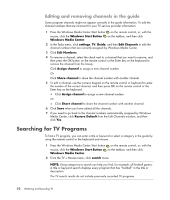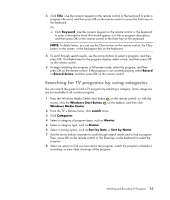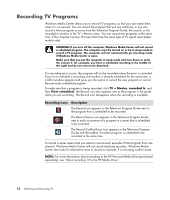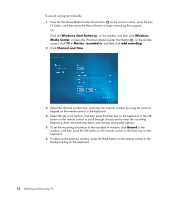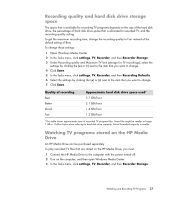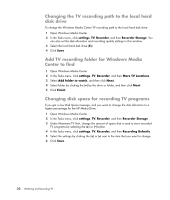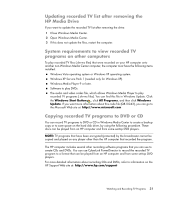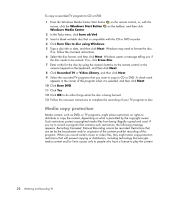HP IQ504 Watching and Recording TV - Page 31
Recording quality and hard disk drive storage space, Watching TV programs stored on the HP Media Drive
 |
UPC - 883585932153
View all HP IQ504 manuals
Add to My Manuals
Save this manual to your list of manuals |
Page 31 highlights
Recording quality and hard disk drive storage space The space that is available for recording TV programs depends on the size of the hard disk drive, the percentage of hard disk drive space that is allocated to recorded TV, and the recording quality setting. To get the maximum recording time, change the recording quality to Fair instead of the default setting of Best. To change these settings: 1 Open Windows Media Center. 2 In the Tasks menu, click settings, TV, Recorder, and then Recorder Storage. 3 Under Recording quality and Maximum TV limit (storage for TV recordings), select the settings by clicking the (+) or (-) next to the item that you want to change. 4 Click Save. 5 In the Tasks menu, click settings, TV, Recorder, and then Recording Defaults. 6 Select the settings by clicking the (+) or (-) next to the item that you want to change. 7 Click Save. Quality of recording Best Better Good Fair Approximate hard disk drive space used* 2.7 GB/hour 2.1 GB/hour 1.4 GB/hour 1.2 GB/hour *This table shows approximate sizes of recorded TV program files. Some files might be smaller or larger. 1 GB = 1 billion bytes when referring to hard disk drive capacity. Actual formatted capacity is smaller. Watching TV programs stored on the HP Media Drive An HP Media Drive can be purchased separately. To play recorded TV files that are stored on the HP Media Drive, you must: 1 Connect the HP Media Drive to the computer with the power turned off. 2 Turn on the computer, and then open Windows Media Center. 3 In the Tasks menu, click settings, TV, Recorder, and then Recorder Storage. Watching and Recording TV Programs 27