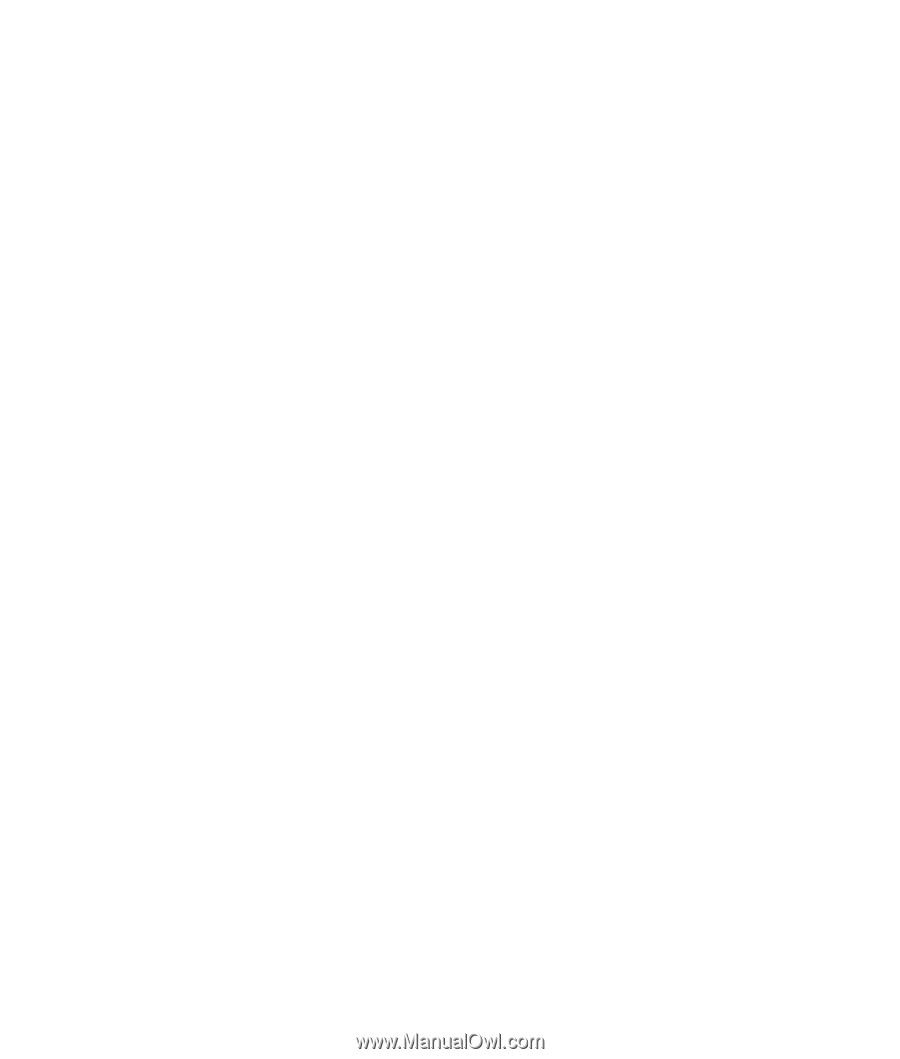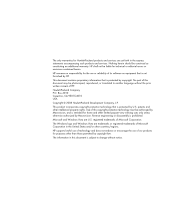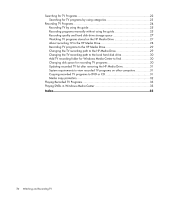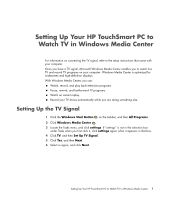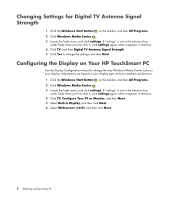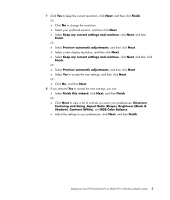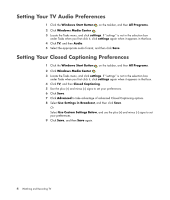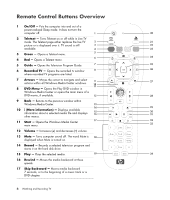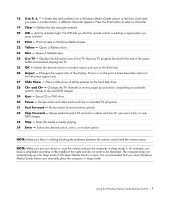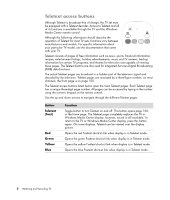HP IQ504 Watching and Recording TV - Page 7
Centering and Sizing, Aspect Ratio Shape - touchsmart pc
 |
UPC - 883585932153
View all HP IQ504 manuals
Add to My Manuals
Save this manual to your list of manuals |
Page 7 highlights
7 Click Yes to keep the current resolution, click Next, and then click Finish. Or Click No to change the resolution. Select your preferred solution, and then click Next. Select Keep my current settings and continue, click Next, and then Finish. Or Select Preview automatic adjustments, and then click Next. Select a new display resolution, and then click Next. Select Keep my current settings and continue, click Next, and then click Finish. Or Select Preview automatic adjustments, and then click Next. Select Yes to accept the new settings, and then click Next. Or Click No, and then Next. 8 If you selected Yes to accept the new settings, you can: Select Finish this wizard, click Next, and then Finish. Or Click Next to view a list of controls you set to your preferences: Onscreen Centering and Sizing, Aspect Ratio (Shape), Brightness (Black & Shadow), Contrast (White), and RGB Color Balance. Adjust the settings to your preferences, click Next, and then Finish. Setting Up Your HP TouchSmart PC to Watch TV in Windows Media Center 3