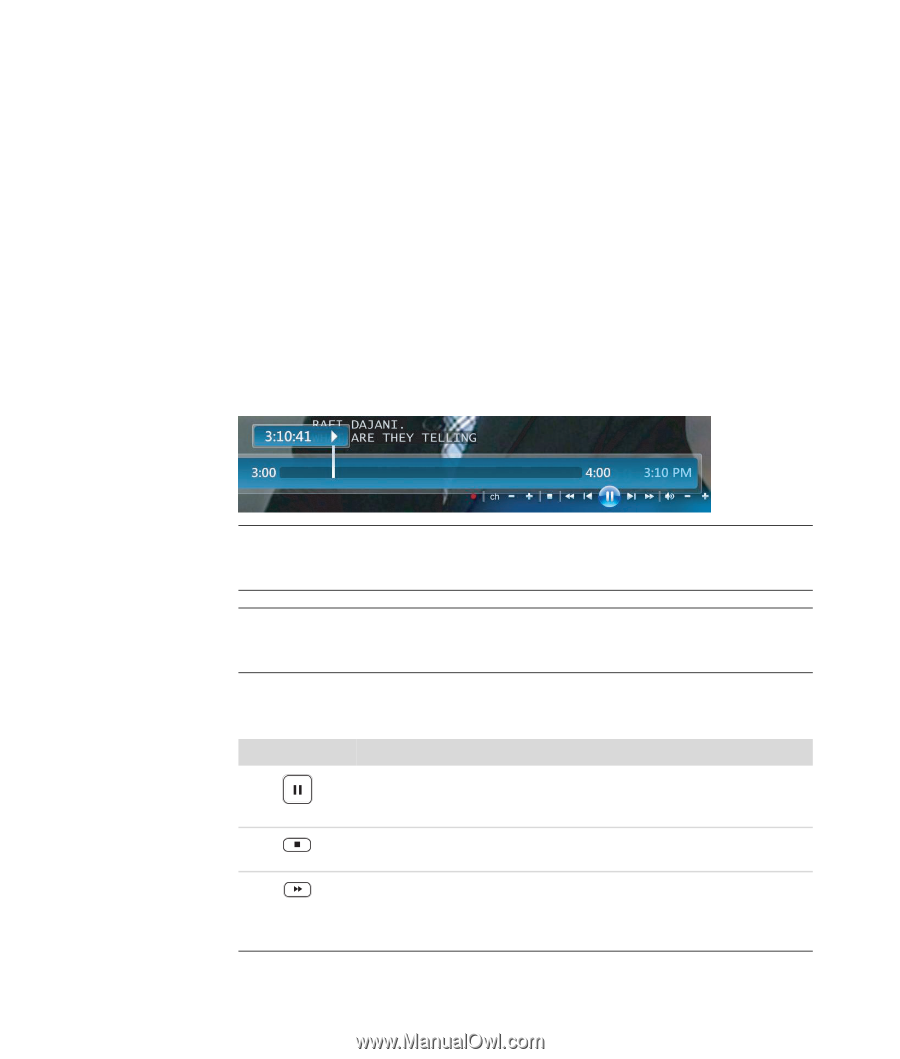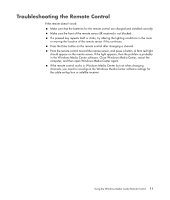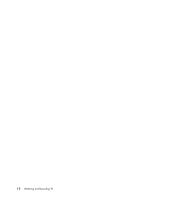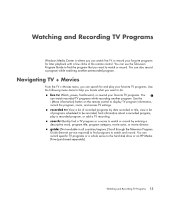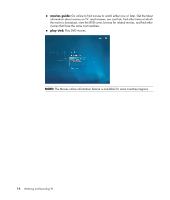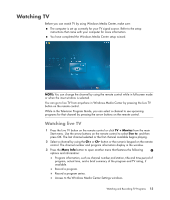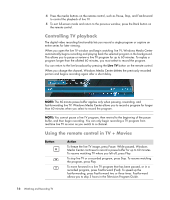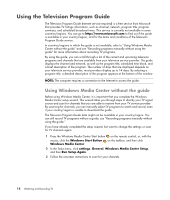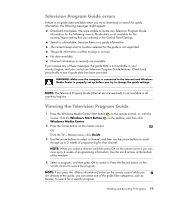HP IQ504 Watching and Recording TV - Page 20
Controlling TV playback, Using the remote control in TV + Movies, Live TV, Button, Action
 |
UPC - 883585932153
View all HP IQ504 manuals
Add to My Manuals
Save this manual to your list of manuals |
Page 20 highlights
4 Press the media buttons on the remote control, such as Pause, Stop, and Fast-forward to control the playback of live TV. 5 To exit full-screen mode and return to the previous window, press the Back button on the remote control. Controlling TV playback The digital video recording functionality lets you record a single program or capture an entire series for later viewing. When you open the live TV window and begin watching live TV, Windows Media Center automatically begins recording and playing back the selected program in the background. This allows you to pause or review a live TV program for up to 60 minutes. To replay a program longer than the allotted 60 minutes, you must select to record the program. You can return to the live broadcast by pressing the Live TV button on the remote control. When you change the channel, Windows Media Center deletes the previously recorded portion and begins recording again after a short delay. NOTE: The 60-minute pause buffer applies only when pausing, rewinding, and fast-forwarding live TV. Windows Media Center allows you to record a program for longer than 60 minutes when you select to record the program. NOTE: You cannot pause a live TV program, then rewind to the beginning of the pause buffer, and then begin recording. You can only begin recording a TV program from real-time live TV as soon as you switch to a channel. Using the remote control in TV + Movies Button Action To freeze the live TV image, press Pause. While paused, Windows Media Center continues to record a pause buffer for up to 60 minutes. To resume watching TV where you left off, press Play. To stop live TV or a recorded program, press Stop. To resume watching the program, press Play. To move forward in a live TV program that has been paused, or in a recorded program, press Fast-forward (Fwd). To speed up the fast-forwarding, press Fast-forward two or three times. Fast-forward allows you to skip 3 hours in the Television Program Guide. 16 Watching and Recording TV