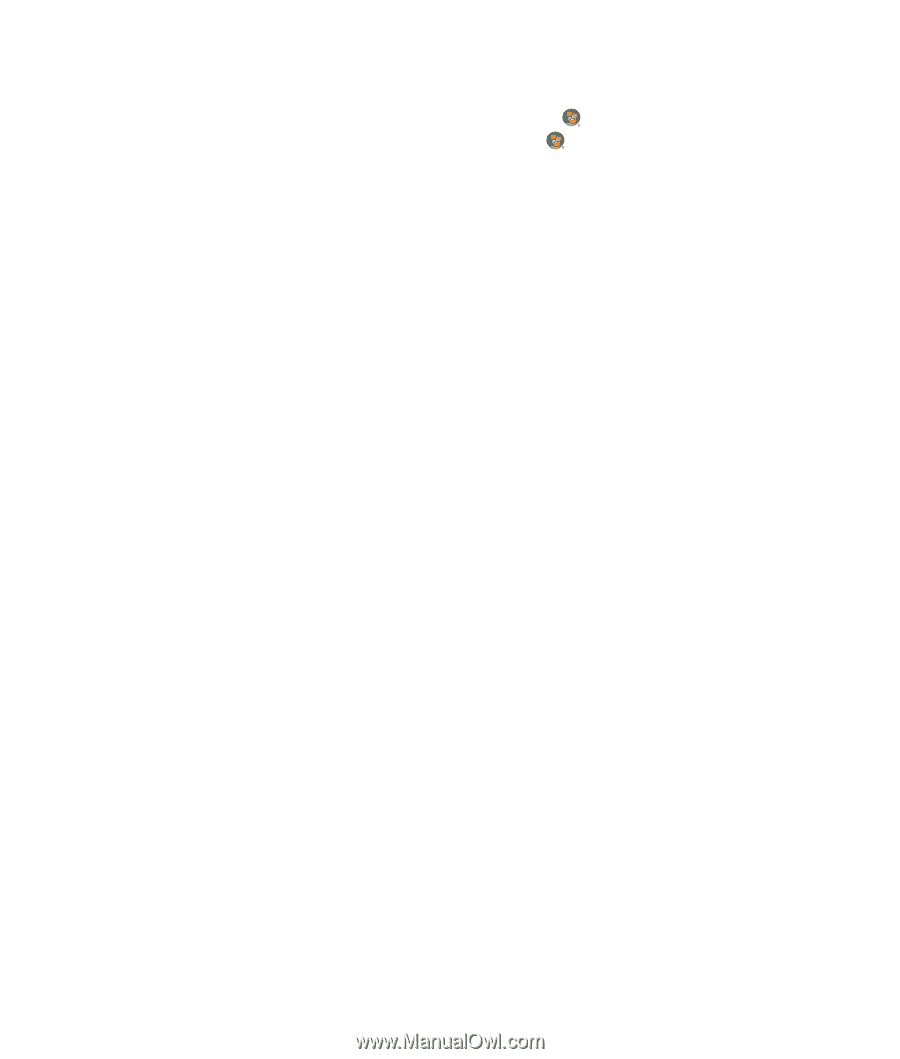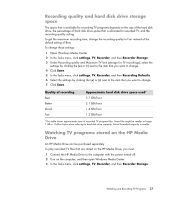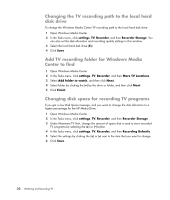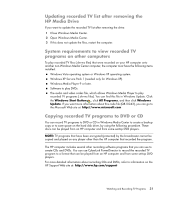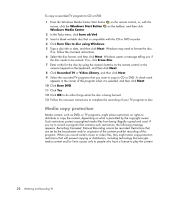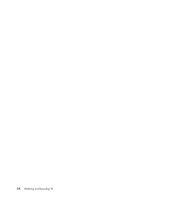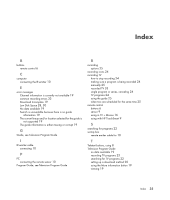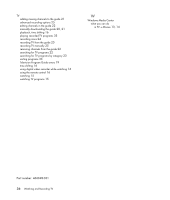HP IQ504 Watching and Recording TV - Page 36
Media copy protection, Windows Start Button, Windows Media Center, burn cd/dvd - windows 10
 |
UPC - 883585932153
View all HP IQ504 manuals
Add to My Manuals
Save this manual to your list of manuals |
Page 36 highlights
To copy a recorded TV program to CD or DVD: 1 Press the Windows Media Center Start button on the remote control, or, with the mouse, click the Windows Start Button Windows Media Center. on the taskbar, and then click 2 In the Tasks menu, click burn cd/dvd. 3 Insert a blank writable disc that is compatible with the CD or DVD recorder. 4 Click Burn files to disc using Windows. 5 Type a disc title or date, and then click Next. Windows may need to format the disc. If so, follow the onscreen instructions. 6 Select the disc format, and then click Next. Windows opens a message telling you if the disc needs to be erased. If so, click Erase Disc. 7 Enter a title for the disc by using the numeric buttons on the remote control or the numeric keypad on the keyboard, and then click Next. 8 Click Recorded TV or Video Library, and then click Next. 9 Select the recorded TV programs that you want to copy to CD or DVD. A check mark appears in the corner of the program when it is selected, and then click Next. 10 Click Burn DVD. 11 Click Yes. 12 Click OK to do other things while the disc is being burned. 13 Follow the onscreen instructions to complete the recording of your TV program to disc. Media copy protection Media content, such as DVDs or TV programs, might place restrictions on rights to distribute or copy the content, depending on what is permitted by the copyright owner. Such restrictions protect copyrighted media files from being illegally copied and used. If you try to record a program that contains such restrictions, the following message appears: Recording Canceled. Manual Recording cannot be recorded. Restrictions that are set by the broadcaster and/or originator of the content prohibit recording of this program. When you record certain music or video files, they might retain copy-protection restrictions that will prevent copying or distribution, including technology that encrypts media content and/or limits access only to people who have a license to play the content. 32 Watching and Recording TV