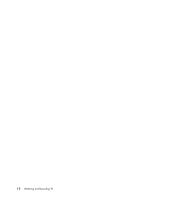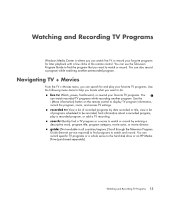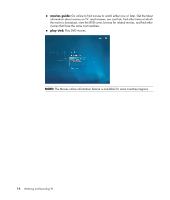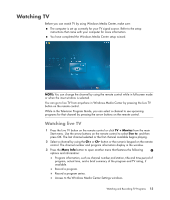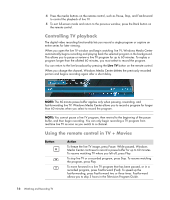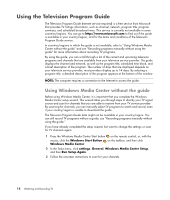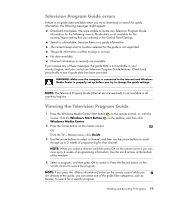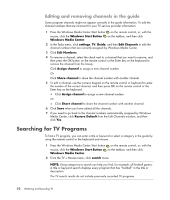HP IQ504 Watching and Recording TV - Page 21
Live TV TV, Recorded TV, More Info, Guide, Category, Movies, Sports, Button, Action continued
 |
UPC - 883585932153
View all HP IQ504 manuals
Add to My Manuals
Save this manual to your list of manuals |
Page 21 highlights
Button Live TV (TV) Action (continued) To play a recorded TV program or to resume watching a program after pressing the Pause, Fast-forward, Rewind, Replay, or Skip buttons, press Play. To advance in live TV or in a recorded program by 30 seconds, press Skip once. You can repeatedly skip forward, but only to the end of the pause buffer or the recorded program. Skip allows you to advance 12 hours in the guide. To move backward in live TV or a recorded program, press Rewind (Rew). To speed up rewinding, press Rewind three times. To resume watching the program, press Play. Rewind allows you to move back 3 hours in the guide. To move backward in live TV by 7 seconds, press Replay. You can repeatedly rewind with the instant replay option, but only to the beginning of the pause buffer or recorded program. Replay allows you to move back 12 hours in the guide. To maximize the TV viewing window to full-screen mode, press Live TV. Also, to advance to the end of the pause buffer and resume watching the live TV broadcast, press Live TV. Recorded TV To open the recorded tv window, press the Recorded TV button. From this window, you can search for recorded TV programs by title or the date recorded, and then play them. More Info Ch To see the channel number, station identifier, title of program, time slot, and category of program, press the More Info button while in full-screen mode. If you select a recorded program and then press the More Info button, you can access more information about a program and access TV settings. To move to the next channel or page in the guide, press the Ch+ or Ch- button. Guide To open the Television Program Guide, press the Guide button. While in the guide window, press the More Info button, and then select Category to view a program categories menu. To filter the guide to display only programs in a category, you can select a category, such as Movies, Sports, or News. Watching and Recording TV Programs 17