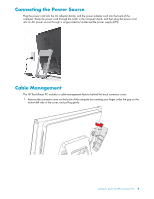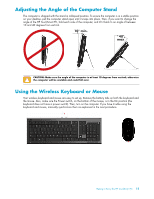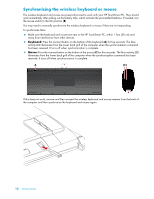HP IQ804t Getting Started Guide - Page 20
Changing Power Settings, Connecting to the Internet, Windows Vista start button, Arrow, Sleep
 |
UPC - 734846101330
View all HP IQ804t manuals
Add to My Manuals
Save this manual to your list of manuals |
Page 20 highlights
Changing Power Settings Basic power settings help conserve energy or enhance computer performance. You can also customize power settings for your computer hardware. For example, you can set your computer to go to sleep after a specified period of inactivity. What used to be called Standby is now called Sleep in Microsoft Windows Vista. In Sleep mode, your work is saved to memory, and then the computer enters a power-saving state. To put the computer in Sleep mode, tap the Windows Vista start button, tap the Arrow button next to the Lock icon, and then select Sleep. To change power settings: 1 Tap the Windows Vista start button. 2 Tap Control Panel, and make sure Classic View is selected. 3 Tap Power Options. 4 Select a power plan. 5 Select Change plan settings. 6 Use the drop-down arrows to select your power settings, and then tap Save Changes. 7 You can also select Change advanced power settings, select your options, and then tap OK. Connecting to the Internet Your HP TouchSmart PC is designed to support a wireless or wired LAN that connects your computer to other devices, such as printers and other PCs. The network connection to the Internet is usually through a broadband modem (digital subscriber line [DSL] or cable), which requires a separate subscription. For a wireless LAN, the HP TouchSmart PC includes two built-in wireless LAN antennas, which you can use to access your wireless home network. For a wired LAN, connect an Ethernet cable (sold separately) to the Ethernet connector on the back of the computer, and then connect the other end to the network router or broadband modem. 14 Getting Started