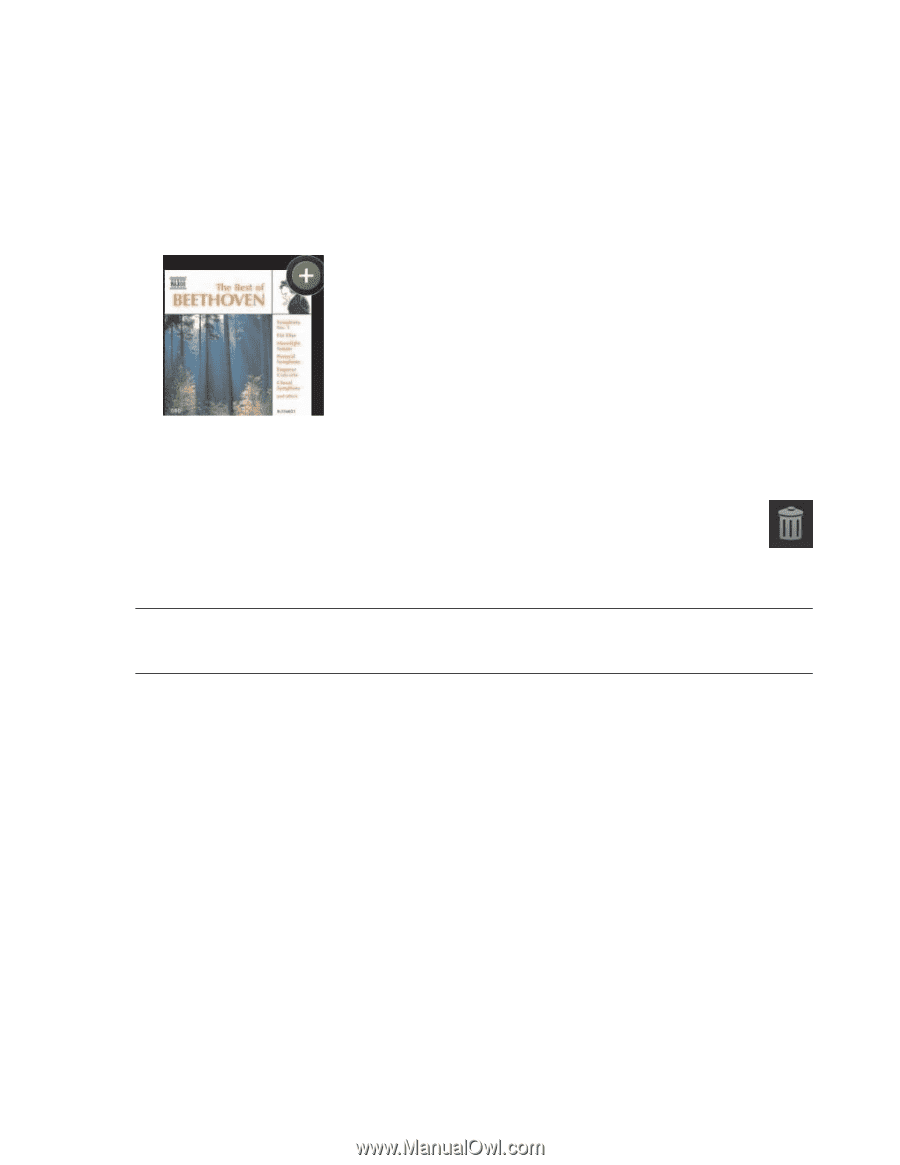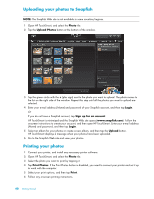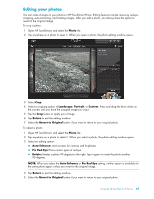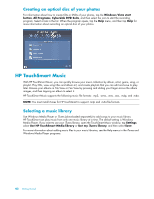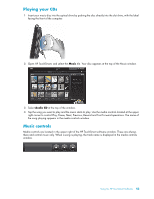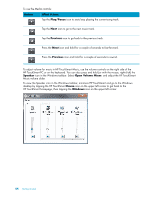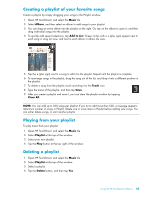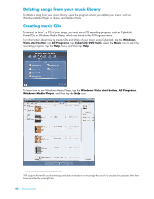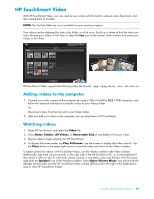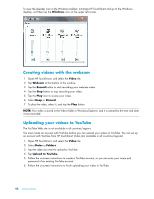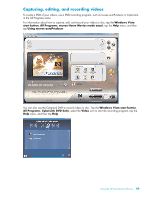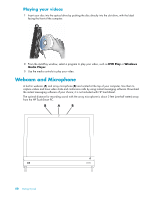HP IQ804t Getting Started Guide - Page 51
Creating a playlist of your favorite songs, Playing from your playlist, Deleting a playlist, Music
 |
UPC - 734846101330
View all HP IQ804t manuals
Add to My Manuals
Save this manual to your list of manuals |
Page 51 highlights
Creating a playlist of your favorite songs Create a playlist by simply dragging your songs to the Playlist window. 1 Open HP TouchSmart, and select the Music tile. 2 Select Album, and then select an album to add songs to your playlist. 3 You can drag an entire album into the playlist on the right. Or, tap on the album to open it, and then drag individual songs into the playlist. 4 To quickly add several selections, tap Add to List. Green circles with a + (plus sign) appear next to each song in song list view, and next to each album in album tile view. 5 Tap the + (plus sign) next to a song to add it to the playlist. Repeat until the playlist is complete. 6 To rearrange songs in the playlist, drag the song out of the list, and drop it into a different position in the playlist. 7 To delete a song from the playlist, touch and drag it to the Trash icon. 8 Type the name of the playlist, and then tap Save. 9 After you create a playlist and save it, you can clear the playlist window by tapping Clear All. NOTE: You can add up to 500 songs per playlist. If you try to add more than 500, a message appears: Maximum number of songs in Playlist. Delete one or more items in Playlist before adding new songs. You can either delete songs, or start another playlist. Playing from your playlist To play music from your playlist: 1 Open HP TouchSmart, and select the Music tile. 2 Select Playlist at the top of the window. 3 Select your new playlist. 4 Tap the Play button at the top right of the window. Deleting a playlist 1 Open HP TouchSmart, and select the Music tile. 2 Select Playlist at the top of the window. 3 Select a playlist. 4 Tap the Delete button, and then tap Yes. Using the HP TouchSmart Software 45