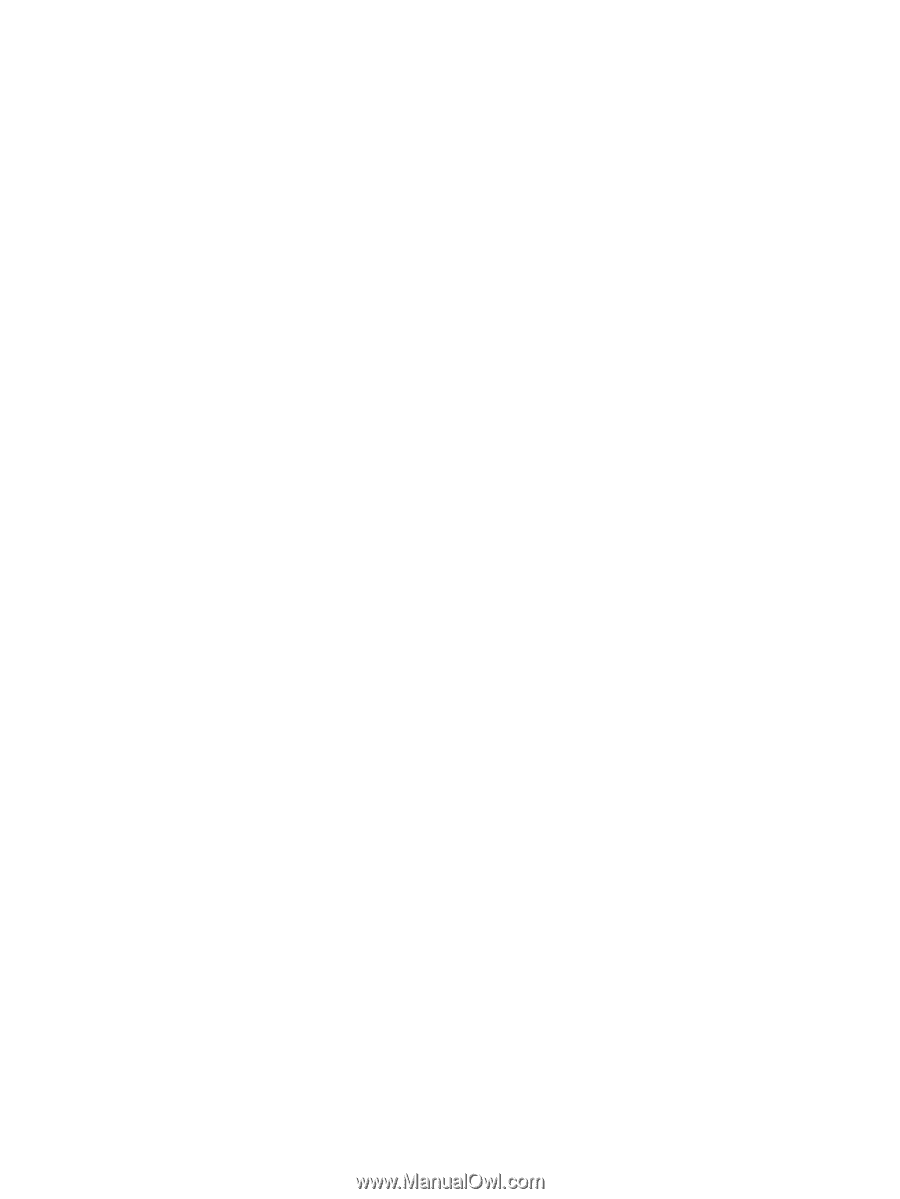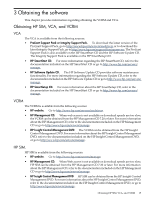HP Integrity Superdome SX1000 HP Version Control Agent Installation Guide - Page 12
Users and Passwords, Add New User
 |
View all HP Integrity Superdome SX1000 manuals
Add to My Manuals
Save this manual to your list of manuals |
Page 12 highlights
1. Identify the versions of the VCAs that are installed that are being reconfigured to use operating system authentication. 2. Determine whether you intend to update all of the systems with VCAs installed with ProLiant Support Pack 7.20 or Integrity Support Pack 3.20. 3. From the system where the VCRM is installed, create a local user account and user group specifically for version control use. If the installed VCAs are 2.0.7.10 or later, any account name can be used, for example, vcadmin. If earlier versions of the VCA are installed and you are not planning to upgrade the VCA, you must use an account name that matches one of the non-administrator accounts the earlier versions of the SMH defined, for example, operator or user. By default, the VCA is unable to login with an account named administrator using operating system authentication, to prevent an accidental lockout of the local administrator account. To add operating system accounts: 1. Select Start→Settings→Control Panel. 2. Double-click Users and Passwords. The Users and Passwords dialog box appears. 3. From the Users tab, click Add. The Add New User dialog box appears. 4. In the User name field, enter a user name for this account. 5. In the Full name field, enter a full name for this account. 6. In the Description field, enter a brief description of this account. 7. Click Next. The Add New User dialog box appears. 8. In the Password field, enter a password for this account. 9. In the Confirm Password field, re-enter the password exactly as you entered it in the Password field. 10. Click Next. The Add New User dialog box appears asking you to indicate what level of access you want to grant this user. 11. Select the appropriate access level for this user: • Standard User Users can modify the computer and install programs, but cannot read files that belong to other users. • Restricted User Users can operate the computer and save documents, but cannot install programs or make potentially damaging changes to the system files and settings. • Other This option enables you to specify a custom level. - Administrators Administrators have complete and unrestricted access to the computer/domain. This level is required to connect from the VCA to the VCRM. - Backup Operators Backup Operators can override security restrictions for the sole purpose of backing up or restoring files. - Guests Guests have the same access as members of the Users group by default, except for the Guest account which is further restricted. - Power Users Power Users possess most administrative powers with some restrictions. - Users Users are prevented from making accidental or intentional system-wide changes. 12. Click Finish. The account is created and appears in the Users for this computer list. 13. Click OK to close the Users and Passwords dialog box. 4. Create a user group that includes the SMH's Administrator or Operator list, for example, VCOperators. Add the account that you created to that group. 12 Migrating Version Control to the System Management Homepage