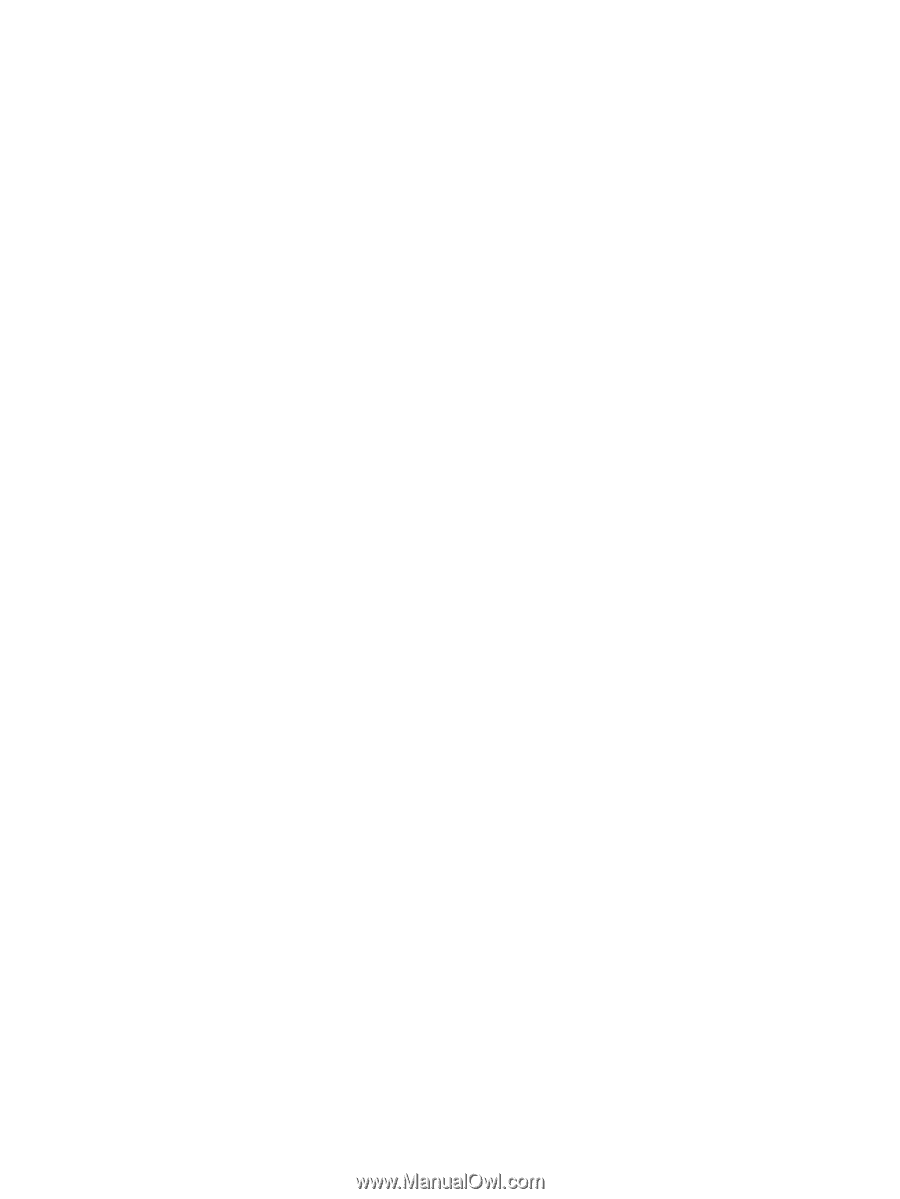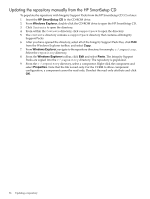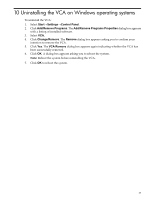HP Integrity Superdome SX1000 HP Version Control Agent Installation Guide - Page 33
Installing the VCRM for Windows silently, Installing silently using the CLI, HP SIM User, Guide
 |
View all HP Integrity Superdome SX1000 manuals
Add to My Manuals
Save this manual to your list of manuals |
Page 33 highlights
6. Click Finish to save the VCRM settings. If Automatic Update is enabled and a proxy server is configured, the connection with the proxy server is verified before continuing. If the proxy server cannot be reached, a message appears indicating there was an error testing the download of the auto-update catalog. Click Yes to save your settings or click No to re-enter the proxy server information. 7. The HP Setup wizard page appears, and the installation begins. When it completes, the result of the installation appears. 8. Click Close. The installation is complete. Note: You can install the VCRM during the HP SIM installation. Refer to the HP SIM User Guide for more details. Installing the VCRM for Windows silently The VCRM installation for Windows enables you to silently install the VCRM. Installing silently using the CLI To install silently using the CLI: From a command prompt, enter the following command: component name /silent or component name /s For example, you might enter c:\>cp005693.exe /silent. Note: Installing the VCRM using /silent uses %SystemDrive%\repository as the repository store directory, so you must configure the VCRM Automatic Update Settings manually. Installing the VCRM for Windows silently 33