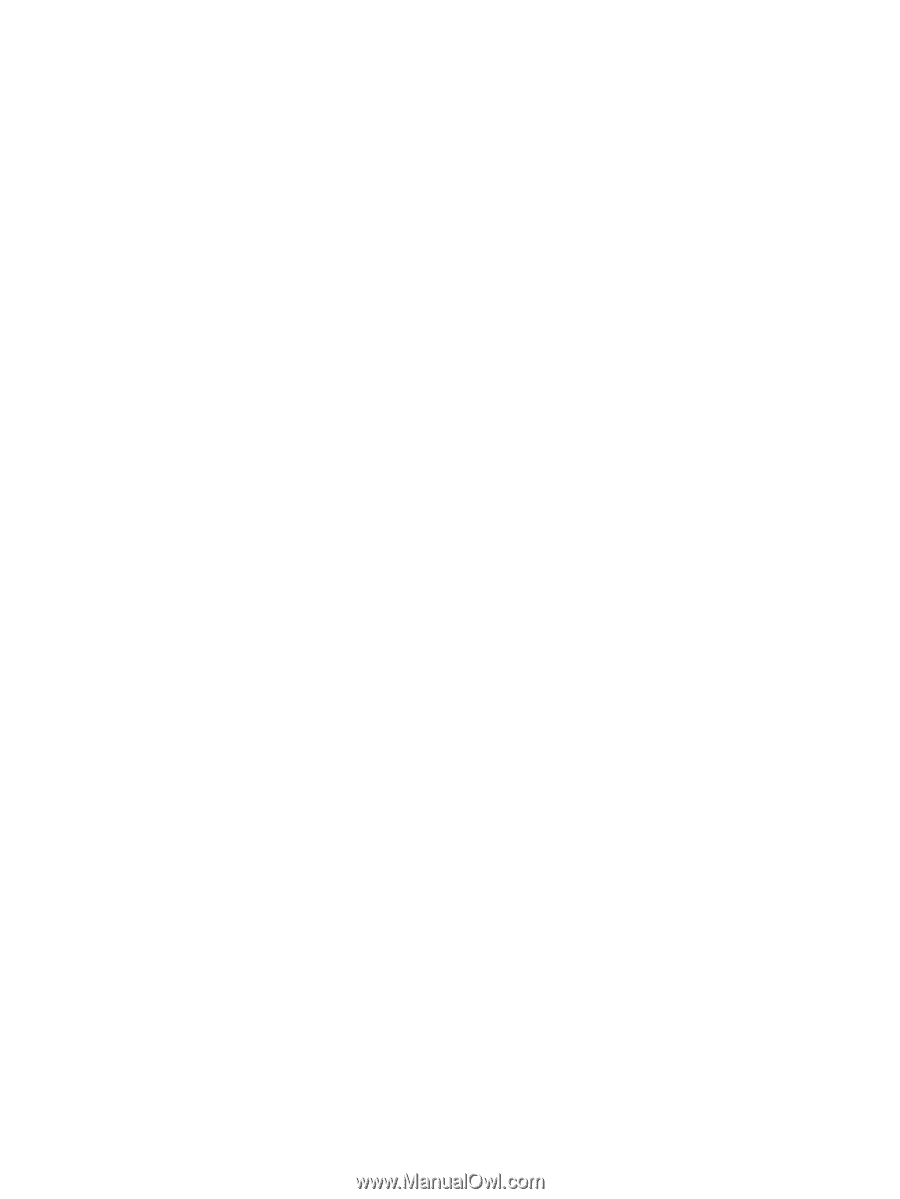HP Integrity Superdome SX1000 HP Version Control Agent Installation Guide - Page 27
Verifying the VCA service is running, For UnitedLinux and SUSE Linux
 |
View all HP Integrity Superdome SX1000 manuals
Add to My Manuals
Save this manual to your list of manuals |
Page 27 highlights
Note: You must be logged in as root to perform the initial install, reinstall, or upgrade of the VCA. 1. For an initial install or upgrade, enter the following command: rpm -ivh hvca-2*.linux.rpm Starting with ProLiant Support Pack 7.2, VCA for Linux can be installed or upgraded as part of the ProLiant or Integrity Support Pack installation. 2. If the SMH has not been configured, then it must be configured. For more information regarding configuration of the SMH, refer to the SMH Online Help System. 3. The initial installation of the VCA enables you to configure the VCRM. The VCRM host address, login name, and password can be specified. For example: Please, set the required fields for version control agent configuration Repository enter the name or IP of the system where the repository is installed> Login enter a login name with administrator privileges. For example, vcadmin. > Password enter the password associated with the login name above> Confirm Password: Confirm data? Y/N: vcagent configuration complete press any key to continue... Note: If you do not specify a VCRM, a message displays asking you if you want to specify the VCRM. If you select No, a warning message appears indicating a repository has not been configured. 4. The VCA configuration is complete. A reboot is not necessary. Verifying the VCA service is running To verify the VCA service is running on the system, enter the following: 1. For UnitedLinux and SUSE Linux: /etc/init.d/hpvca status The output that appears is similar to: Checking for process hpvca: running 2. For Red Hat Linux: Installing the VCA for Linux 27