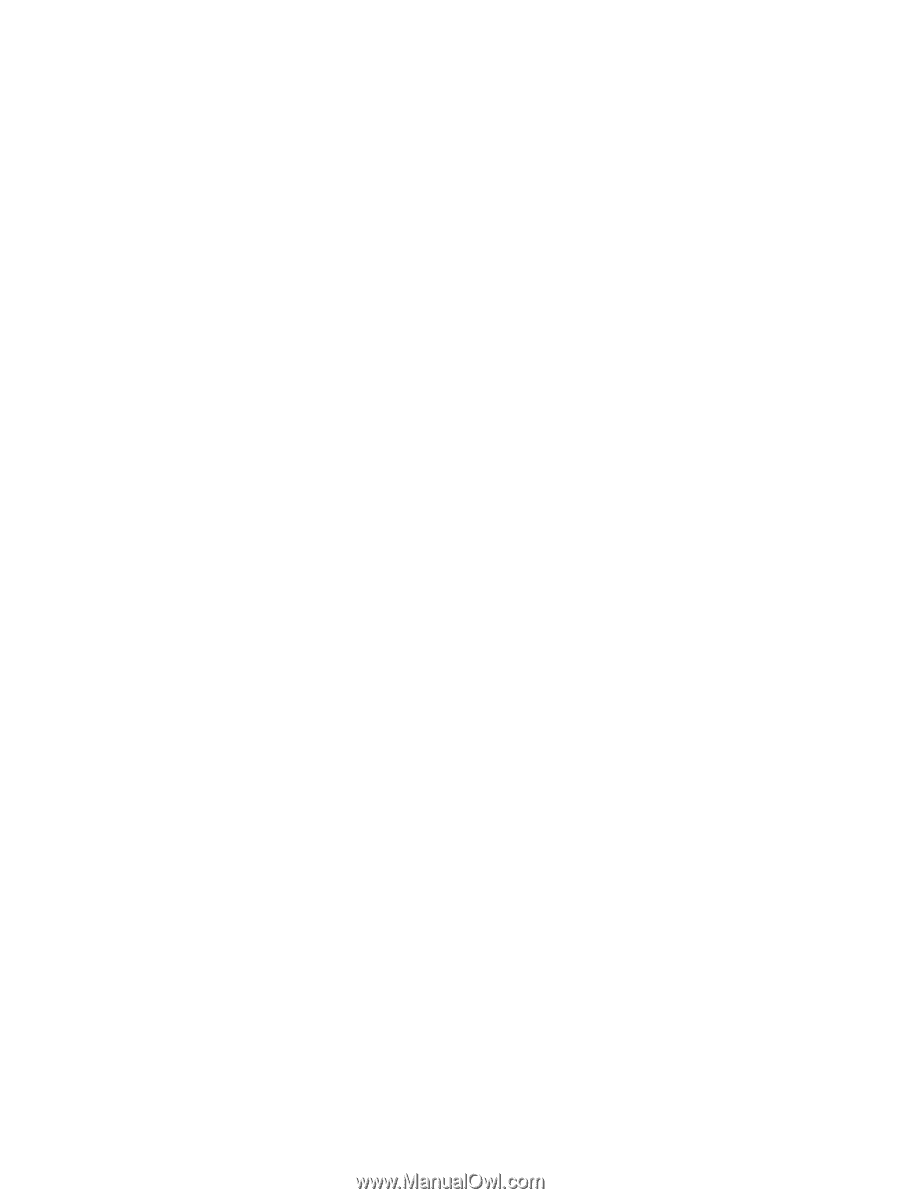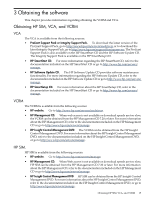HP Integrity Superdome SX1000 HP Version Control Agent Installation Guide - Page 13
operator, Administrator, Operating System Groups, Settings, Replicate Agent Settings
 |
View all HP Integrity Superdome SX1000 manuals
Add to My Manuals
Save this manual to your list of manuals |
Page 13 highlights
5. If you used one of the legacy account names, and you have not upgraded to SMH yet, change the existing operator or user account's password to match the identically named operating system account. 6. If you intend to upgrade, add the created user group to the Administrator or Operator group list in the SMH Operating System Groups page during installation. If you have already upgraded to SMH, add the created user group to SMH through the SMH Settings page. For more information regarding assigning accounts in SMH, refer to the SMH online help. The user group must be added to the Administrator or Operator lists in the SMH for the VCA to have the ability to download and install software using the VCRM on this system. Login to the SMH using the newly created account and password to verify that it logs in successfully. 7. Change the configuration of the VCAs that are already installed. There are several ways to change the configuration, including: a. HP SIM users should use Replicate Agent Settings to configure one VCA to the account and password previously created in step 3, and then deploy that configuration to all installed VCAs. Note: This is the lowest impact solution, and it does not cause a reboot or restart of the affected systems. b. Pre-configure a VCA component using the VCRM, and use HP SIM or HP Insight Manager 7 to create a software deployment task to deploy this component. If you choose to deploy the VCA from the 7.20 ProLiant Support Pack, you must deploy the SMH component before the VCA can install. Note: This method causes a reboot of the Windows systems where the VCA is upgraded, since it is being used to upgrade itself. c. Use the HP Remote Deployment Utility to pre-configure a VCA for Windows component. If you choose the VCA from the 7.20 ProLiant Support Pack or Integrity Support Pack 3.20, you must deploy the SMH component before the VCA can install. 8. Verify that the settings are correct and functioning by browsing to one of the systems where an updated VCA is installed, and confirming the software status is accurate. If you are an HP SIM or HP Insight Manager 7 user, run the Software Status Polling task to display updated status. Migrating Version Control with ProLiant Support Pack 7.2 and later 13