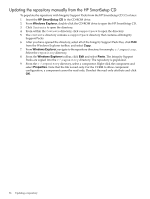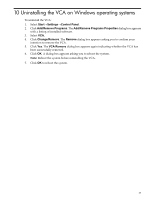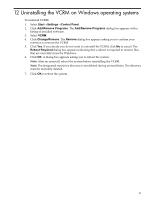HP Integrity Superdome SX1000 HP Version Control Agent Installation Guide - Page 36
Updating the repository manually from the HP SmartSetup CD, HP SmartSetup CD, Windows Explorer, Paste
 |
View all HP Integrity Superdome SX1000 manuals
Add to My Manuals
Save this manual to your list of manuals |
Page 36 highlights
Updating the repository manually from the HP SmartSetup CD To populate the repository with Integrity Support Packs from the HP SmartSetup CD 3.2 or later: 1. Insert the HP SmartSetup CD in the CD-ROM drive. 2. From Windows Explorer, double-click the CD-ROM drive to open the HP SmartSetup CD. 3. Click Contents to open the directory. 4. From within the Contents directory, click supportpack to open the directory. 5. The contents directory contains a supportpack directory that contains all Integrity Support Packs. 6. After you have opened the directory, select all of the Integrity Support Pack files, click Edit from the Windows Explorer toolbar, and select Copy. 7. From Windows Explorer, navigate to the repository directory, for example, c:\repository. Select the repository directory. 8. From the Windows Explorer toolbar, click Edit and select Paste. The Integrity Support Packs are copied into the c:\repository directory. The repository is populated. 9. From the c:\repository directory, select a component. Right-click the component and select Properties. Note that the file is read-only. For the VCRM to allow component configuration, a component cannot be read-only. Deselect the read-only attribute and click OK. 36 Updating a repository