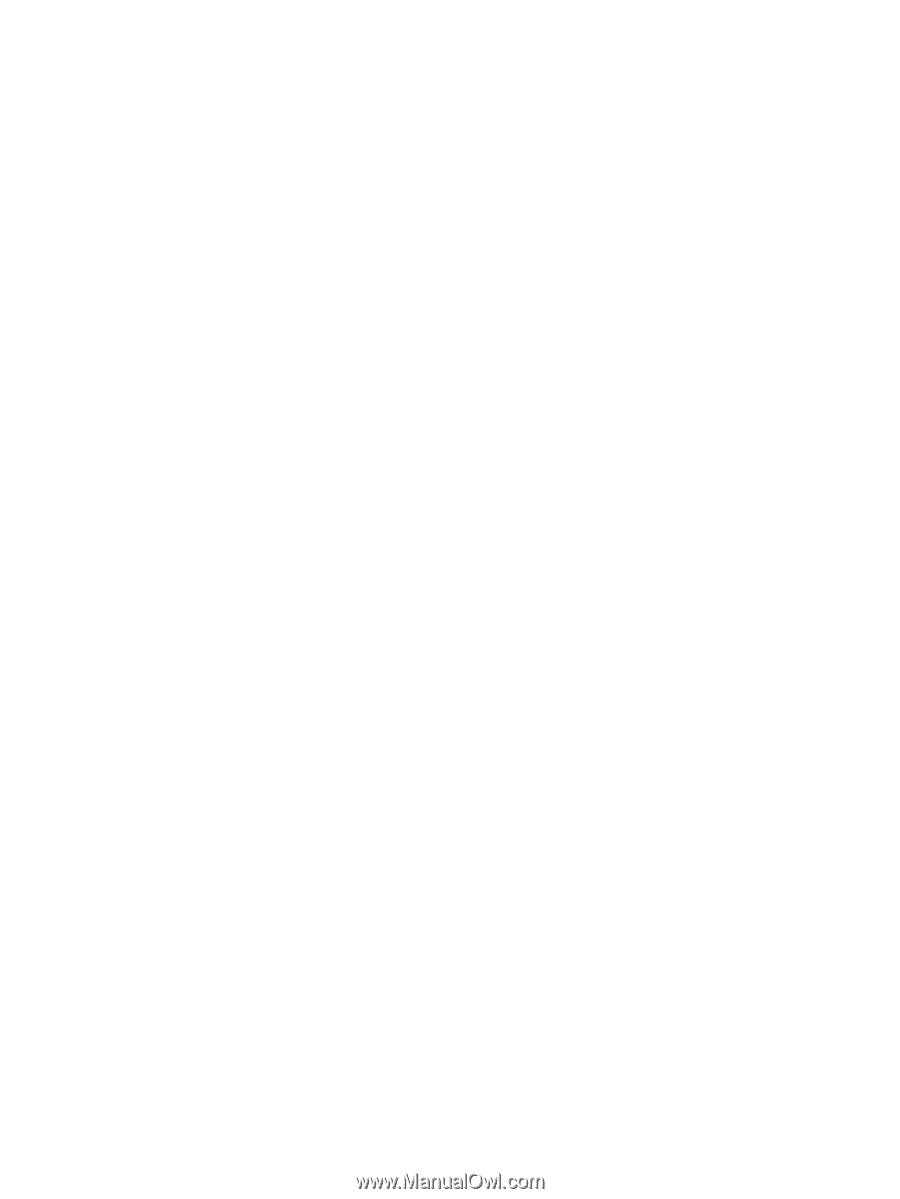HP Integrity rx2620 HP Integrity Servers with Microsoft Windows Server 2003 Re - Page 31
Enter, Esc+Tab
 |
View all HP Integrity rx2620 manuals
Add to My Manuals
Save this manual to your list of manuals |
Page 31 highlights
Servers Workaround the F8 key to enter the configuration utility. When running the system in a headless configuration, pressing F8 does not display the configuration menu. All Integrity To transmit the correct ASCII string using these applications from a remote terminal, press the Esc key immediately followed (within 1 second) by the numeric value of the desired function key. For example, to send the ASCII string for F8, press the Esc key immediately followed by the 8 key (if the terminal emulator is set to UTF-8, you can press the F8 key instead). An easier solution to both problems is to simply use PuTTY instead of Telnet or Hyperterminal. PuTTY is a terminal emulator available on your HP Smart Setup CD. Custom Install option disables Remote Desktop Issue Servers Workaround When installing software from the Microsoft RTM media using the Custom Install option, Remote Desktop is disabled by default (this does not happen with the Express Install option). All Integrity To enable Remote Desktop after installing with the Custom Install option: 1. From the headless system used to perform the installation, access the Special Administration Console (SAC) on the server using terminal emulation software such as telnet, PuTTY, or HyperTerminal. 2. At the SAC> prompt, enter cmd and press the Enter key. 3. Switch to a new command channel by pressing the Esc+Tab keys. 4. At the C:\Windows\system32> prompt, enter the following: reg add "HKLM\system\CurrentControlset\Control\Terminal Server" /v fdenyTSConnections /t REG_DWORD /d 0 /f and press the Enter key. 5. At the C:\Windows\system32> prompt, enter the following: netsh firewall set service remotedesktop enable all and press the Enter key. prlntss.sys requires Support Pack Installation Servers Issue Workaround All Integrity The Support Pack included on the HP Reinstall DVD does not include the U320 event notification driver (prlntss.sys). However, the Support Pack included on your HP Smart Setup CD does include this driver. If you want this driver to be included in your installation, you must use the Support Pack installation method provided on your HP Smart Setup CD. IP Console Switch use causes screen to blank Issue You may experience a variable delay where the monitor (or remote session) connected to the IP Console Switch goes blank when using the reinstallation media. One step in the reinstallation process is plug-and-play device discovery. During this time, drivers are not connected to devices. Without drivers, USB ports disable their power output. The IP Console Switch relies on this power to transfer video to the local and remote sessions. After the device discovery is complete, a driver is connected, power is enabled, and video displays. The blanking time depends on system configuration, but could take as long as 30 minutes. The system will appear to hang, but is only going through device discovery. Troubleshooting Common Issues 31