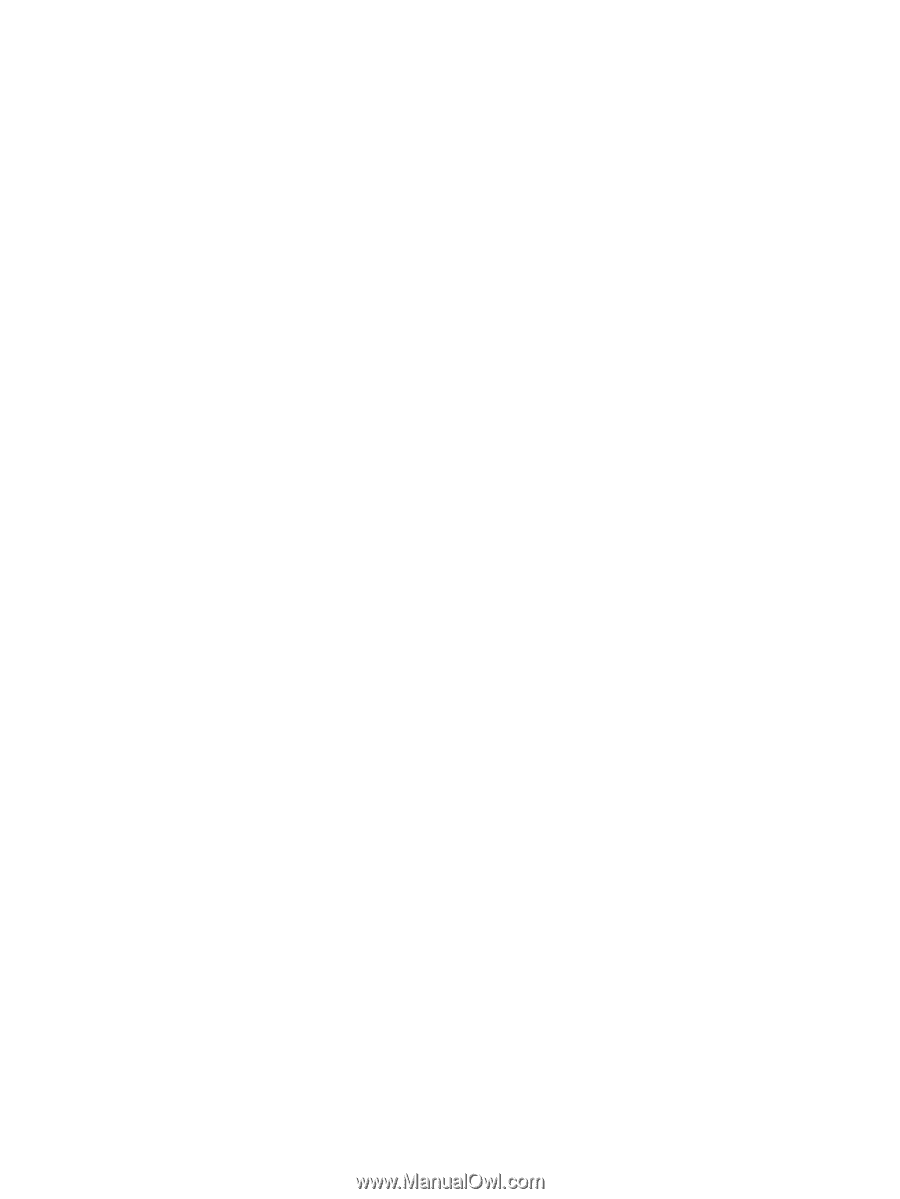HP Integrity rx2620 HP Integrity Servers with Microsoft Windows Server 2003 Re - Page 39
vKVM and vMedia
 |
View all HP Integrity rx2620 manuals
Add to My Manuals
Save this manual to your list of manuals |
Page 39 highlights
Workaround Follow these steps: 1. Connect remotely to the system and open the device manager. See if the display adapter has started without any problems. 2. If no problems are reported for the display monitor, verify all cables are properly connected. 3. If you are using a KVM or LCD monitor, the resolution, refresh rate, or both may be set too high for the monitor. Verify this is the problem by connecting a CRT monitor. If the CRT monitor works you will need to lower either the resolution, refresh rate, or both to use the KVM or LCD monitor. Check the monitor specifications for the maximum settings. vKVM and vMedia Tool bar fails to redraw as expected Issue Servers Workaround The vKVM window tool bar sometimes fails to redraw completely after other windows have been open on the screen. rx6600, rx3600, rx2660 Move the mouse to the toolbar area, and the tool bar becomes visible. vMedia drive not immediately accessible Issue Servers Workaround When using vMedia to connect client media (physical of ISO) to RUSA, there may be a delay before that vMedia drive is accessible from File Explorer on the RUSA system. This delay is typically a few minutes. rx6600, rx3600, rx2660 There is no workaround at this time. vKVM session stops updating Issue Servers Workaround The vKVM session stops updating in the middle of a Windows install from the Microsoft RTM media when a monitor is connected to the VGA port of the server. rx6600, rx3600 Perform the installation from the RTM media without the monitor connected. This issue can be prevented by ensuring that the server vBIOS version is BK-ATI VER008.004.037.101. Troubleshooting Common Issues 39