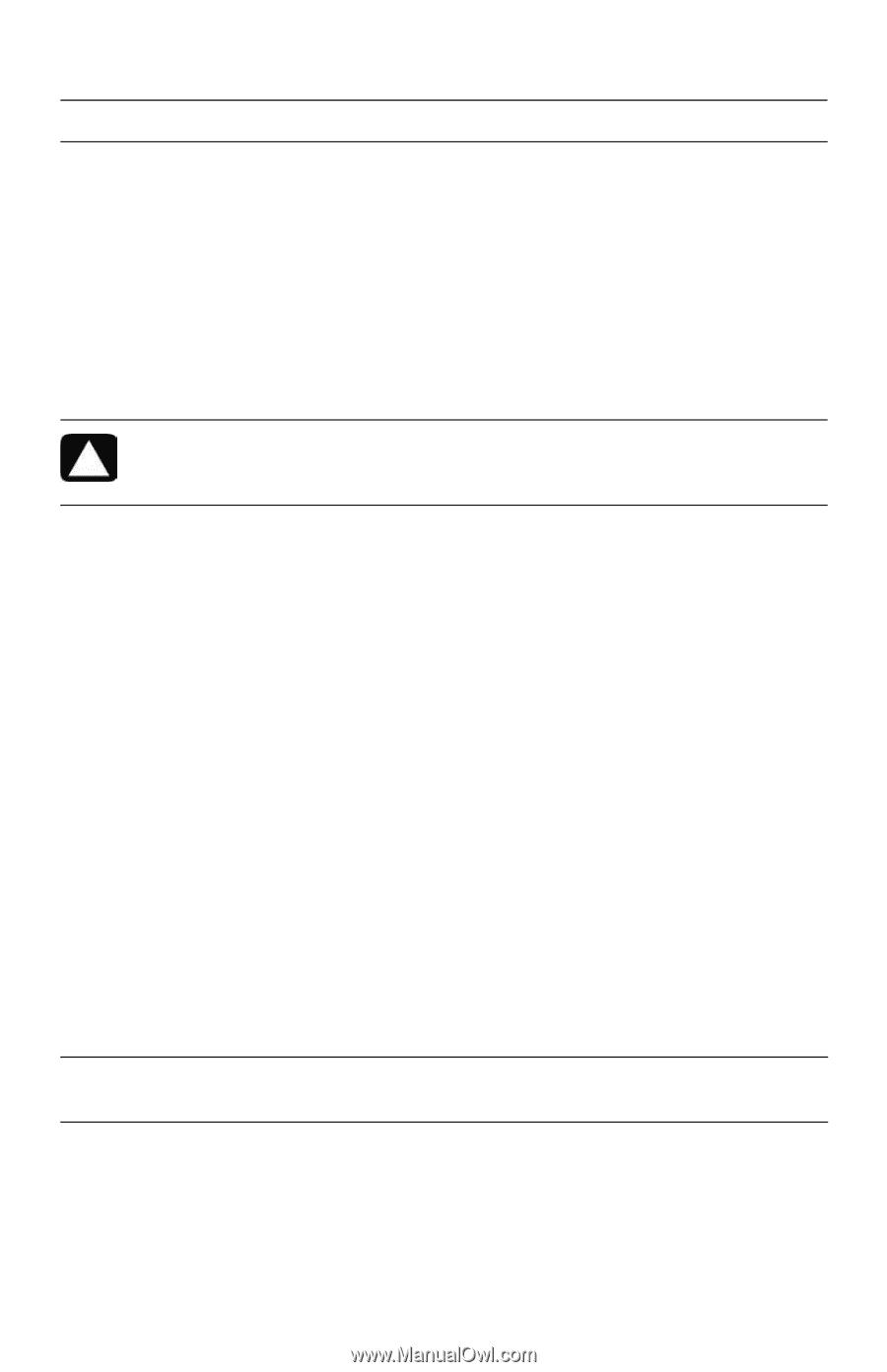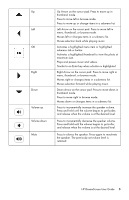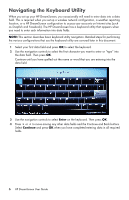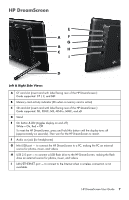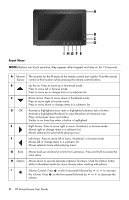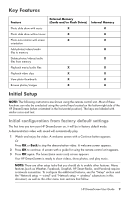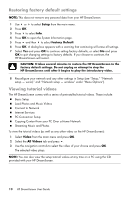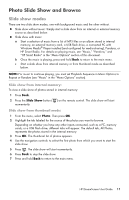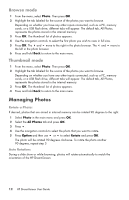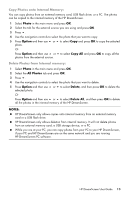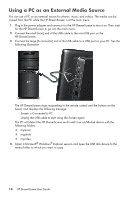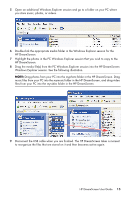HP KY617AA HP DreamScreen Wireless Connected Screen - User's Guide - Page 16
Restoring factory default settings, Viewing tutorial videos, Setup, Factory Default, Video, All Videos
 |
UPC - 884420871583
View all HP KY617AA manuals
Add to My Manuals
Save this manual to your list of manuals |
Page 16 highlights
Restoring factory default settings NOTE: This does not remove any personal data from your HP DreamScreen. 1 Use or to select Setup from the main menu. 2 Press OK. 3 Press to select Info. 4 Press OK to open the System Information page. 5 Press and then to select Factory Default. 6 Press OK. A dialog box appears with a warning that continuing will erase all settings. 7 Select Yes and press OK to continue setting factory defaults, or select No and press OK to quit changing settings to factory defaults. If you choose to continue, the HP DreamScreen will restart. CAUTION: It takes several minutes to restore the HP DreamScreen to the factory default settings. Do not unplug or attempt to stop the HP DreamScreen until after it begins to play the introductory video. 8 Reconfigure your network and any other settings in Setup (see "Setup," "Network setup - wired," and "Network setup - wireless" under "Menu Options"). Viewing tutorial videos The HP DreamScreen comes with a series of preinstalled tutorial videos. These include: Basic Setup Load Photos and Music Videos Connect to Network Internet Services PC Connection Setup Copying Content from your PC Over a Home Network Streaming Music and Photos To view the tutorial videos (as well as any other video on the HP DreamScreen): 1 Select Video from the main menu and press OK. 2 Select the All Videos tab and press . 3 Use the navigation controls to select the video of your choice and press OK. The selected video plays. NOTE: You can also view the setup tutorial videos at any time on a PC using the CD provided with your HP DreamScreen. 10 HP DreamScreen User Guide