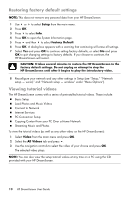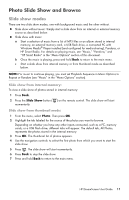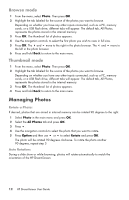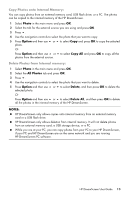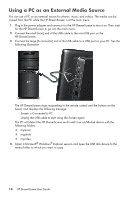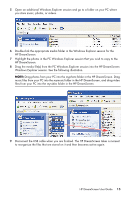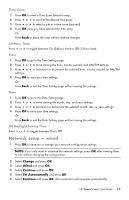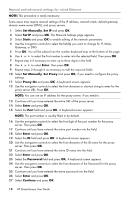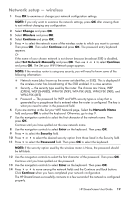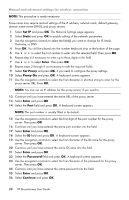HP KY617AA HP DreamScreen Wireless Connected Screen - User's Guide - Page 21
HP DreamScreen., folder in the HP DreamScreen. Drag
 |
UPC - 884420871583
View all HP KY617AA manuals
Add to My Manuals
Save this manual to your list of manuals |
Page 21 highlights
5 Open an additional Windows Explorer session and go to a folder on your PC where you store music, photos, or videos. 6 Double-click the appropriate media folder in the Windows Explorer session for the HP DreamScreen. 7 Highlight the photos in the PC Windows Explorer session that you wish to copy to the HP DreamScreen. 8 Drag the media file(s) from the PC Windows Explorer session into the HP DreamScreen Windows Explorer session. See the following illustration. NOTE: Drag photos from your PC into the myphoto folder in the HP DreamScreen. Drag music files from your PC into the mymusic folder in the HP DreamScreen, and drag video files from your PC into the myvideo folder in the HP DreamScreen. 9 Disconnect the USB cable when you are finished. The HP DreamScreen takes a moment to reorganize the files that are stored on it and then becomes active again. HP DreamScreen User Guide 15