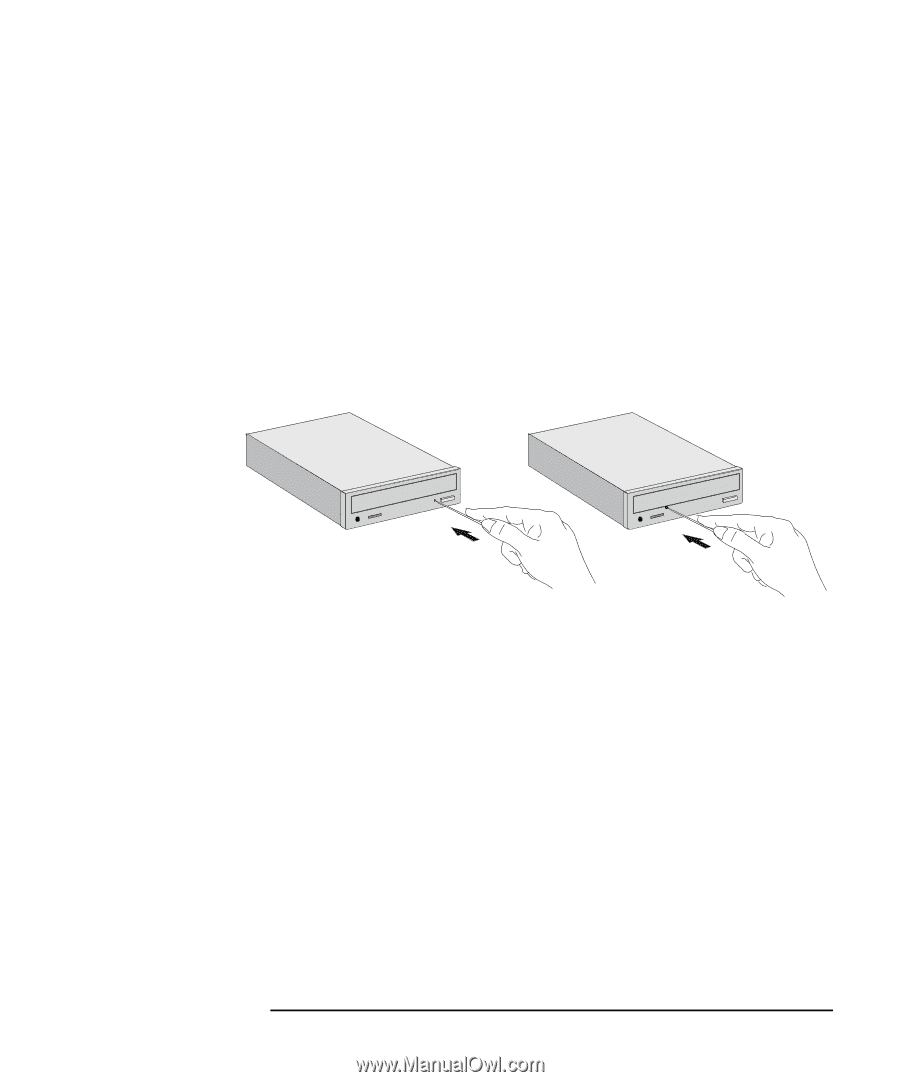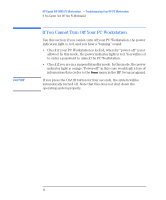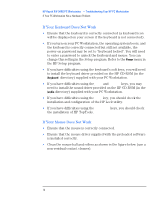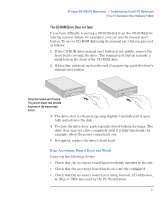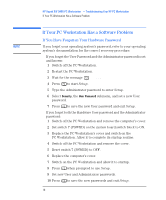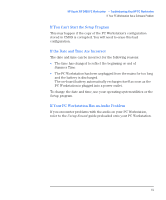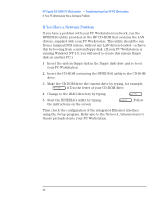HP Kayak XW A2-U2-W2 HP Kayak XW Series 04xx, Troubleshooting Your PC Workstat - Page 17
The CD-ROM Drive Does not Open, If an Accessory Board Does not Work
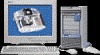 |
View all HP Kayak XW A2-U2-W2 manuals
Add to My Manuals
Save this manual to your list of manuals |
Page 17 highlights
HP Kayak XW 0480 PC Workstation - Troubleshooting Your HP PC Workstation If Your PC Workstation Has a Hardware Problem The CD-ROM Drive Does not Open If you have difficulty removing a CD-ROM disk from the CD-ROM drive (during a power failure for example), you can use the manual eject button. To eject a CD-ROM disk using the manual eject button, proceed as follows: 1 If the CD-ROM drive manual eject button is not visible, remove the front bezel covering the drive. The manual eject button is inside a small hole in the front of the CD-ROM drive. 2 With a thin, solid rod, such as the end of a paper clip, push the drive's manual eject button. Using the manual eject feature. The picture shows two possible locations of the manual eject button. 3 The drive door is released, opening slightly. Carefully pull it open fully and retrieve the disk. 4 To close the drive door, push it gently closed without forcing it. The drive door may not close completely until it is fully functional (for example, when the power comes back on). 5 If required, replace the drive's front bezel. If an Accessory Board Does not Work Carry out the following checks: • Check that the accessory board has been firmly installed in the slot. • Check that the accessory board has been correctly configured. • Check that the accessory board is not using memory, I/O addresses, an IRQ, or DMA also used by the PC Workstation. English 17