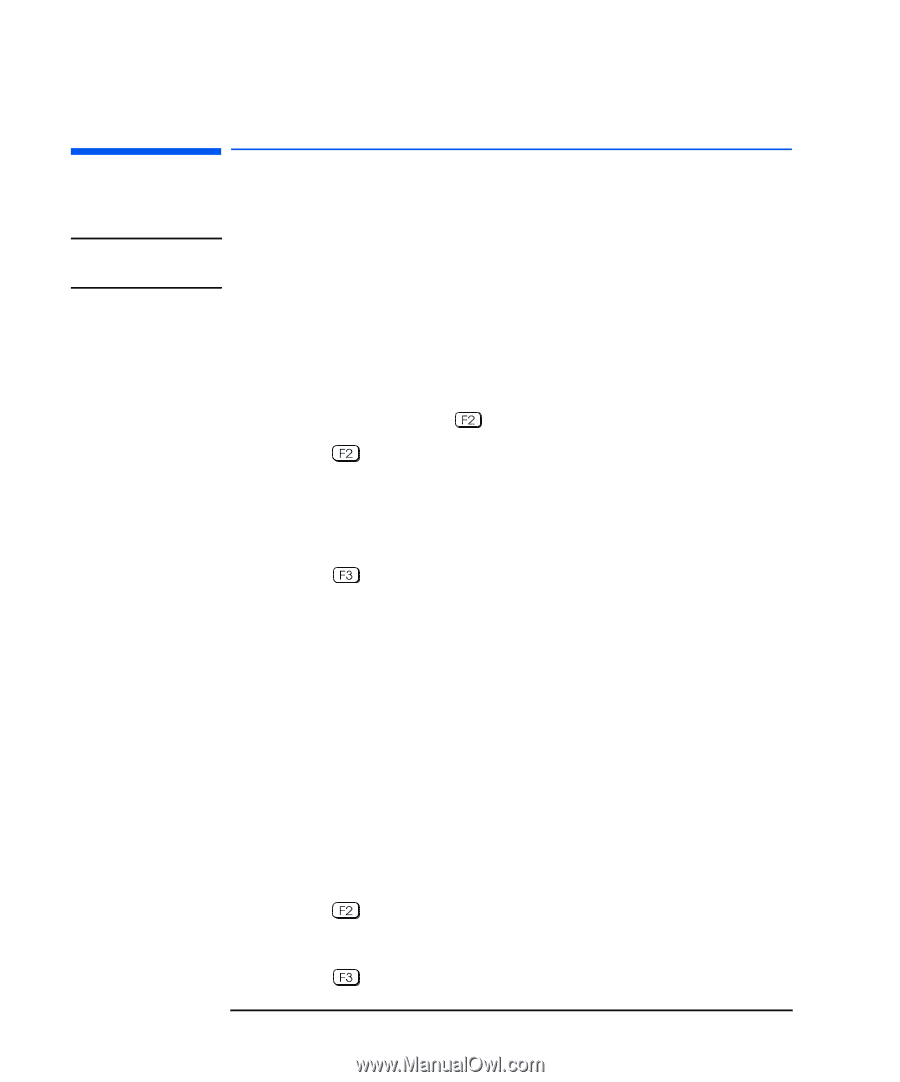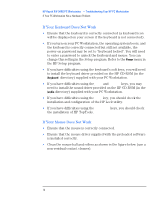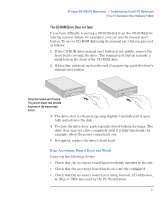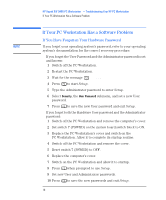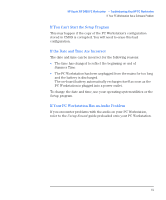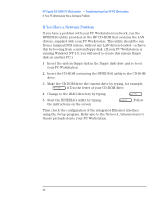HP Kayak XW A2-U2-W2 HP Kayak XW Series 04xx, Troubleshooting Your PC Workstat - Page 18
If Your PC Workstation Has a Software Problem, If You Have Forgotten Your Hardware Password
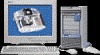 |
View all HP Kayak XW A2-U2-W2 manuals
Add to My Manuals
Save this manual to your list of manuals |
Page 18 highlights
HP Kayak XW 0480 PC Workstation - Troubleshooting Your HP PC Workstation If Your PC Workstation Has a Software Problem If Your PC Workstation Has a Software Problem If You Have Forgotten Your Hardware Password NOTE If you forget your operating system's password, refer to your operating system's documentation for the correct recovery procedure. Ì If you forget the User Password and the Administrator password is set and known: 1 Switch off the PC Workstation. 2 Restart the PC Workstation. 3 Wait for the message Setup. 4 Press to start Setup. 5 Type the Administrator password to enter Setup. 6 Select Security, the User Password submenu, and set a new User password. 7 Press to save the new User password and exit Setup. Ì If you forget both the Hardware User password and the Administrator password: 1 Switch off the PC Workstation and remove the computer's cover. 2 Set switch 7 (PSWRD) on the system board switch block to ON. 3 Replace the PC Workstation's cover and switch on the PC Workstation. Allow it to complete its startup routine. 4 Switch off the PC Workstation and remove the cover. 5 Reset switch 7 (PSWRD) to OFF. 6 Replace the computer's cover. 7 Switch on the PC Workstation and allow it to startup. 8 Press when prompted to use Setup. 9 Set new User and Administrator passwords. 10 Press to save the new passwords and exit Setup. 18 English