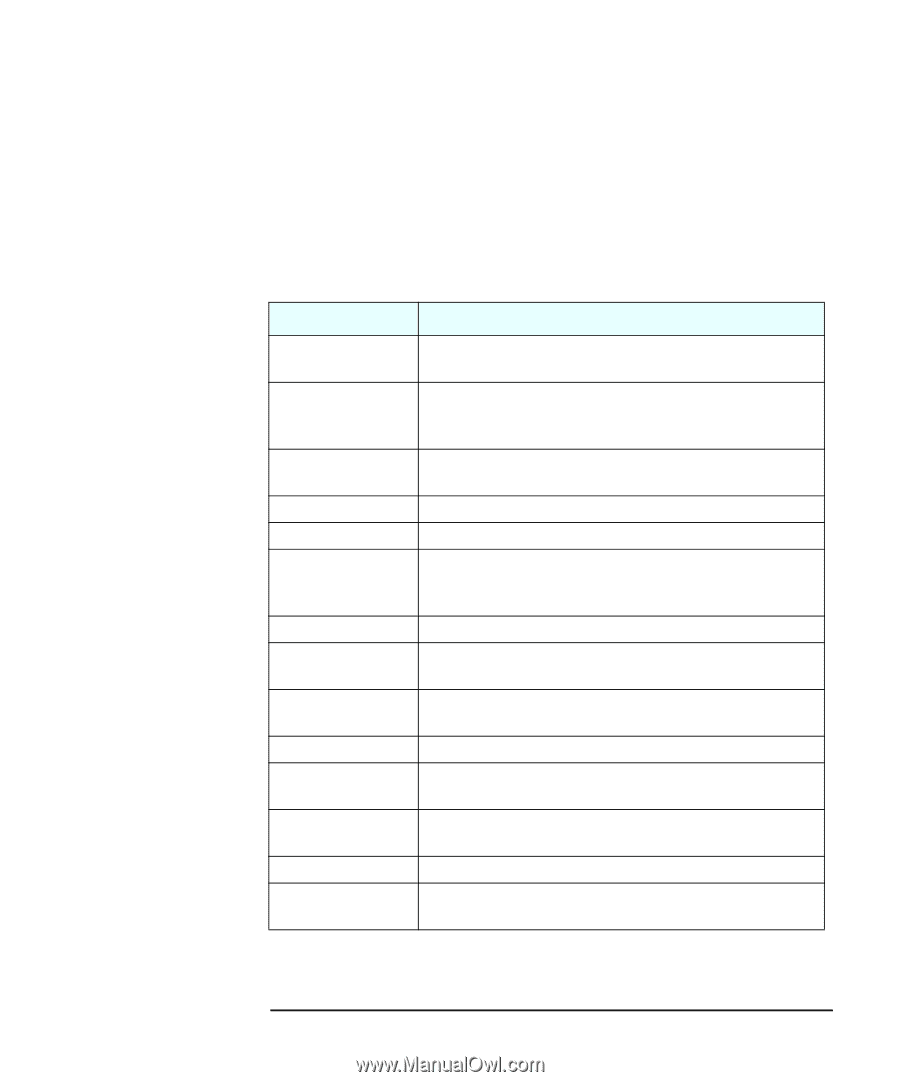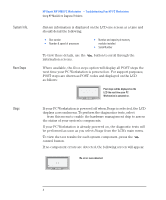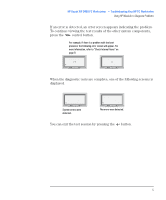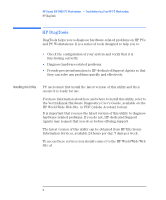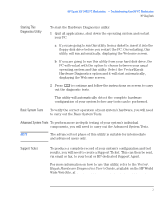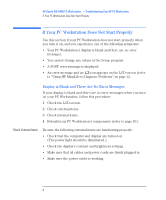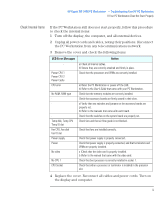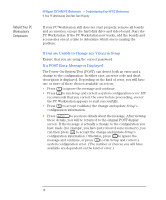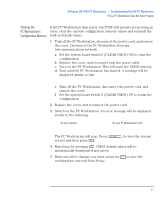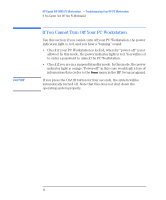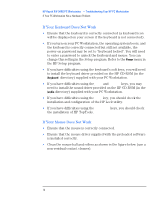HP Kayak XW A2-U2-W2 HP Kayak XW Series 04xx, Troubleshooting Your PC Workstat - Page 9
Check Internal Items, LCD Error Messages, Action
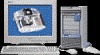 |
View all HP Kayak XW A2-U2-W2 manuals
Add to My Manuals
Save this manual to your list of manuals |
Page 9 highlights
HP Kayak XW 0480 PC Workstation - Troubleshooting Your HP PC Workstation If Your PC Workstation Does Not Start Properly Check Internal Items If the PC Workstation still does not start properly, follow this procedure to check the internal items: 1 Turn off the display, the computer, and all external devices. 2 Unplug all power cords and cables, noting their positions. Disconnect the PC Workstation from any telecommunications network. 3 Remove the cover and check the following items: LCD Error Messages - Power CPU 1 Power CPU 2 Power Cache CPU error No RAM, RAM type - Temp disk, Temp CPU Temp IO slot Fan CPU, Fan disk Fan IO slot Power supply Power No video No CPU 1 CPU Socket Action a) Check all internal cables. b) Ensure they are correctly attached and firmly in place. Check that the processors and VRMs are correctly installed. a) Reset the PC Workstation or power-off the LAN. b) Refer to the User's Guide that came with your PC Workstation. Check that the memory modules are correctly installed. Check that accessory boards are firmly seated in their slots. a) Verify that any switches and jumpers on the accessory boards are properly set. b) Refer to the manuals that came with each board. Check that the switches on the system board are properly set. Check fans and that air flow guide is not blocked. Check that fans are installed correctly. Check that power supply is properly connected. Check that power supply is properly connected, and that terminators and VRMs are properly installed. a )Check that the video card is properly installed. b )Refer to the manual that came with the video card. Check that boot processor is correctly installed in socket 1. Check that either a processor or terminator is installed in the processor slot. 4 Replace the cover. Reconnect all cables and power cords. Turn on the display and computer. English 9