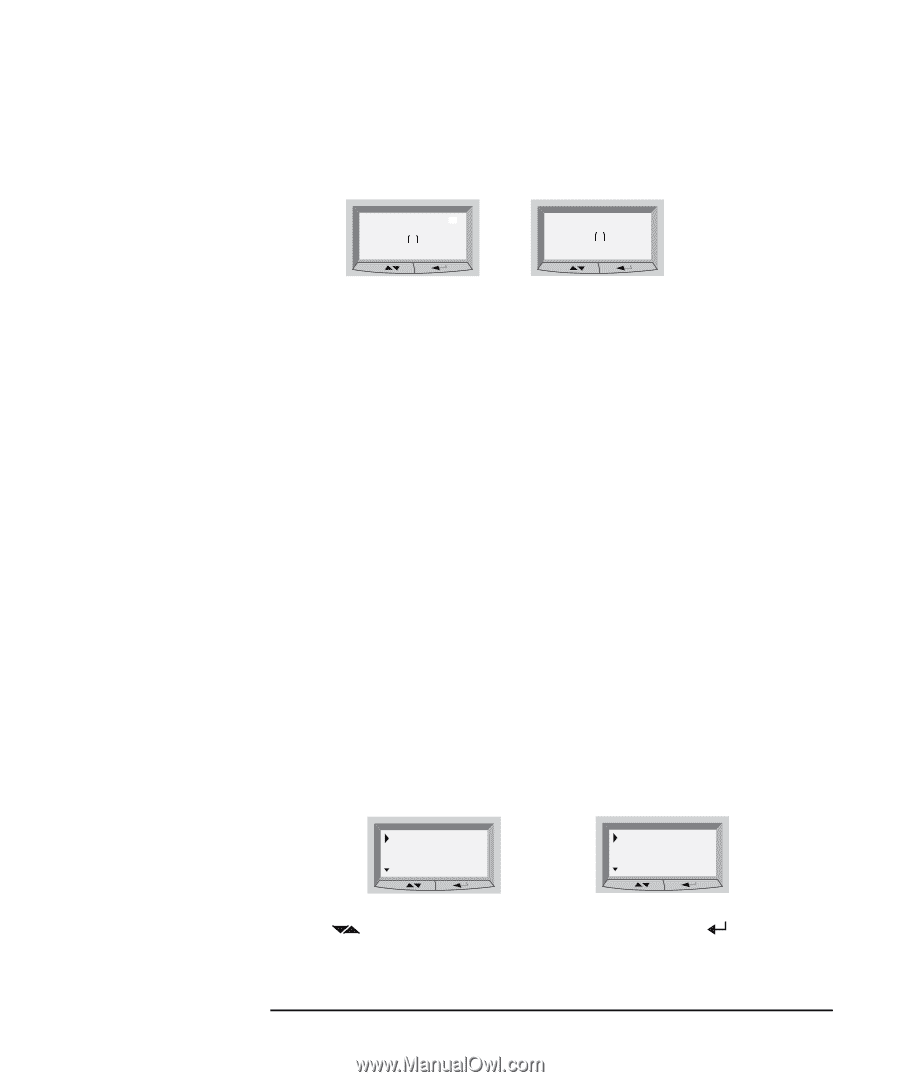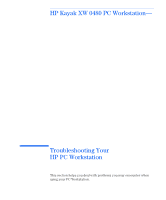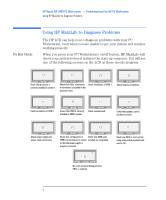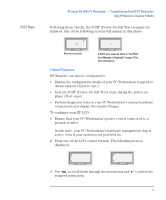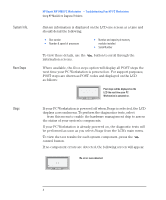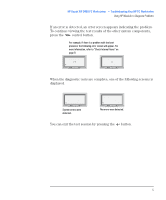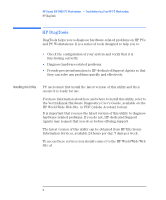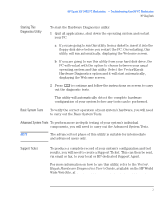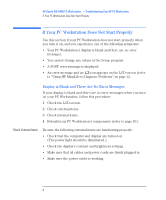HP Kayak XW A2-U2-W2 HP Kayak XW Series 04xx, Troubleshooting Your PC Workstat - Page 3
POST Phase, Other Features
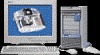 |
View all HP Kayak XW A2-U2-W2 manuals
Add to My Manuals
Save this manual to your list of manuals |
Page 3 highlights
POST Phase HP Kayak XW 0480 PC Workstation - Troubleshooting Your HP PC Workstation Using HP MaxiLife to Diagnose Problems Following these checks, the POST (Power-On Self Test) sequence is initiated. One of the following screens will appear in this phase: HP KAYAK XWU No errors occurred. Error! POST XXXX A POST error occurred. Refer to "If a POST Error Message is Displayed" on page 10 for more information. Other Features HP MaxiLife can also be configured to: • Display the configuration details of your PC Workstation required to obtain support (System info.) • Indicate POST (Power-On Self Test) steps during the power-on phase (Boot steps) • Perform diagnostic tests on your PC Workstation's various hardware components and display the results (Diags). To configure your HP LCD: 1 Ensure that your PC Workstation's power cord is connected to a grounded outlet. In this state, your PC Workstation's hardware management chip is active, even if your system is not powered on. 2 Press one of the LCD control buttons. The following menu is displayed. System info Boot steps Next Go Diags Exit Next Go 3 Use to scroll down through the menu items and to select the required menu item. English 3