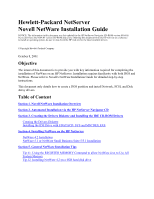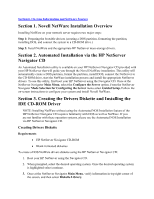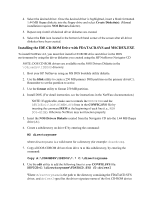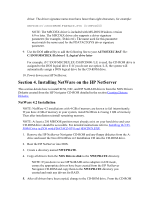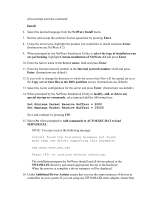HP LH4r Installing Novell NetWare on an HP Netserver - Page 2
Novell NetWare Installation Overview - netserver drivers
 |
View all HP LH4r manuals
Add to My Manuals
Save this manual to your list of manuals |
Page 2 highlights
Section 6. On-Line Information and Software Sources Section 1. Novell NetWare Installation Overview Installing NetWare on your network server requires two major steps: Step 1: Preparing the bootable devices (creating a DOS partition, formatting the partition, installing DOS, and connect the system to a CD-ROM drive.) Step 2: Install NetWare and the appropriate HP NetServer mass-storage drivers. Section 2. Automated Installation via the HP NetServer Navigator CD An Automated Installation utility is available on your HP NetServer Navigator CD provided with your HP NetServer that will guide you through the Novell NetWare installation. This utility will automatically create a DOS partition, format the partition, install DOS, connect the NetServer to the CD-ROM drive, start the NetWare installation process and install the appropriate NetServer drivers. To use this utility, first boot your HP NetServer using the Navigator CD. Once at the NetServer Navigator Main Menu, select the Configure the Server option. From the NetServer Navigator Mode Selection for Configuring the Server menu select Guided Setup. Follow the on-screen instructions to configure your system and install Novell NetWare. Section 3. Creating the Drivers Diskette and Installing the IDE CD-ROM Driver NOTE: Installing NetWare without using the Automated NOS Installation feature of the HP NetServer Navigator CD requires familiarity with DOS as well as NetWare. If you are not familiar with these operation systems, please use the Automated NOS Installation via HP NetServer Navigator CD. Creating Drivers Diskette Requirements · HP NetServer Navigator CD-ROM · Blank formatted diskettes To create a DOS/NetWare drivers diskette using the HP NetServer Navigator CD: 1. Boot your HP NetServer using the Navigator CD. 2. When prompted, select the desired operating system. Once the desired operating system is highlighted select continue. 3. Once at the NetServer Navigator Main Menu, verify information in top right corner of the screen, and then select Diskette Library.