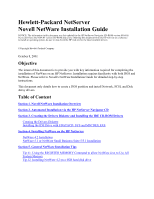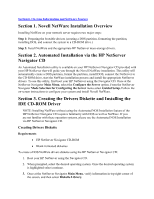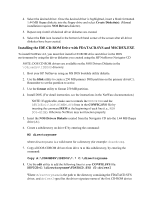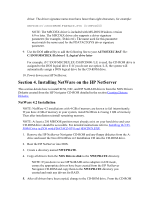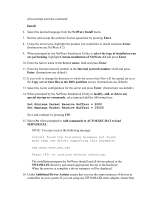HP LH4r Installing Novell NetWare on an HP Netserver - Page 4
Installing NetWare on the HP NetServer, NetWare 4.2 Installation
 |
View all HP LH4r manuals
Add to My Manuals
Save this manual to your list of manuals |
Page 4 highlights
driver. The driver signature name must have fewer than eight characters, for example: DEVICE=C:\DOSCDROM\FDATACD.SYS /D:HPCD000 NOTE: The MSCDEX driver is included with MS-DOS/Windows version 6.0 or later. The MSCDEX driver also supports a driver signature parameter (for example, /D:driver1). The name used for this parameter must match the name used for the FDATACD.SYS driver signature parameter. 9. Use the DOS edit utility to add the following line to your AUTOEXEC.BAT file: C:\DOS\MSCDEX /D:driver1 /L:logical drive letter For example, if C:\DOS\MSCDEX.EX /D:HPCD000 /L:E is used, the CD-ROM drive is assigned to the DOS logical drive E: If you do not use option /L:E, the system will automatically assign a DOS logical drive for the CD-ROM drive. 10. Power down your HP NetServer. Section 4. Installing NetWare on the HP NetServer This section details how to install SCSI, NIC, and HP NetRAID drivers from the NOS Drivers Diskette created from the HP Navigator CD-ROM detailed in the section Creating Drivers Diskette. NetWare 4.2 Installation NOTE: NetWare 4.2 installations with 4 GB of memory are known to fail intermittently. If you have 4 GB of memory in your system, install NetWare 4.2 using 3 GB of memory. Then after installation reinstall remaining memory. NOTE: At least a 250 MB DOS partition must already exist on your hard drive and your CD-ROM drive should be accessible. For detailed instructions refer to Installing the CDROM Drive in DOS with FDATACD.SYS and MSCDEX.EXE. 1. Remove the HP NetServer Navigator CD-ROM and any floppy diskettes from the A: drive and insert the Novell NetWare 4.2 Installation CD into the CD-ROM drive. 2. Boot the HP NetServer into DOS. 3. Create a directory named NWUPDATE. 4. Copy all drivers from the NOS Drivers disk to the NWUPDATE directory. NOTE: If you desire to use HP NetRAID series adapters in I20 mode, ensure the appropriate drivers have been created from the HP NetServer Navigator CD-ROM and copy them to the NWUPDATE directory you created and omit any drivers for RAID. 5. After all drivers have been copied, change to the CD-ROM drive. From the CD-ROM