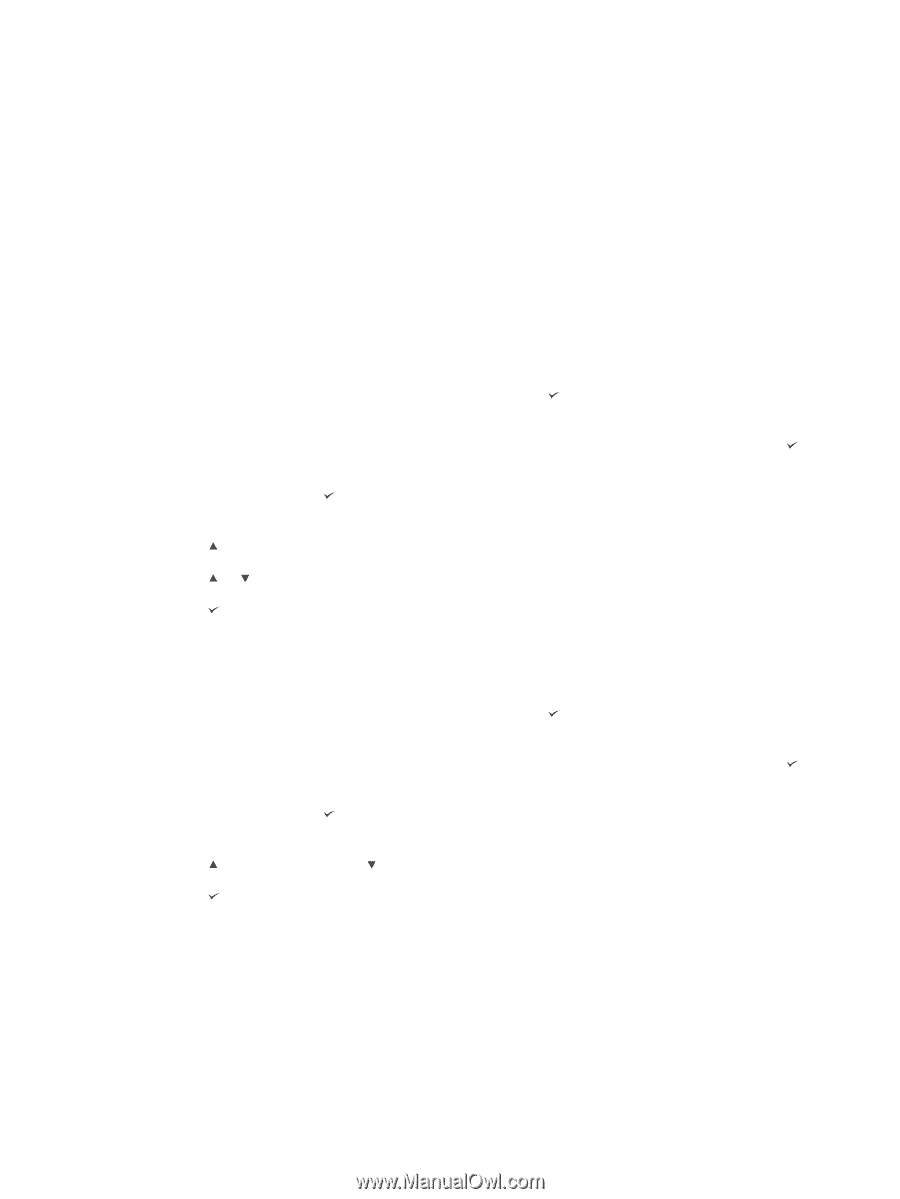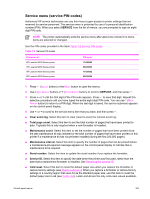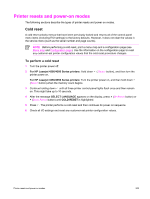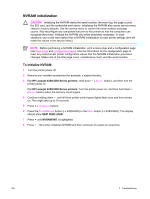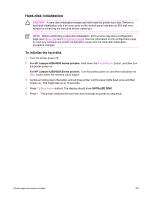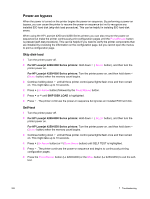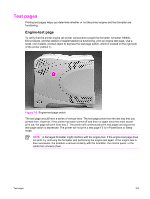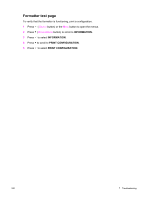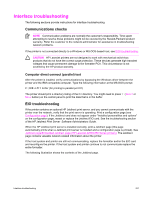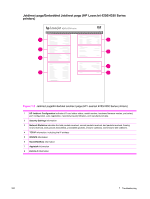HP LaserJet 4250 Service Manual - Page 342
Power-on bypass, Skip disk-load, Self-test
 |
View all HP LaserJet 4250 manuals
Add to My Manuals
Save this manual to your list of manuals |
Page 342 highlights
Power-on bypass When the power is turned on the printer begins the power-on sequence. By performing a power-on bypass, you can cause the printer to resume the power-on sequence but not to recognize any installed EIO hard disk (skip-disk load procedure). This can be helpful in isolating EIO hard-disk errors. When using the HP LaserJet 4200 and 4300 Series printers you can also resume the power-on sequence but make the printer continuously print configuration pages until the PAUSE/RESUME button is pressed (self-test procedure). This can be helpful if you need to verify the printer components that are installed by reviewing the information on the configuration page, but you cannot open the menus to print a configuration page. Skip disk-load 1 Turn the printer power off. 2 For HP Laserjet 4200/4300 Series printers: Hold down ( SELECT button), and then turn the printer power on. For HP Laserjet 4250/4350 Series printers: Turn the printer power on, and then hold down (SELECT button) when the memory count begins. 3 Continue holding down until all three printer control-panel lights flash once and then remain on. This might take up to 10 seconds. 4 Press (UP ARROW button) followed by the PAUSE/RESUME button. 5 Press or until SKIP DISK LOAD is highlighted. 6 Press . The printer continues the power-on sequence but ignores an installed EIO hard disk. Self-test 1 Turn the printer power off. 2 For HP Laserjet 4200/4300 Series printers: Hold down ( SELECT button), and then turn the printer power on. For HP Laserjet 4250/4350 Series printers: Turn the printer power on, and then hold down (SELECT button) when the memory count begins. 3 Continue holding down until all three printer control-panel lights flash once and then remain on. This might take up to 10 seconds. 4 Press (UP ARROW button) or (DOWN ARROW button) until SELF TEST is highlighted. 5 Press . The printer continues the power-on sequence and begins to continuously printing configuration pages. 6 Press the PAUSE/RESUME button (LJ 4200/4300) or the MENU button (LJ 4250/4350) to exit the selftest. 328 7 Troubleshooting