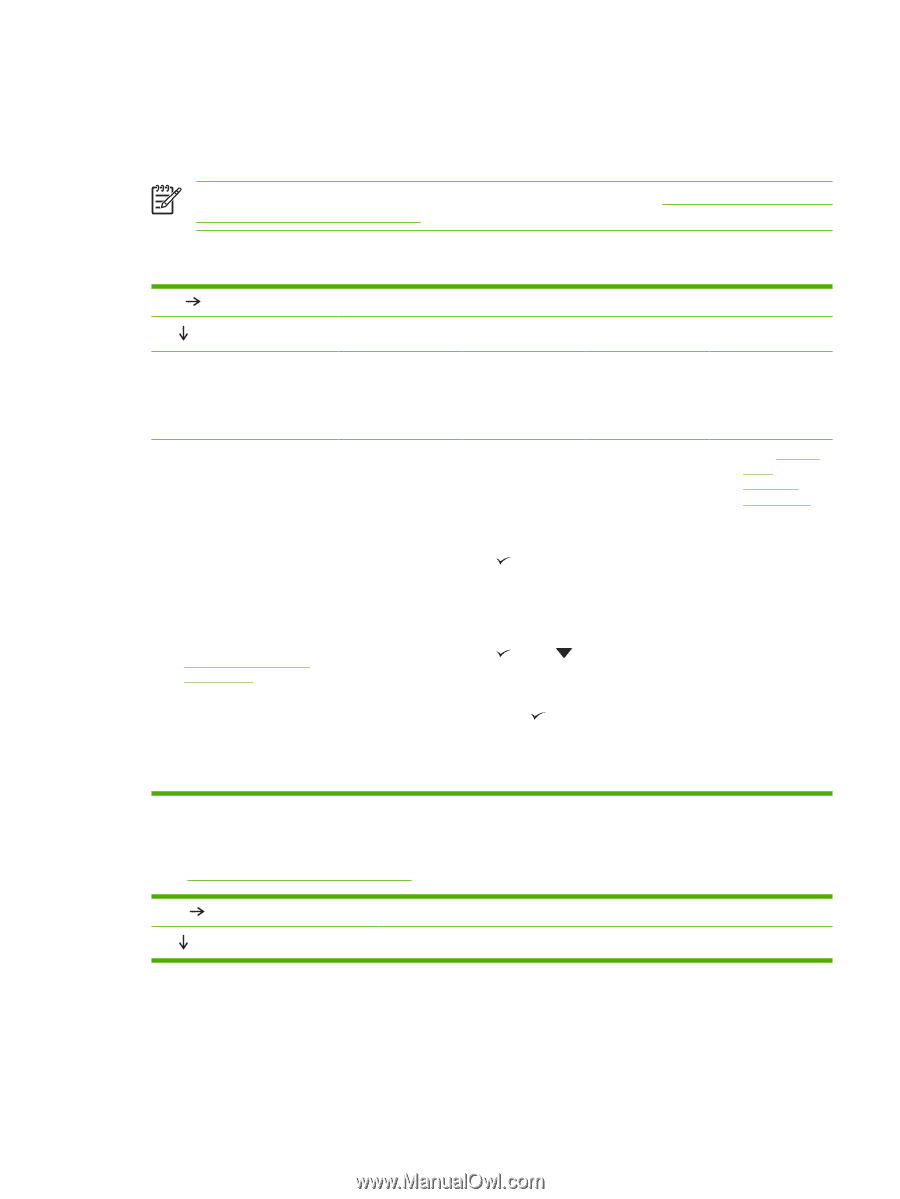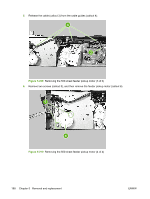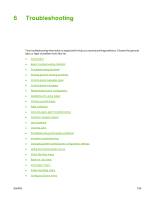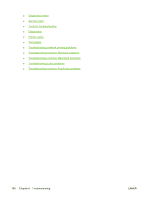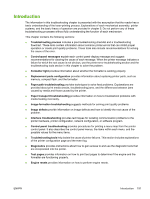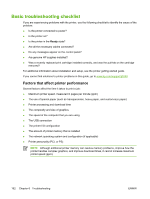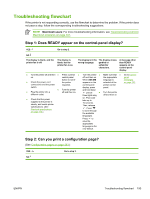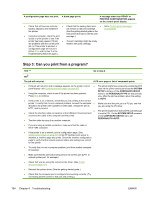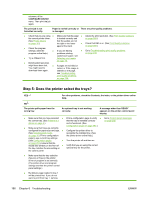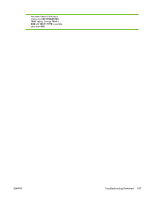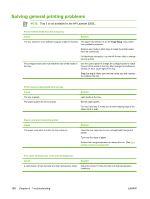HP LaserJet 5200 Service Manual - Page 213
Troubleshooting flowchart, Step 1: Does READY appear on the control-panel display? - printer specification
 |
View all HP LaserJet 5200 manuals
Add to My Manuals
Save this manual to your list of manuals |
Page 213 highlights
Troubleshooting flowchart If the printer is not responding correctly, use the flowchart to determine the problem. If the printer does not pass a step, follow the corresponding troubleshooting suggestions. NOTE Macintosh users: For more troubleshooting information, see Troubleshooting common Macintosh problems on page 301. Step 1: Does READY appear on the control-panel display? YES Go to step 2. NO The display is blank, and the printer fan is off. The display is blank, but the printer fan is on. The display is in the wrong language. The display shows garbled or unfamiliar characters. A message other than READY appears on the control-panel display. ● Turn the printer off and then ● Press a printer ● Turn the printer ● Make sure that ● Go to Control- on. control-panel off and then on. the appropriate panel ● Check the power cord button to see if the printer connections and the power responds. switch. ● Plug the printer into a ● Turn the printer off and then on. different outlet. When XXX MB appears on the control-panel display, press and hold down until all ● three lights stay language is selected at the printer control panel. Turn the printer off and then on. messages on page 202. ● Check that the power supplied to the printer is steady, and meets printer specifications. (See Electrical specifications on page 378.) on. This could take up to 10 seconds. Then, release . Press to scroll through the available languages. Press to save the appropriate language as the new default. Step 2: Can you print a configuration page? (See Configuration pages on page 283.) YES NO Go to step 3. ENWW Troubleshooting flowchart 193