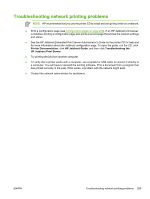HP LaserJet 5200 Service Manual - Page 316
Replacing the DC controller only, Service menu (service PIN codes) - laserjet 5200tn cold reset
 |
View all HP LaserJet 5200 manuals
Add to My Manuals
Save this manual to your list of manuals |
Page 316 highlights
Replacing the DC controller only 1. Print a configuration page. See Configuration pages on page 283. 2. Turn the printer off. 3. Remove the DC controller and install the new DC controller. NOTE A five-minute wait time is required at certain points in the parts replacement process to allow the NVRAM settings to be written. 4. Print a configuration page and, if possible, verify the settings against the original settings on a recent configuration page. See Configuration pages on page 283. Specifically, verify the printer series and bundle (such as 5200n, 5200dtn) and the printer serial number. If the printer configuration settings differ from the settings that existed before the parts were replaced, the printer settings will need to be reset. This can be done with help from HP ATS. Service menu (service PIN codes) Authorized HP service technicians can use this menu to gain access to printer settings that are reserved for service personnel. The service menu is protected by use of a personal identification number (PIN). When you select SERVICE from the list of menus, you are prompted to type an 8-digit PIN code. NOTE The printer automatically exits the service menu after about one minute if no menu items are selected or changed. Use the PIN code associated with the HP LaserJet 5200 Series model: ● HP LaserJet 5200L: 05520006 (25 ppm) ● HP LaserJet 5200, 5200n, 5200tn, and 5200dtn: 05520006 (35 ppm) 1. Press to open the menus. Use or to scroll to SERVICE, and then press . 2. Press or until the first digit of the PIN code appears. Press to save the digit. Repeat this selection procedure until you have typed the entire 8-digit PIN code. You can use to return to a PIN digit. When the last digit is saved, the service submenu appears on the control-panel display. 3. Use or to scroll to the service menu item that you want, and then press . ● Clear event log. Select this item to clear (reset to zero) the internal event log. ● Total page count. Select this item to set the total number of pages that have been printed to-date. (Typically this is only required when a new formatter is installed.) ● Refurbish page count. Select this item only if the printer has recently been refurbished (equivalent in performance to new condition). ● Serial number. Select this item to update the serial number if you replace the formatter. ● Service ID. Use this item to determine if the printer is still under warranty. ● Cold reset paper. Select this item to reset the default paper size when you replace the formatter or restore factory settings. When you replace a formatter or restore factory settings in a country/ region that uses A4 as the standard paper size, use this item to reset the default paper size to A4. (Letter and A4 are the only cold-reset values available.) 296 Chapter 6 Troubleshooting ENWW