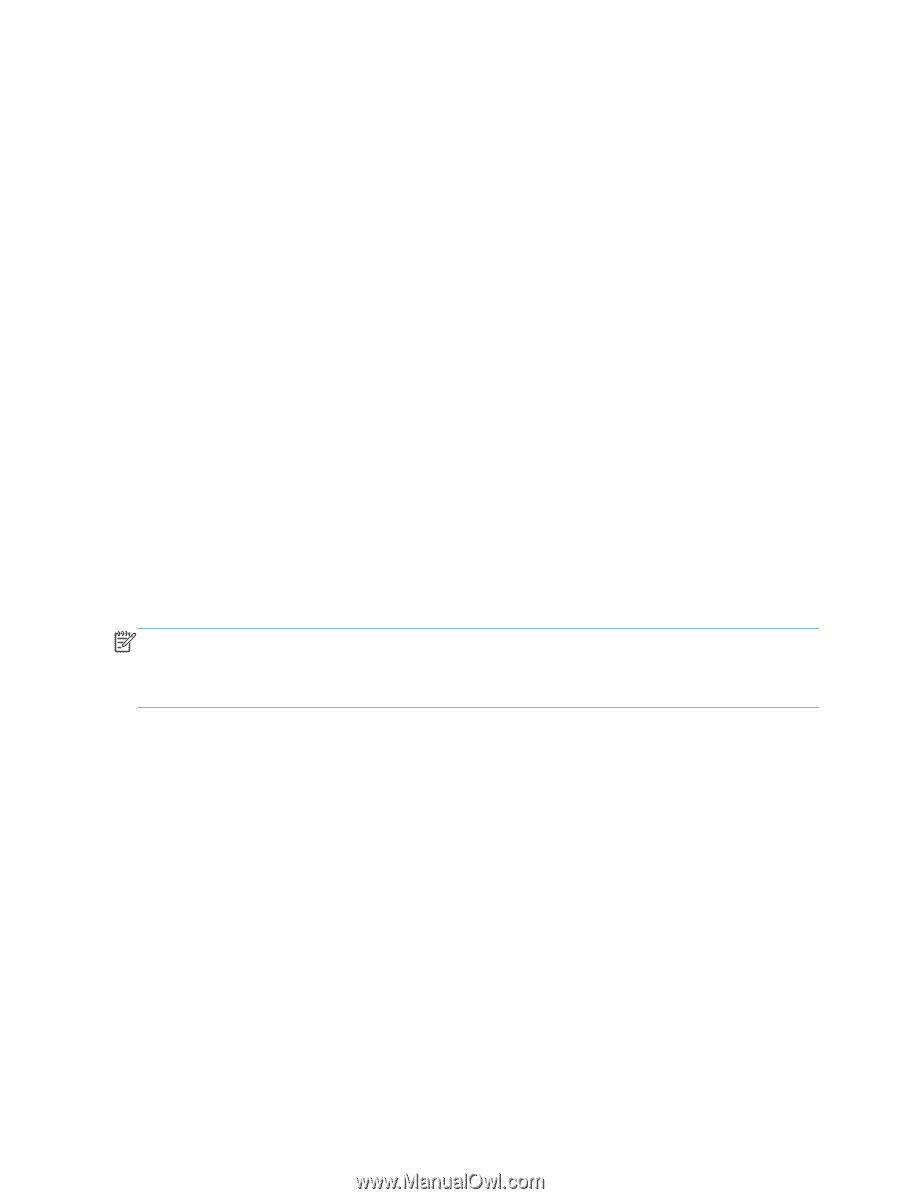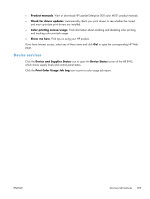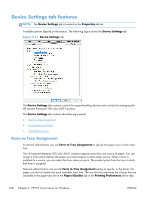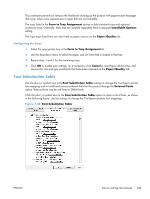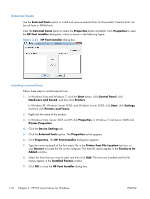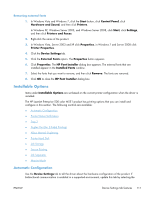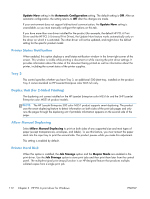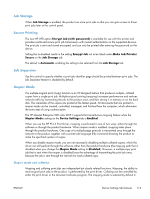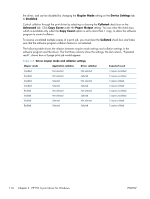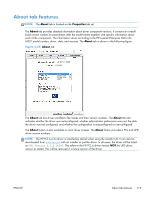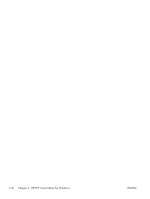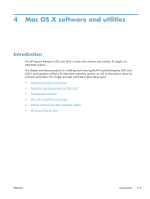HP LaserJet Enterprise 500 HP LaserJet Enterprise 500 Color M551 - Software Te - Page 128
Printer Status Notification, Tray 3, Duplex Unit (for 2-Sided Printing), Allow Manual Duplexing - color m551dn printer
 |
View all HP LaserJet Enterprise 500 manuals
Add to My Manuals
Save this manual to your list of manuals |
Page 128 highlights
Update Now setting in the Automatic Configuration setting. The default setting is Off. After an automatic configuration, the setting returns to Off after the changes are made. If your environment does not support bidirectional communication, the Update Now setting is unavailable, so you must manually configure the options on this tab. If you have more than one driver installed for the product (for example, the default HP PCL 6 Print Driver and the HP PCL 5 Universal Print Driver), the Update Now feature works automatically only on the driver on which it is activated. The other driver will not be updated, and might show the default setting for the specific product model. Printer Status Notification When enabled, this option displays a small status-notification window in the lower-right corner of the screen. This window is visible while printing a document or while viewing the print driver settings. It provides information about the status of the document being printed as well as information about the printer, including the current status of the printer supplies. Tray 3 This control specifies whether you have Tray 3, an additional 500-sheet tray, installed on the product. Tray 3 comes standard on HP LaserJet Enterprise color M551xh only. Duplex Unit (for 2-Sided Printing) The duplexing unit comes installed on the HP LaserJet Enterprise color M551dn and the 5HP LaserJet Enterprise color M551xh product models. NOTE: The HP LaserJet Enterprise 500 color M551 product supports smart duplexing. The product uses the smart duplexing feature to detect information on both sides of the print job pages and only runs the pages through the duplexing unit if printable information appears on the second side of the page. Allow Manual Duplexing Select Allow Manual Duplexing to print on both sides of any supported size and most types of paper (except transparencies, envelopes, and labels). To use this feature, you must reinsert the paper stack into the input tray to print the second side. The product pauses while you make this adjustment. This setting is enabled by default. Printer Hard Disk When this option is installed, the Job Storage option and the Mopier Mode are enabled in the print driver. Use the Job Storage option to store print jobs and then print them later from the control panel. The multiple-original print (mopy) function is an HP-designed feature that produces multiple, collated copies from a single print job. 112 Chapter 3 HP PCL 6 print driver for Windows ENWW