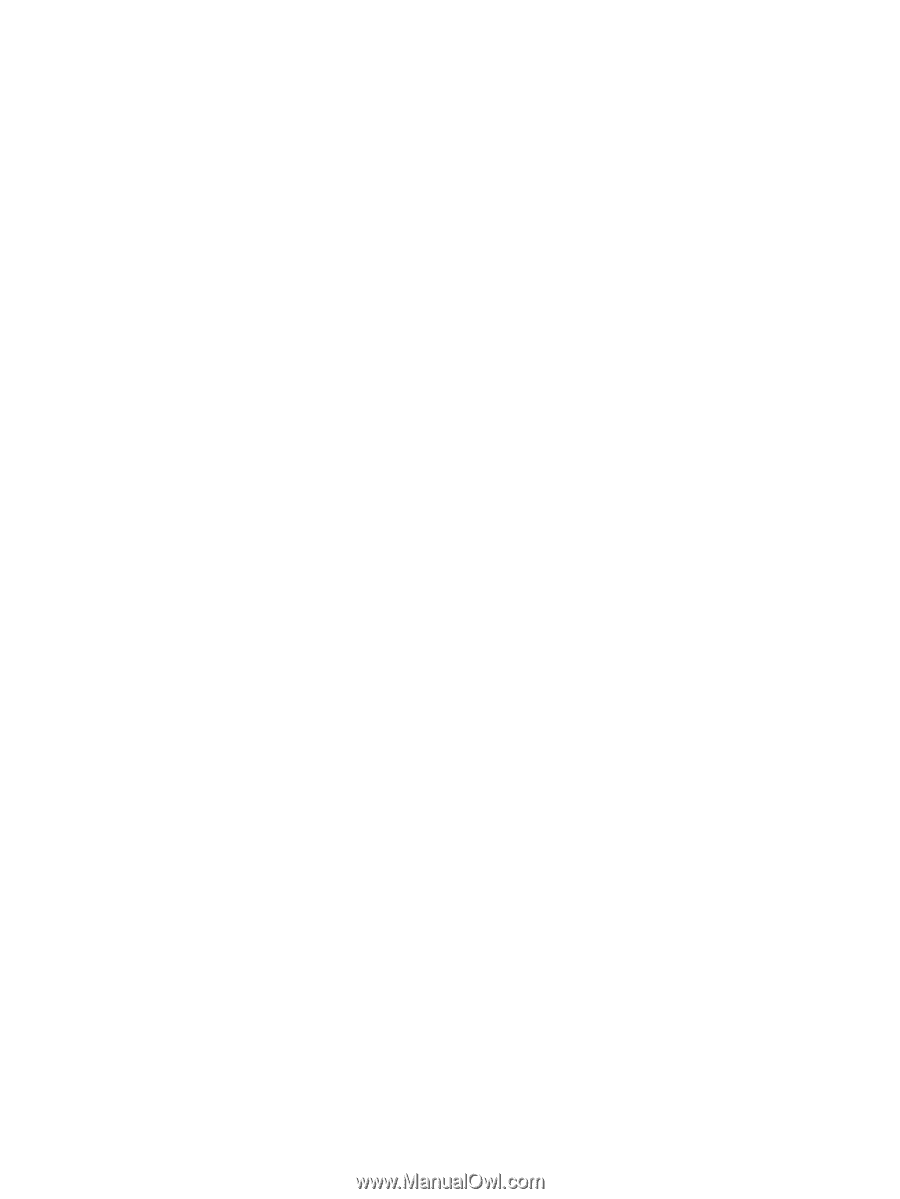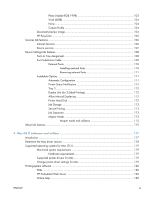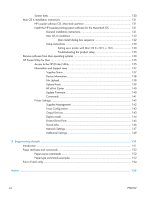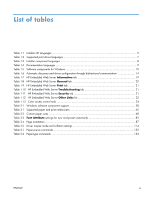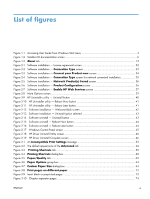Figure 3-11
Effects
tab
.....................................................................................................................
76
Figure 3-12
Preview images – Legal on Letter;
Scale to Fit
off (left) and on (right)
.....................................
77
Figure 3-13
Watermark Details dialog box
...........................................................................................
79
Figure 3-14
Finishing tab
....................................................................................................................
83
Figure 3-15
Print on Both Sides Instructions dialog box
............................................................................
86
Figure 3-16
Pages per Sheet preview images
.........................................................................................
88
Figure 3-17
Job Storage tab
................................................................................................................
91
Figure 3-18
Color
tab
........................................................................................................................
99
Figure 3-19
Color Settings
dialog box
.............................................................................................
101
Figure 3-20
Services
tab
..................................................................................................................
106
Figure 3-21
Device Settings
tab
......................................................................................................
108
Figure 3-22
Font Substitution Table
..............................................................................................
109
Figure 3-23
HP Font Installer
dialog box
........................................................................................
110
Figure 3-24
About
tab
.....................................................................................................................
115
Figure 4-1
Mac installer opening screen
..............................................................................................
122
Figure 4-2
Mac installer Introduction dialog
.........................................................................................
123
Figure 4-3
Mac installer Software License Agreement dialog
..................................................................
124
Figure 4-4
Mac installer license agreement dialog
................................................................................
124
Figure 4-5
Mac installer Select a Destination dialog
..............................................................................
125
Figure 4-6
Mac installer Installation Type dialog
...................................................................................
126
Figure 4-7
Mac installer custom installation dialog
................................................................................
127
Figure 4-8
Mac installer authentication dialog
.....................................................................................
128
Figure 4-9
Mac installer Installation dialog
...........................................................................................
128
Figure 4-10
Mac installer Summary dialog
...........................................................................................
130
Figure 4-11
IP location on the Jetdirect page
........................................................................................
132
Figure 4-12
HP Utility
main screen
...................................................................................................
136
Figure 4-13
Supplies Status
screen
.................................................................................................
137
Figure 4-14
Device Information
screen
...........................................................................................
138
Figure 4-15
File Upload
screen
........................................................................................................
138
Figure 4-16
Upload Fonts
screen
....................................................................................................
139
Figure 4-17
HP ePrint Center
screen
...............................................................................................
140
Figure 4-18
Update Firmware
screen
.............................................................................................
140
Figure 4-19
Commands
screen
........................................................................................................
141
Figure 4-20
Replace Supplies
screen
..............................................................................................
142
Figure 4-21
Trays Configuration
screen
.........................................................................................
143
Figure 4-22
Output Devices
screen
.................................................................................................
144
Figure 4-23
Duplex Mode screen
........................................................................................................
144
Figure 4-24
Protect Direct Ports
screen
...........................................................................................
145
Figure 4-25
Enable Job Storing
screen
...........................................................................................
146
Figure 4-26
IPv4 Settings
screen
.....................................................................................................
147
Figure 4-27
Bonjour Settings screen
....................................................................................................
148
xii
ENWW