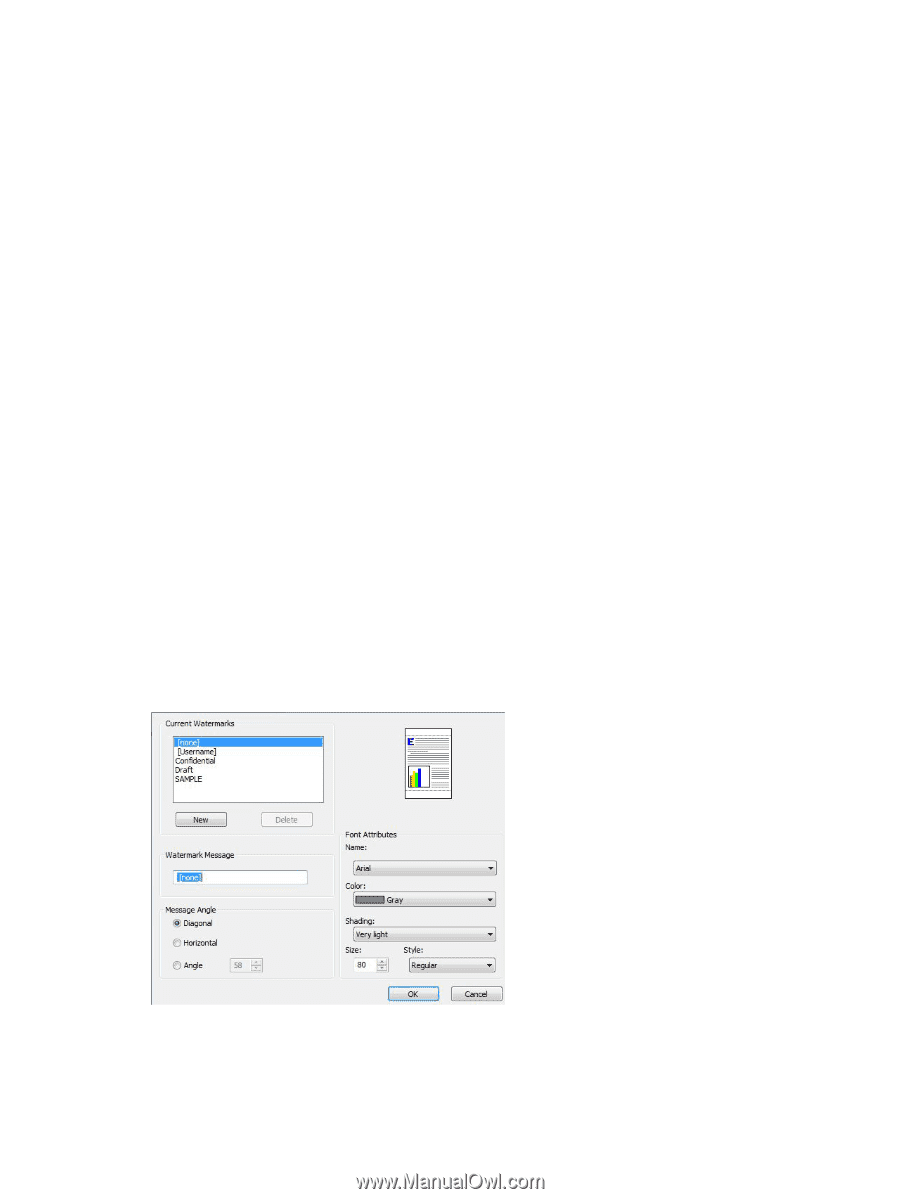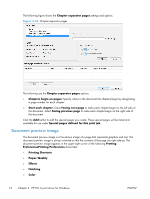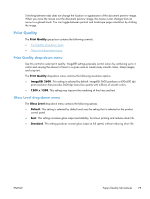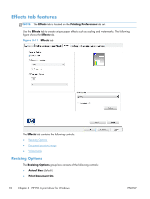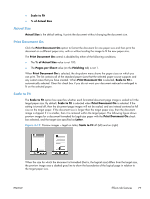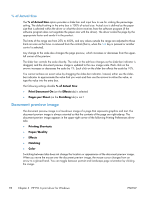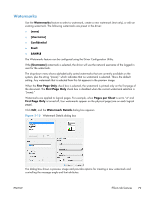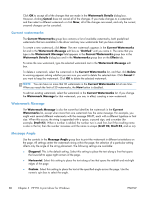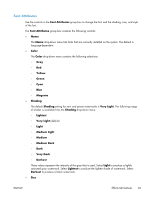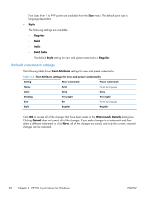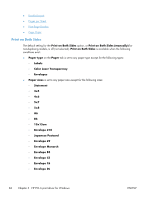HP LaserJet Enterprise 500 HP LaserJet Enterprise 500 Color M551 - Software Te - Page 95
Watermarks, Username], Confidential, Draft, SAMPLE, First Only, s per Sheet
 |
View all HP LaserJet Enterprise 500 manuals
Add to My Manuals
Save this manual to your list of manuals |
Page 95 highlights
Watermarks Use the Watermarks feature to select a watermark, create a new watermark (text only), or edit an existing watermark. The following watermarks are preset in the driver: ● (none) ● [Username] ● Confidential ● Draft ● SAMPLE The Watermarks feature can be configured using the Driver Configuration Utility. If the [Username] watermark is selected, the driver will use the network username of the logged in user for the watermark. The drop-down menu shows alphabetically sorted watermarks that are currently available on the system, plus the string "(none)," which indicates that no watermark is selected. This is the default setting. Any watermark that is selected from this list appears in the preview image. When the First Page Only check box is selected, the watermark is printed only on the first page of the document. The First Page Only check box is disabled when the current watermark selection is "(none)." Watermarks are applied to logical pages. For example, when Pages per Sheet is set to "4" and First Page Only is turned off, four watermarks appear on the physical page (one on each logical page). Click Edit, and the Watermark Details dialog box appears. Figure 3-13 Watermark Details dialog box The dialog box shows a preview image and provides options for creating a new watermark and controlling the message angle and font attributes. ENWW Effects tab features 79