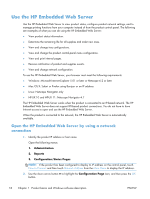HP LaserJet Enterprise 500 HP LaserJet Enterprise 500 Color M551 - Software Te - Page 38
Networking tab, Other Links list, Use HP Web Jetadmin software, HP ePrint
 |
View all HP LaserJet Enterprise 500 manuals
Add to My Manuals
Save this manual to your list of manuals |
Page 38 highlights
Networking tab Use the Networking tab to change network settings for the product when it is connected to an IPbased network. This tab does not appear if the product is connected to other types of networks. Other Links list NOTE: You can configure which items appear in the Other Links list by using the Edit Other Links menu on the General tab. The following items are the default links. Table 1-12 HP Embedded Web Server Other Links list Menu Description HP Instant Support Connects you to the HP website to help you find solutions to product problems. Shop for Supplies Connects you to the HP website for ordering supplies. Product Support Connects to the support site for the product, from which you can search for help regarding various topics. Use HP Web Jetadmin software HP Web Jetadmin is a Web-based software solution for remotely installing, monitoring, and troubleshooting network-connected peripherals. Management is proactive, allowing network administrators the ability to resolve issues before users are affected. Download this free, enhancedmanagement software at www.hp.com/go/webjetadmin. NOTE: HP Web Jetadmin is not supported from Mac OS X. HP ePrint HP ePrint is a service that allows you to print directly to certain HP products by sending an email to the product email address. HP ePrint lets you print from any smart phone or computer without installing any special drivers or software. In order to use HP ePrint, the product Web Services feature must be enabled. Complete the following steps. 1. Print a configuration page and locate the IP address. 2. At the computer, open a Web browser, type the IP address in the address line, and then press the Enter key. The HP Embedded Web Server (EWS) opens. 3. Click the HP Web Services tab. 4. Click the Enable HP Web Services button. 5. When the HP Web Services feature is enabled, ePrint information appears in the HP EWS. An email address is automatically assigned to the product. The product also prints an HP Web Services page that contains this email address and instructions for using the service. 22 Chapter 1 Product basics and Windows software description ENWW