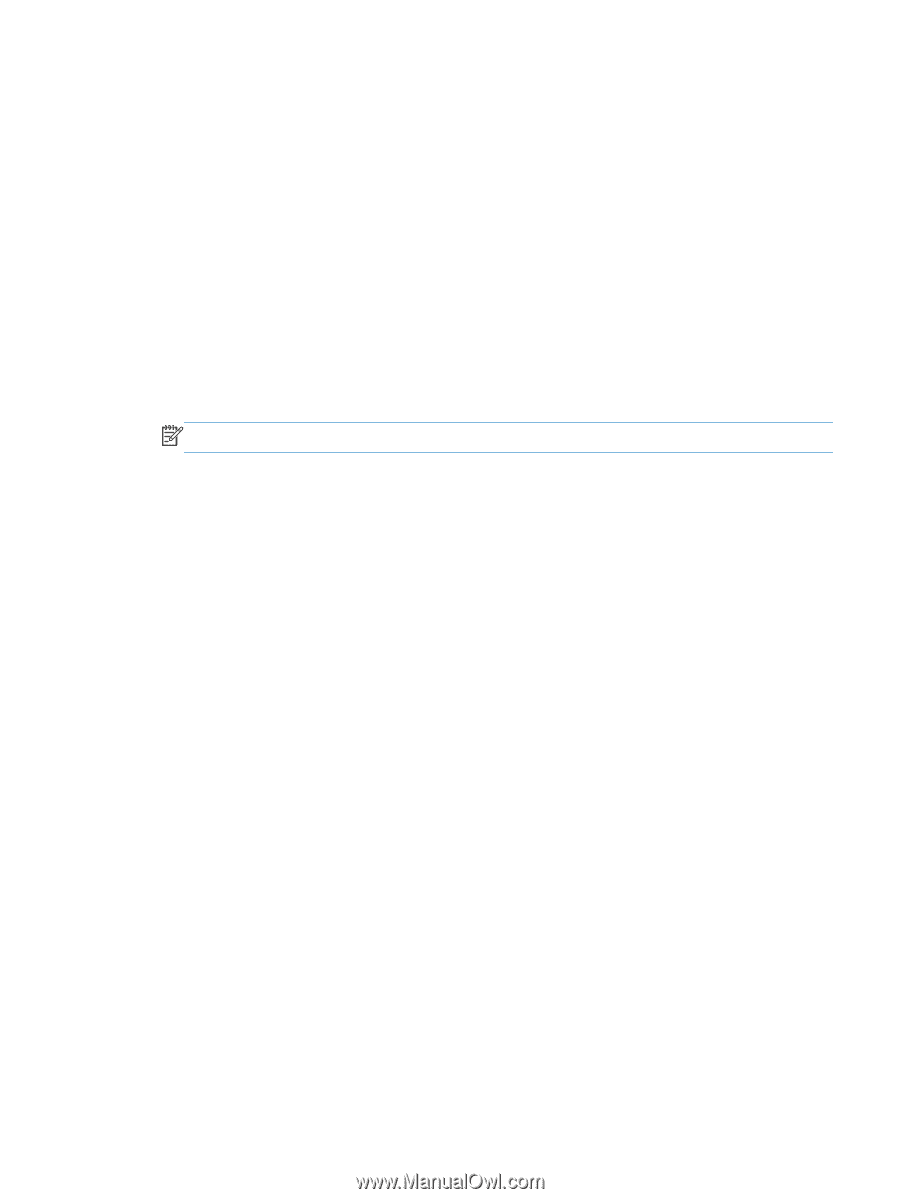HP LaserJet Enterprise 500 HP LaserJet Enterprise 500 Color M551 - Software Te - Page 47
Software installation types for Windows, Installation options - color m551 series
 |
View all HP LaserJet Enterprise 500 manuals
Add to My Manuals
Save this manual to your list of manuals |
Page 47 highlights
Software installation types for Windows The product printing-system software can be installed in the following ways: ● HP LaserJet Enterprise 500 color M551 printing-system installer (Recommended) ● Microsoft Found New Hardware Wizard (Plug and Play installation) Installation options The printing-system software can be used with the product in the following configurations: ● Install the printing-system software on a computer that is directly connected to the product through a USB port. ● Install the printing-system software on a computer that has access to a network, either wired or wireless, to which the product is connected. NOTE: A wireless option can be purchased separately. Detailed Microsoft Windows installation instructions The dialog boxes shown here appear in the Windows XP Professional installation sequence. The order and appearance of dialog boxes can vary among operating systems. Use the installation CD to install the product software The recommended Easy installation installs the PCL 6 print driver and user guide. ● For a USB installation, do not connect the USB cable between the product and the computer yet. You will be instructed to connect the USB cable during the installation process. ● For a wired network installation, connect the product to the network before starting the installation process. The product will need a few minutes to receive a network address. ● For a wireless network installation, do not connect the USB cable between the product and the computer yet. You will be instructed to connect the USB cable during the installation process. A series of dialog boxes appears during installation of the product printing-system software in Windows environments. ENWW Detailed Microsoft Windows installation instructions 31