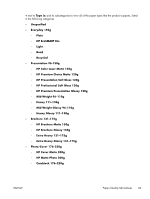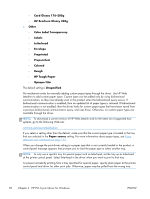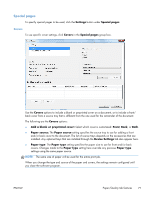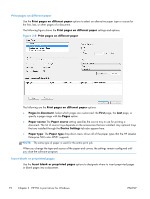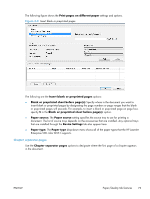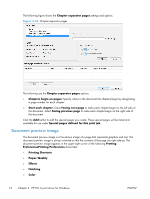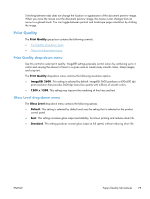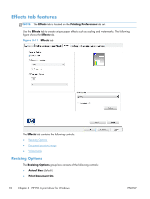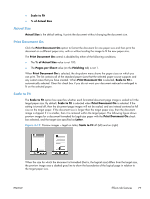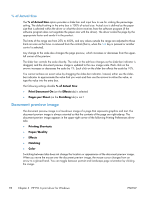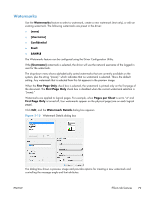HP LaserJet Enterprise 500 HP LaserJet Enterprise 500 Color M551 - Software Te - Page 90
Document preview image, Paper/Quality
 |
View all HP LaserJet Enterprise 500 manuals
Add to My Manuals
Save this manual to your list of manuals |
Page 90 highlights
The following figure shows the Chapter separator pages settings and options. Figure 3-10 Chapter separator pages The following are the Chapter separator pages options: ● Chapters begin on pages: Specify where in the document the chapters begin by designating a page number for each chapter. ● Start each chapter: Select Facing next page to make each chapter begin on the left side of the document. Select Facing previous page to make each chapter begin on the right side of the document. Click the Add button to add the special pages you create. These special pages will be listed and available for use under Special pages defined for this print job. Document preview image The document preview image is a line-drawn image of a page that represents graphics and text. The document preview image is always oriented so that the contents of the page are right-side-up. The document preview image appears in the upper-right corner of the following Printing PreferencesPrinting Preferences driver tabs: ● Printing Shortcuts ● Paper/Quality ● Effects ● Finishing ● Color 74 Chapter 3 HP PCL 6 print driver for Windows ENWW