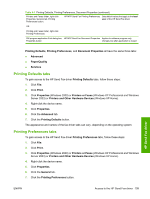HP LaserJet M4345 HP LaserJet M4345 MFP - Software Technical Reference (extern - Page 125
Fax-driver install instructions, Minimum firmware, Device Information - firmware update
 |
View all HP LaserJet M4345 manuals
Add to My Manuals
Save this manual to your list of manuals |
Page 125 highlights
MS Windows install Fax-driver install instructions The HP Send Fax driver software is for users who want to send fax jobs from their computer to their MFP over a network without visiting the MFP. The driver is installed on the client computer. This document provides information about the HP Send Fax driver that is used with the HP MFP Analog Fax Accessory 300 when it is installed in specific HP LaserJet M4345 MFPs. The fax accessory might be factory installed (bundled) or could be installed as an accessory, depending on the HP LaserJet M4345 MFP model. The following operating systems support this driver: ● Windows 2000 ● Windows XP ● Windows Server 2003 For additional information, also see the HP Send Fax Install Notes or the HP LaserJet MFP Analog Fax Accessory 300 Send Fax Driver Guide. Minimum firmware HP LaserJet M4345 MFPs require firmware support for the HP Send Fax driver. To support the driver, the HP LaserJet M4345 MFP must have the minimum firmware version installed. To determine if the HP LaserJet M4345 MFP has a minimum supporting firmware version, print a configuration page from the control panel to check the firmware datecode, and verify the PC Send Fax menu item appears in the control panel. To print a configuration page: 1. Touch Administration. 2. Touch Information. 3. Touch Configuration/Status Pages. 4. Touch Configuration Page. 5. Touch Print. The firmware datecode is listed in the Device Information section of the configuration page. To ensure the PC Send Fax menu item is enabled: 1. On the control panel, touch Administration. 2. Scroll to and touch Initial Setup. 3. Scroll to and touch Fax Setup. 4. Scroll to and touch PC Fax Send. If PC Fax Send does not appear, update the firmware. 5. Touch Enabled. 6. Touch Save. To update the firmware, see Remote firmware updates . After it is updated, or if firmware is already current, install the HP Send Fax driver. ENWW Fax-driver install instructions 105