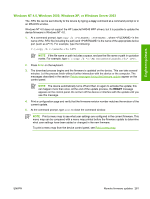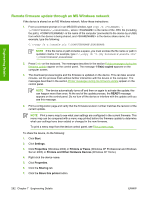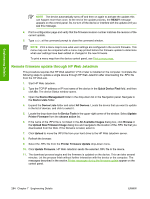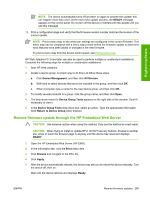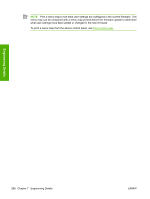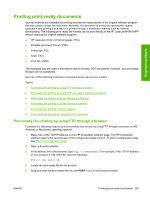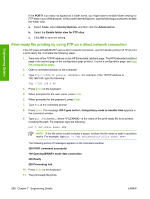HP LaserJet M4345 HP LaserJet M4345 MFP - Software Technical Reference (extern - Page 303
Remote firmware update for UNIX systems, Remote firmware update by using the LPR command, Apply, READY
 |
View all HP LaserJet M4345 manuals
Add to My Manuals
Save this manual to your list of manuals |
Page 303 highlights
Engineering Details 8. Enter a share name. 9. Click Apply. Then, click OK to close. Remote firmware update for UNIX systems For UNIX systems, any command method that delivers the .TAR file to the device is acceptable, including the following: 1. At the command prompt, type cp /home/yourmachine/FILENAME /dev/parallel>, where is the location of the .TAR file. 2. The download process begins and the firmware is updated on the device. This can take several minutes. Let the process finish without further interaction with the device or the computer. The messages described in the section Printer messages during the firmware update appear on the control panel. NOTE The device automatically turns off and then on again to activate the update; this can happen more than once. At the end of the update process, the READY message appears on the control panel. Do not turn off the device or interfere with the update until this message appears. 3. Print a configuration page and verify that the firmware revision number matches the revision of the current update. NOTE Print a menu map to see what user settings are configured in the current firmware. This menu map can be compared with a menu map printed before the firmware update to determine what user settings have been added or changed in the new firmware. To print a menu map from the device control panel, see Print a menu map. Remote firmware update by using the LPR command NOTE This remote firmware update method is for use in Windows NT 4.0, Windows 2000, Windows XP, and Windows Server 2003. Complete the following steps to update the firmware by using the LPR command. 1. From a command window, type lpr -P -S -o l -OR- lpr -S -Pbinps , where can be either the TCP/IP address or the hostname of the device, and where is the filename of the .RFU file. NOTE The parameter (-o l) consists of a lowercase "O", not a zero, and a lowercase "L", not the numeral 1. This parameter sets the transport protocol to binary mode. 2. Press Enter on the keyboard. The messages described in the section Printer messages during the firmware update appear on the control panel. 3. The download process begins and the firmware is updated on the device. This can take several minutes. Let the process finish without further interaction with the device or the computer. ENWW Remote firmware updates 283