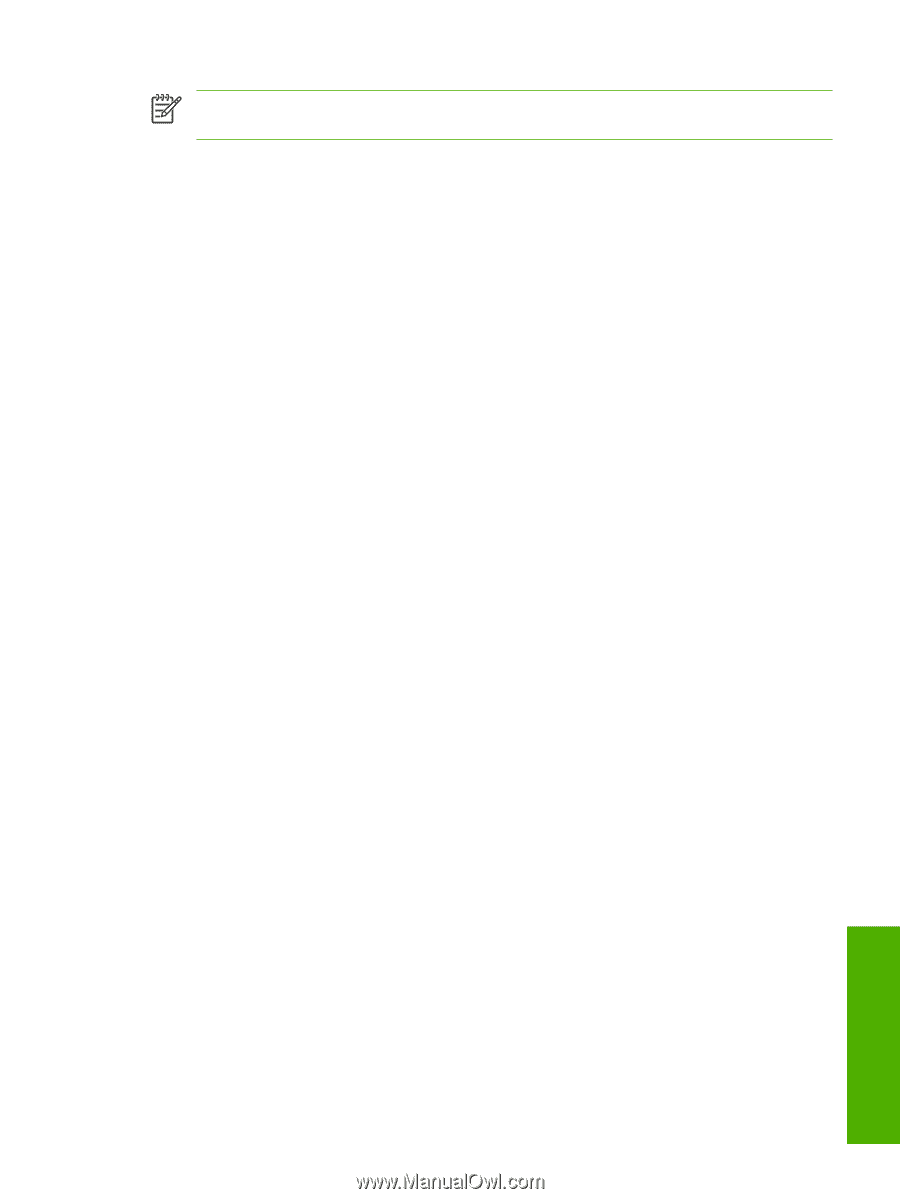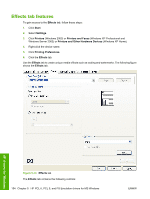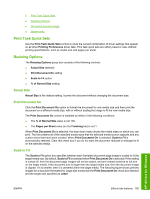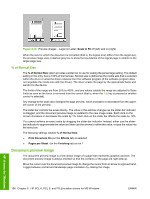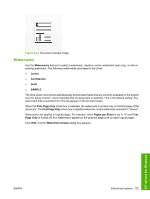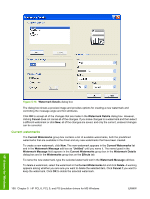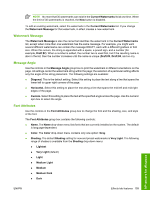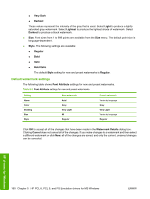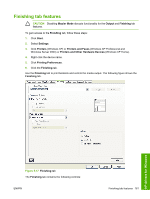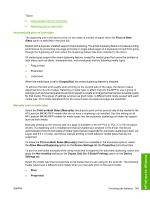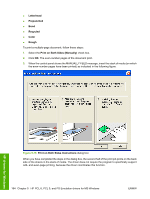HP LaserJet M4345 HP LaserJet M4345 MFP - Software Technical Reference (extern - Page 179
Watermark Message, Message Angle, Font Attributes, Very Light
 |
View all HP LaserJet M4345 manuals
Add to My Manuals
Save this manual to your list of manuals |
Page 179 highlights
NOTE No more that 30 watermarks can exist in the Current Watermarks list at one time. When the limit of 30 watermarks is reached, the New button is disabled. To edit an existing watermark, select the watermark in the Current Watermarks list. If you change the Watermark Message for that watermark, in effect creates a new watermark. Watermark Message The Watermark Message is also the name that identifies the watermark in the Current Watermarks list, except when more than one watermark has the same message. For example, you might want several different watermarks can contain the message DRAFT, each with a different typeface or font size. When this occurs, the string is appended with a space, a pound sign, and a number (for example, Draft #2). When a number is added, the number two is used first, but if the resulting name is also in the list, then the number increases until the name is unique (Draft #3, Draft #4, and so on). Message Angle Use the controls in the Message Angle group box to print the watermark in different orientations on the page. All settings center the watermark string within the page; the selection of a particular setting affects only the angle of the string placement. The following settings are available: ● Diagonal. This is the default setting. Select this setting to place the text along a line that spans the lower-left to upper-right corners of the page. ● Horizontal. Select this setting to place the text along a line that spans the mid-left and mid-right edges of the page. ● Custom. Select this setting to place the text at the specified angle across the page. Use the numeric spin box to select the angle. Font Attributes Use the controls in the Font Attributes group box to change the font and the shading, size, and style of the font. The Font Attributes group box contains the following controls: ● Name. The Name drop-down menu lists fonts that are currently installed on the system. The default is language-dependent. ● Color. The Color drop-down menu contains only one option: Gray. ● Shading. The default Shading setting for new and preset watermarks is Very Light. The following range of shades is available from the Shading drop-down menu: ● Lightest ● Very Light (default) ● Light ● Medium Light ● Medium ● Medium Dark ● Dark HP drivers for Windows ENWW Effects tab features 159