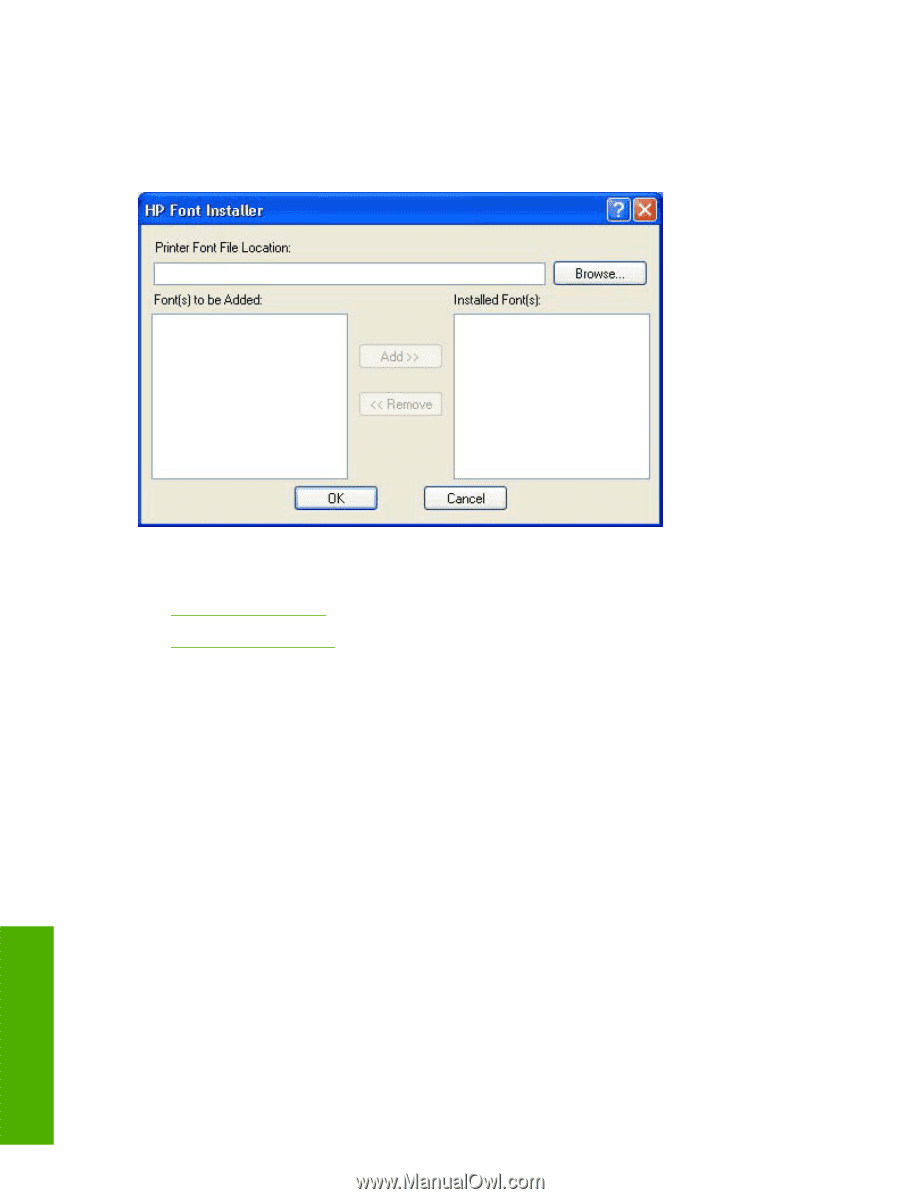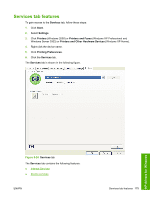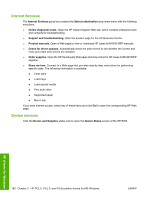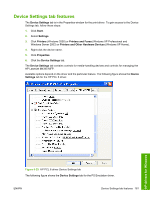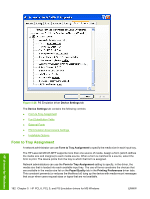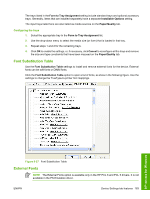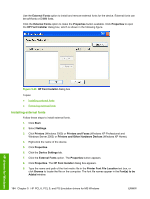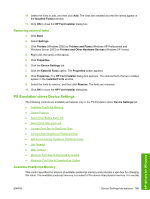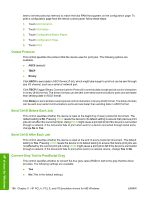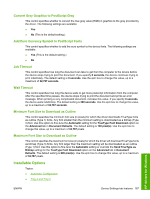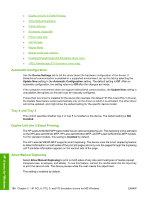HP LaserJet M4345 HP LaserJet M4345 MFP - Software Technical Reference (extern - Page 204
Installing external fonts
 |
View all HP LaserJet M4345 manuals
Add to My Manuals
Save this manual to your list of manuals |
Page 204 highlights
Use the External Fonts option to install and remove external fonts for the device. External fonts can be soft fonts or DIMM fonts. Click the External Fonts option to make the Properties button available. Click Properties to open the HP Font Installer dialog box, which is shown in the following figure. Figure 5-28 HP Font Installer dialog box Topics: ● Installing external fonts ● Removing external fonts Installing external fonts Follow these steps to install external fonts. 1. Click Start. 2. Select Settings. 3. Click Printers (Windows 2000) or Printers and Faxes (Windows XP Professional and Windows Server 2003) or Printers and Other Hardware Devices (Windows XP Home). 4. Right-click the name of the device. 5. Click Properties. 6. Click the Device Settings tab. 7. Click the External Fonts option. The Properties button appears. 8. Click Properties. The HP Font Installer dialog box appears. 9. Type the name and path of the font metric file in the Printer Font File Location text box, or click Browse to locate the file on the computer. The font file names appear in the Font(s) to be Added window. 184 Chapter 5 HP PCL 6, PCL 5, and PS Emulation drivers for MS Windows ENWW HP drivers for Windows