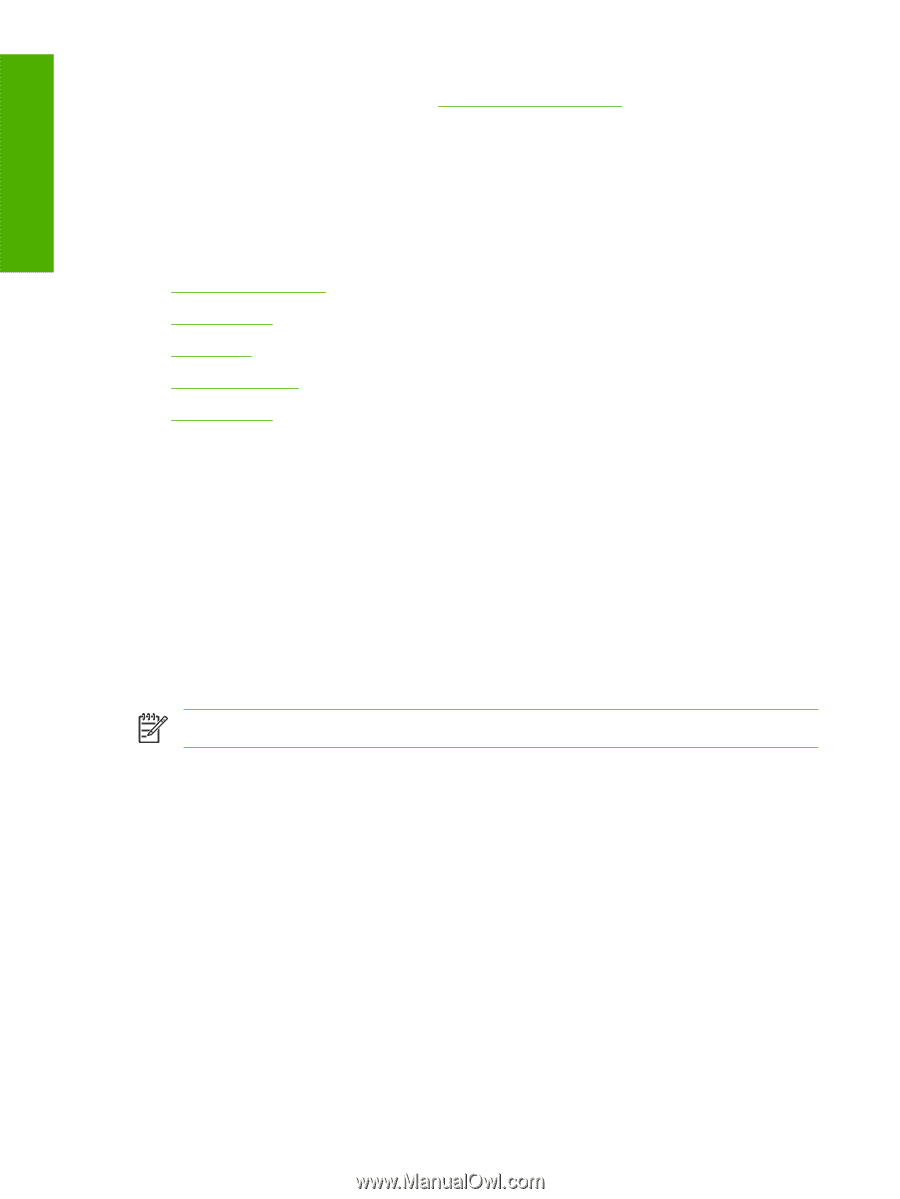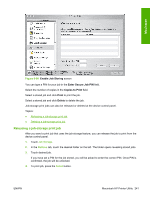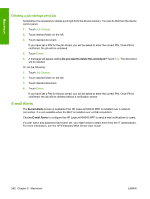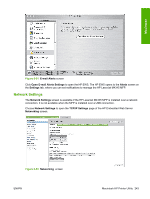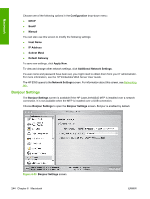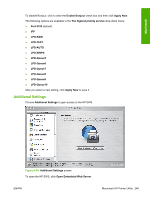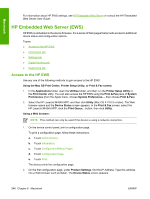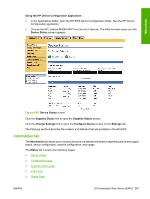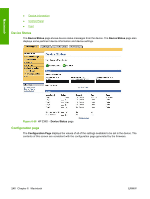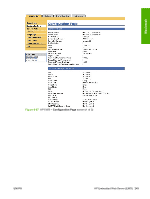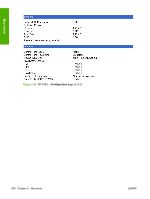HP LaserJet M4345 HP LaserJet M4345 MFP - Software Technical Reference (extern - Page 266
HP Embedded Web Server (EWS), Access to the HP EWS - mfp series firmware
 |
View all HP LaserJet M4345 manuals
Add to My Manuals
Save this manual to your list of manuals |
Page 266 highlights
Macintosh For information about HP EWS settings, see HP Embedded Web Server or consult the HP Embedded Web Server User Guide. HP Embedded Web Server (EWS) HP EWS is embedded in the device firmware. It is a series of Web pages that provide access to additional device status and configuration options. Topics: ● Access to the HP EWS ● Information tab ● Settings tab ● Digital Sending tab ● Networking tab Access to the HP EWS Use any one of the following methods to gain access to the HP EWS: Using the Mac OS Print Center, Printer Setup Utility, or Print & Fax screen: 1. In the Applications folder, open the Utilities folder, and then run the Printer Setup Utility or the Print Center utility. You can also access the HP EWS using the Print & Fax pane of System Preferences (from the Apple menu, choose System Preferences..., then choose Print & Fax). 2. Select the HP LaserJet M4345 MFP, and then click Utility (Mac OS X V10.3 or later). The Web browser opens and the Device Status screen appears. In the Print & Fax screen, select the HP LaserJet M4345 MFP, click the Print Queue... button, then click Utility. Using a Web browser: NOTE This method can only be used if the device is using a network connection. 1. On the device control panel, print a configuration page. To print a configuration page, follow these instructions. a. Touch Administration. b. Touch Information. c. Touch Configuration/Status Pages. d. Touch Configuration Page. e. Touch Print. The device prints the configuration page. 2. On the first configuration page, under Product Settings, find the IP Address. Type this address into a Web browser such as Safari. The Device Status screen appears. 246 Chapter 6 Macintosh ENWW