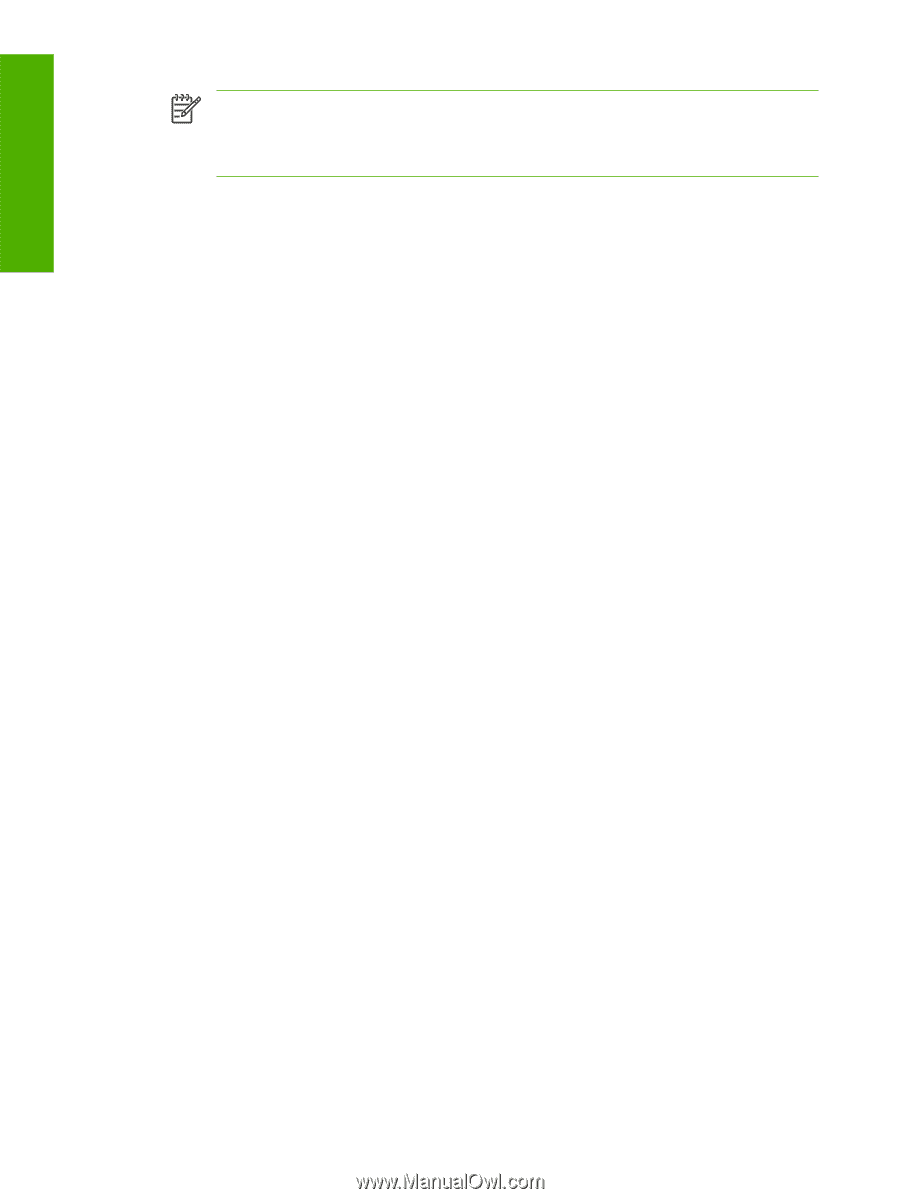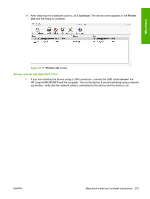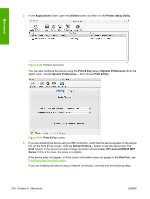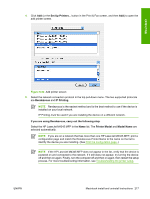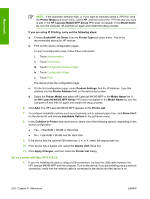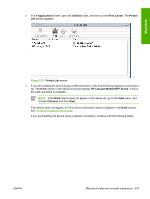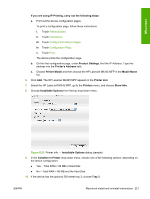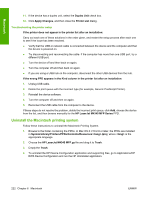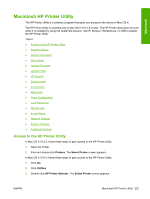HP LaserJet M4345 HP LaserJet M4345 MFP - Software Technical Reference (extern - Page 238
HP LaserJet M4345 MFP Series, Socket/HP Jet Direct - mfp series manual
 |
View all HP LaserJet M4345 manuals
Add to My Manuals
Save this manual to your list of manuals |
Page 238 highlights
Macintosh NOTE If the automatic selection fails, or if you want to manually select a .PPD file, click the Printer Model pull-down menu, select HP, and then select the .PPD file that you want to add. If the HP LaserJet M4345 MFP Series PPD does not appear in the Model Name list, turn the computer off and then on again and restart the setup process. If you are using IP Printing, carry out the following steps: a. Choose Socket/HP Jet Direct from the Printer Type pull-down menu. This is the recommended setting for HP devices. b. Print out the device configuration pages. To print a configuration page, follow these instructions. i. Touch Administration. ii. Touch Information. iii. Touch Configuration/Status Pages. iv. Touch Configuration Page. v. Touch Print. The device prints the configuration page. c. On the first configuration page, under Product Settings, find the IP Address. Type this address into the Printer Address field on the add printer screen. d. Select the Printer Model and select HP LaserJet M4345 MFP in the Model Name list. If the HP LaserJet M4345 MFP Series PPD does not appear in the Model Name list, turn the computer off and then on again and restart the setup process. 6. Click Add. The HP LaserJet M4345 MFP appears in the Printer List. 7. To configure installable options such as a duplexing unit or optional paper tray, click Show Info? on the device list and choose Installable Options in the pull-down menu. 8. In the Collation in Printer drop-down menu, select one of the following options, depending on the device configuration: ● Yes - Total RAM > 96 MB or Hard Disk ● No - Total RAM < 96 MB and No Hard Disk 9. If the device has the optional 500-sheet tray 3, 4, or 5, select the appropriate tray. 10. If the device has a duplex unit, select the Duplex Unit check box. 11. Click Apply Changes, and then close the Printer List dialog. Set up a printer with Mac OS X V10.2.8 1. If you are installing the device using a USB connection, connect the USB cable between the HP LaserJet M4345 MFP and the computer. Turn on the device. If you are installing using a network connection, verify that the network cable is connected to the device and the device is on. 218 Chapter 6 Macintosh ENWW