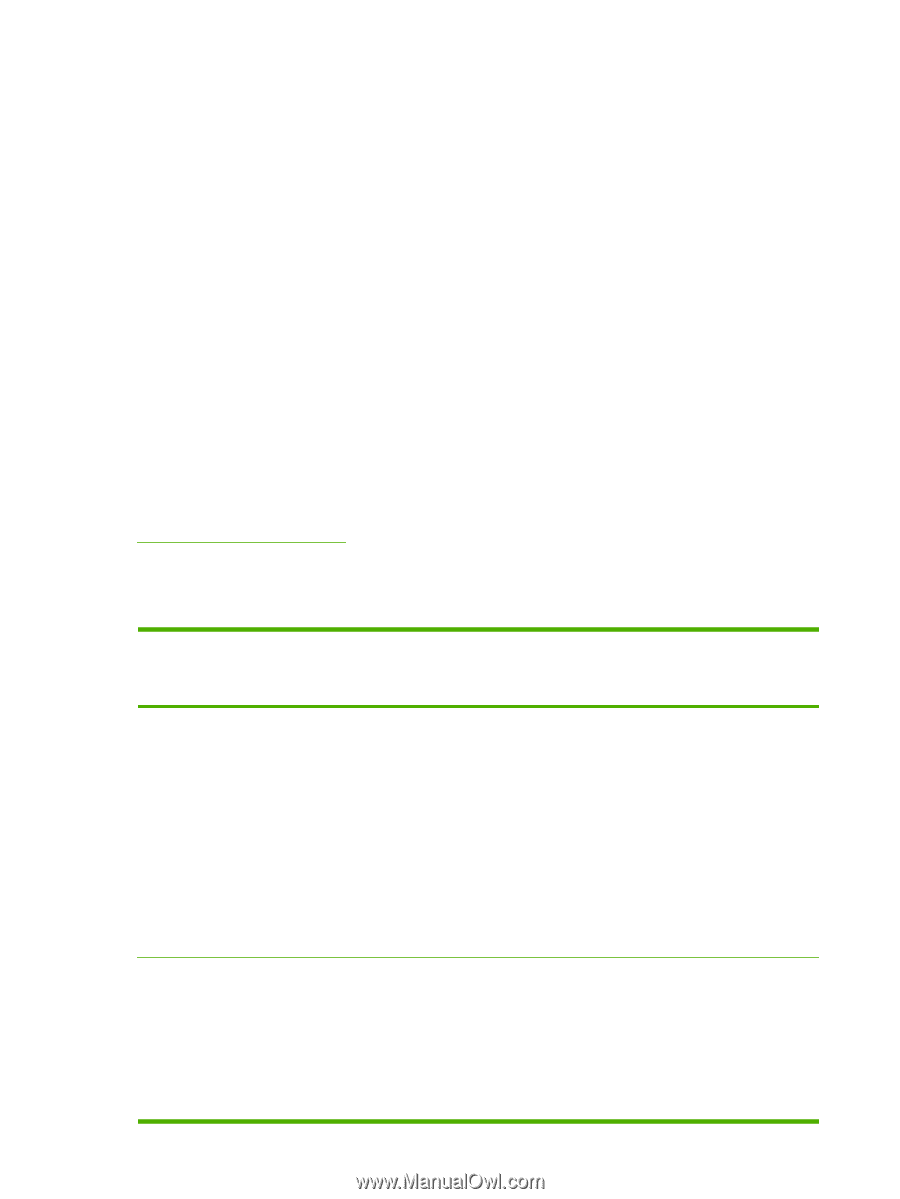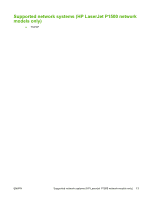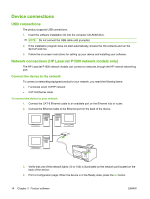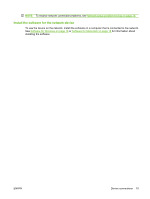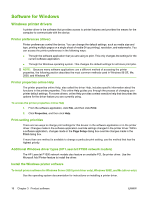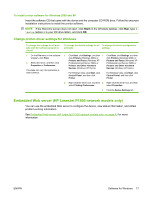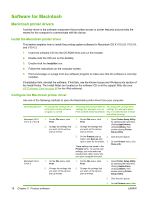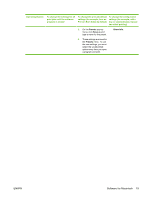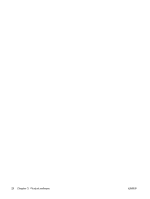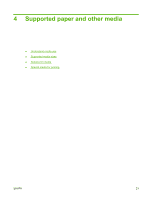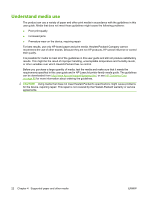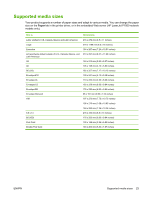HP LaserJet P1009 HP LaserJet P1000 and P1500 Series - User Guide - Page 28
Software for Macintosh, Macintosh printer drivers, Install the Macintosh printer driver - printer software
 |
View all HP LaserJet P1009 manuals
Add to My Manuals
Save this manual to your list of manuals |
Page 28 highlights
Software for Macintosh Macintosh printer drivers A printer driver is the software component that provides access to printer features and provides the means for the computer to communicate with the device. Install the Macintosh printer driver This section explains how to install the printing system software for Macintosh OS X V10.2.8, V10.3.9, and V10.4.3. 1. Insert the software CD into the CD-ROM drive and run the installer. 2. Double-click the CD icon on the desktop 3. Double-click the Installer icon. 4. Follow the instructions on the computer screen. 5. Print a test page or a page from any software program to make sure that the software is correctly installed. If installation fails, reinstall the software. If this fails, see the Known Issues and Workarounds section of the Install Notes. The Install Notes are located on the software CD or at the support Web site (see HP Customer Care on page 88 for the Web address). Configure the Macintosh printer driver Use one of the following methods to open the Macintosh printer driver from your computer: Operating System To change the settings for all print jobs until the software program is closed To change the print job default settings (for example, turn on Print on Both Sides by default) To change the configuration settings (for example, add a tray or enable/disable manual two-sided printing) Macintosh OS X V10.2.8, V10.3.9 1. On the File menu, click Print. 2. Change the settings that you want on the various pop-up menus. 1. On the File menu, click Print. 2. Change the settings that you want on the various pop-up menus. 1. Open Printer Setup Utility by selecting the hard drive, clicking Applications, clicking Utilities, then double-clicking Printer Setup Utility. 3. On the Presets pop-up 2. menu, click Save as and type a name for the preset. 3. These settings are saved in the Presets menu. To use the new settings, you must select the saved preset option every time you open a program and print. Click the print queue. On the Printers menu, click Show Info. Macintosh OS X V10.4.3 1. On the File menu, click Print. 2. Change the settings that you want on the various pop-up menus. 1. On the File menu, click Print. 2. Change the settings that you want on the various pop-up menus. 1. Open Printer Setup Utility by selecting the hard drive, clicking Applications, clicking Utilities, then double-clicking Printer Setup Utility. 2. Click the print queue. 3. On the Printers menu, click 18 Chapter 3 Product software ENWW