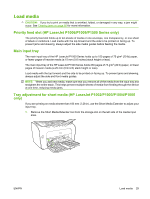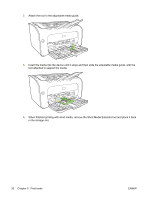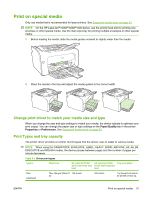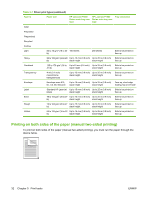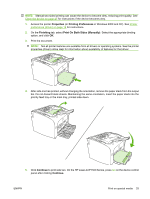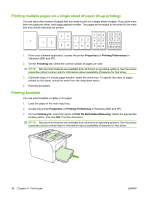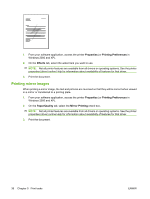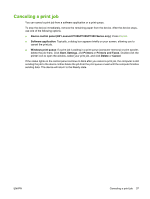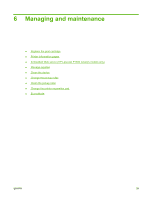HP LaserJet P1009 HP LaserJet P1000 and P1500 Series - User Guide - Page 44
Printing multiple s on a single sheet of paper (N-up printing), Printing booklets, Properties - drivers windows 7
 |
View all HP LaserJet P1009 manuals
Add to My Manuals
Save this manual to your list of manuals |
Page 44 highlights
Printing multiple pages on a single sheet of paper (N-up printing) You can select the number of pages that you want to print on a single sheet of paper. If you print more than one page per sheet, each page appears smaller. The pages are arranged on the sheet in the order that they would otherwise be printed. 1. From your software application, access the printer Properties (or Printing Preferences in Windows 2000 and XP). 2. On the Finishing tab, select the correct number of pages per side. NOTE: Not all printer features are available from all drivers or operating systems. See the printer properties (driver) online Help for information about availability of features for that driver. 3. (Optional steps) To include page borders, select the check box. To specify the order of pages printed on the sheet, select the order from the drop-down menu. 4. Print the document. Printing booklets You can print booklets on letter or A4 paper. 1. Load the paper in the main input tray. 2. Access the printer Properties (or Printing Preferences in Windows 2000 and XP). 3. On the Finishing tab, select the option to Print On Both Sides (Manually). Select the appropriate binding option, and click OK. Print the document. NOTE: Not all printer features are available from all drivers or operating systems. See the printer properties (driver) online Help for information about availability of features for that driver. 34 Chapter 5 Print tasks ENWW