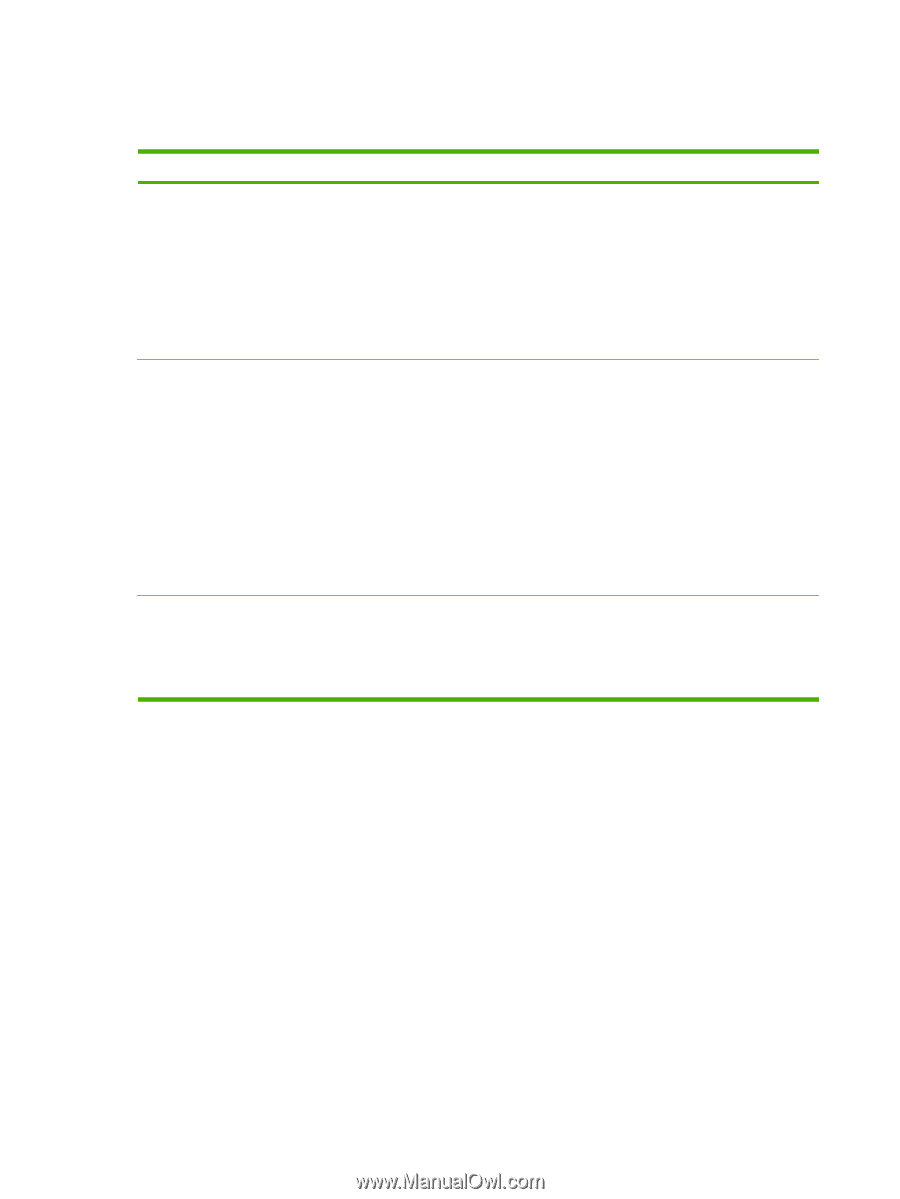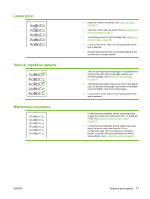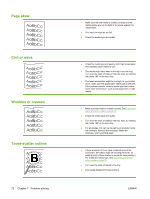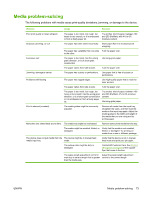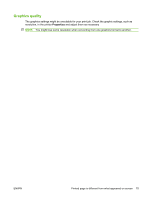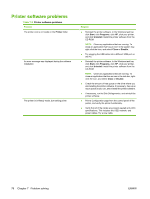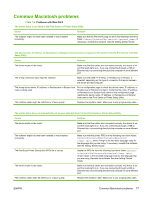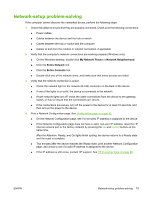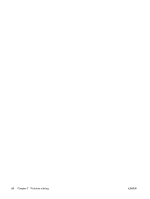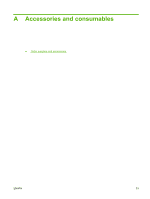HP LaserJet P1009 HP LaserJet P1000 and P1500 Series - User Guide - Page 86
Printer software problems
 |
View all HP LaserJet P1009 manuals
Add to My Manuals
Save this manual to your list of manuals |
Page 86 highlights
Printer software problems Table 7-3 Printer software problems Problem The printer icon is not visible in the Printer folder An error message was displayed during the software installation The printer is in Ready mode, but nothing prints Solution ● Reinstall the printer software. In the Windows task bar, click Start, click Programs, click HP, click your printer, and click Uninstall. Install the printer software from the CD-ROM. NOTE: Close any applications that are running. To close an application that has an icon in the system tray, right-click the icon, and select Close or Disable. ● Try plugging the USB cable into a different USB port on the PC. ● Reinstall the printer software. In the Windows task bar, click Start, click Programs, click HP, click your printer, and click Uninstall. Install the printer software from the CD-ROM. NOTE: Close any applications that are running. To close an application that has an icon in the task bar, rightclick the icon, and select Close or Disable. ● Check the amount of free space on the drive where you are installing the printer software. If necessary, free up as much space as you can, and reinstall the printer software. ● If necessary, run the Disk Defragmenter, and reinstall the printer software. ● Print a Configuration page from the control panel of the printer, and verify the printer functionality. ● Verify that all of the cables are properly seated and within specifications. This includes the USB, network, and power cables. Try a new cable. 76 Chapter 7 Problem solving ENWW