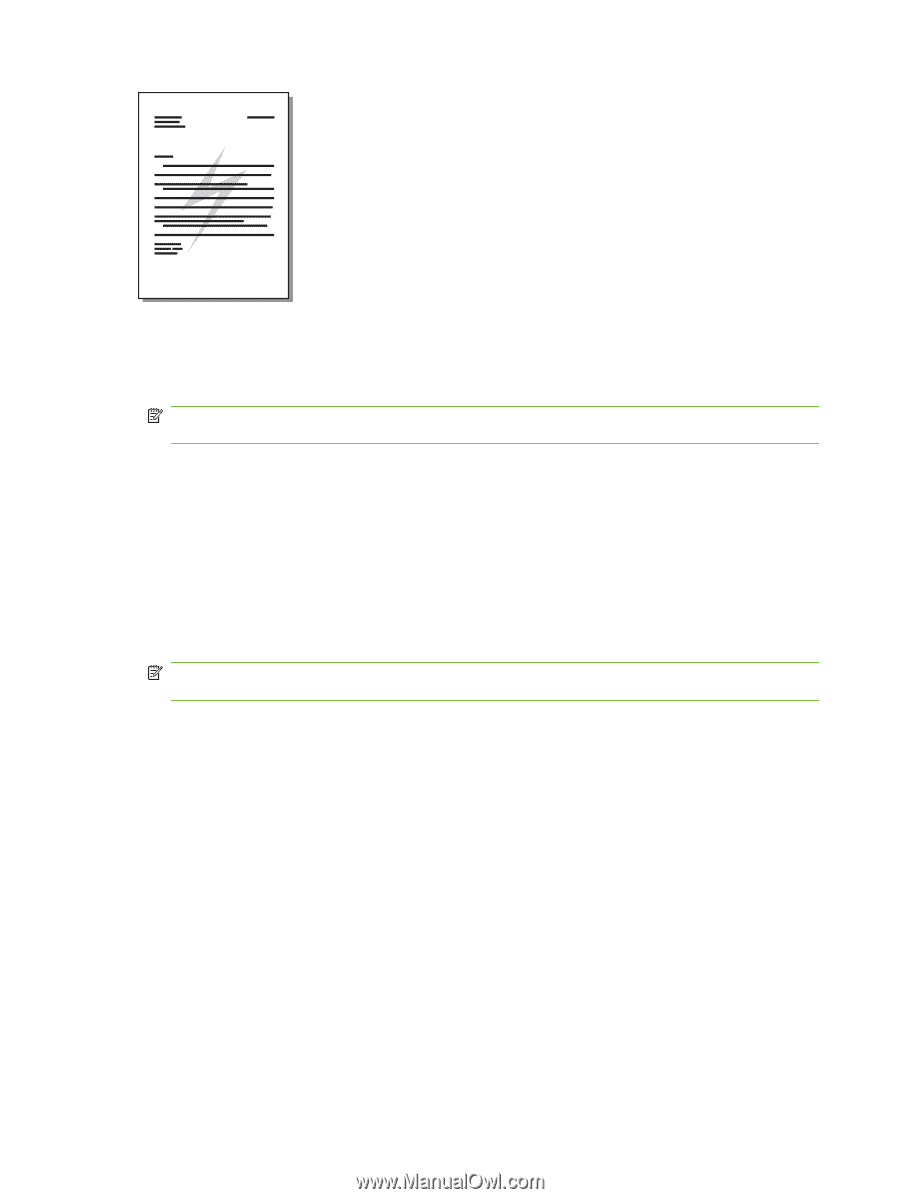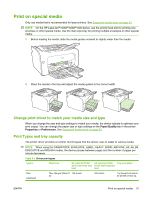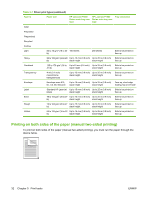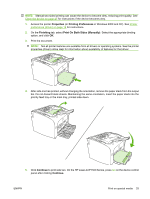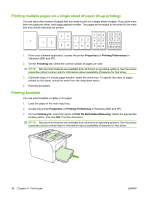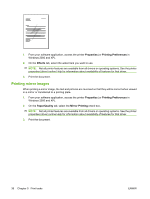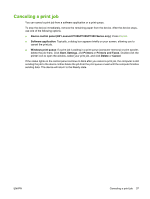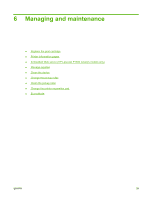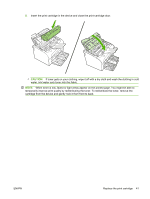HP LaserJet P1009 HP LaserJet P1000 and P1500 Series - User Guide - Page 46
Printing mirror images, Properties, Printing Preferences, Effects, Paper/Quality, Mirror Printing - driver xp
 |
View all HP LaserJet P1009 manuals
Add to My Manuals
Save this manual to your list of manuals |
Page 46 highlights
1. From your software application, access the printer Properties (or Printing Preferences in Windows 2000 and XP). 2. On the Effects tab, select the watermark you want to use. NOTE: Not all printer features are available from all drivers or operating systems. See the printer properties (driver) online Help for information about availability of features for that driver. 3. Print the document. Printing mirror images When printing a mirror image, the text and pictures are reversed so that they will be correct when viewed in a mirror or transferred to a printing plate. 1. From your software application, access the printer Properties (or Printing Preferences in Windows 2000 and XP). 2. On the Paper/Quality tab, select the Mirror Printing check box. NOTE: Not all printer features are available from all drivers or operating systems. See the printer properties (driver) online Help for information about availability of features for that driver. 3. Print the document. 36 Chapter 5 Print tasks ENWW